Freshlink > Left Navigation Bar > Dashboard
Follow the above-mentioned workflow to land on the Dashboard screen.
Navigate to the Recent Links section.
For the link(s) you want to add pixels to, mark the corresponding checkbox(s).
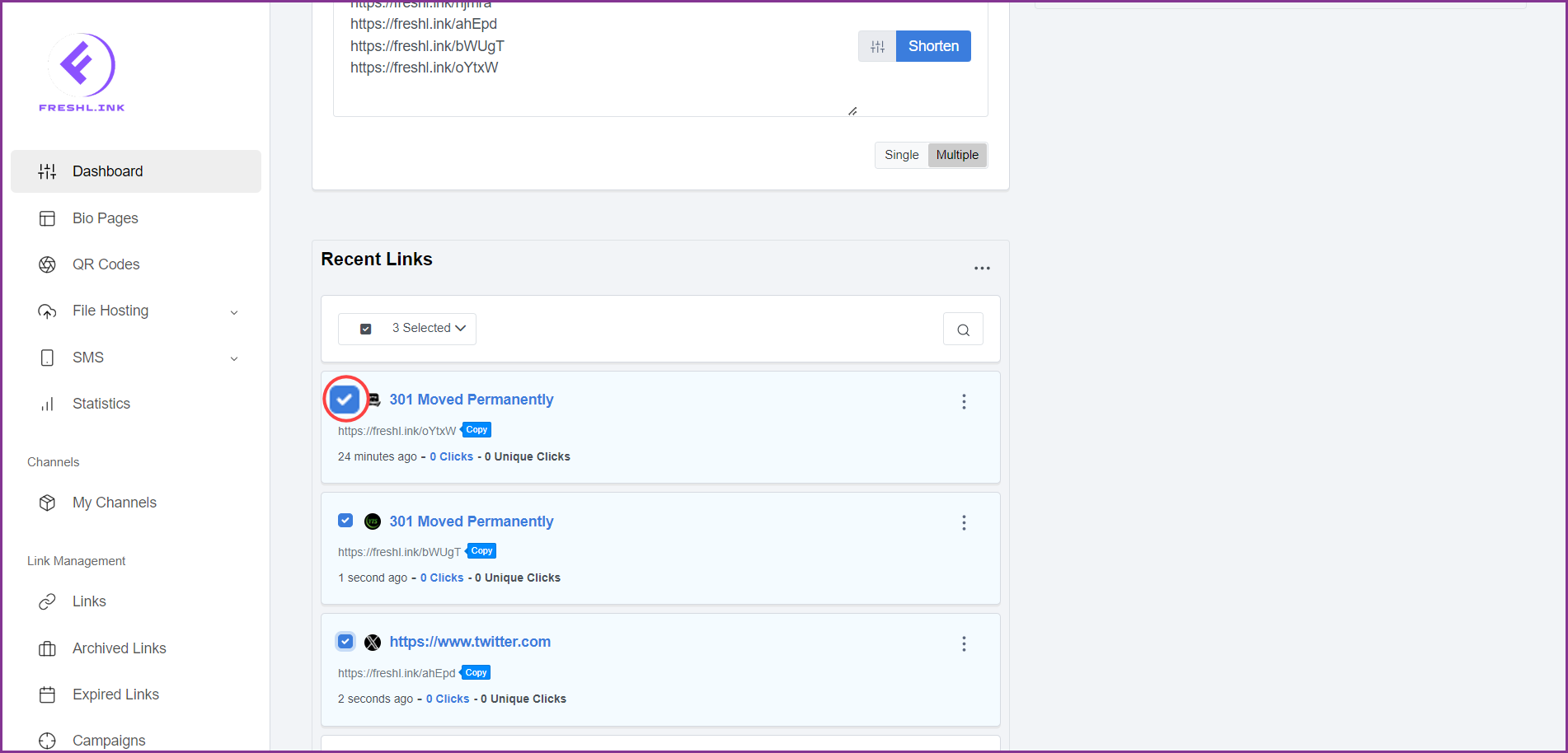
Once selected, click the [count of selected URLs] Selected dropdown. Doing so reveals a number of options.
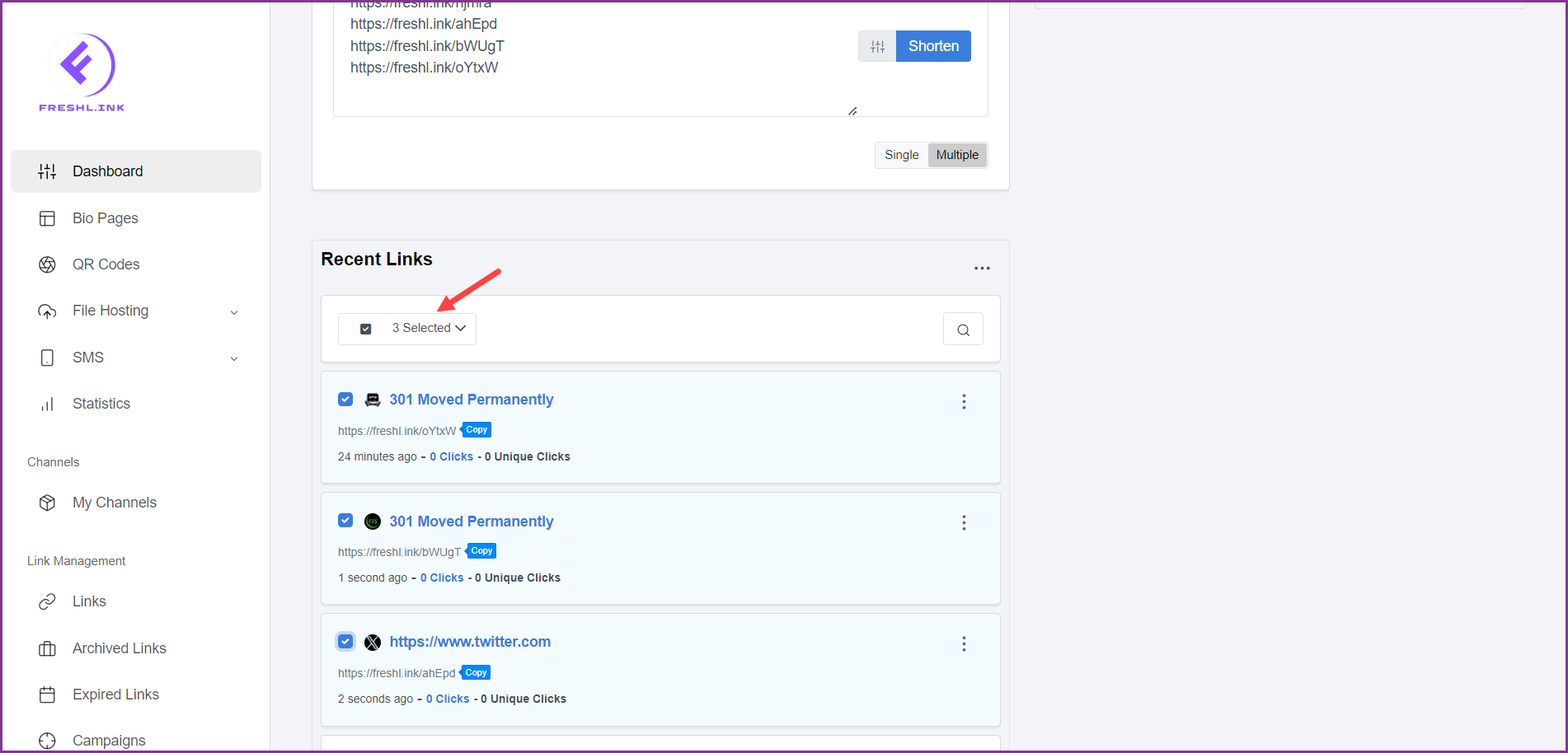
Click Add Pixels. This opens the Add Pixels popup.
![]()
Here, use the Pixels dropdown to select the pixels you want to add to the selected link(s).
Once selected, click the  button.
button.
![]()
