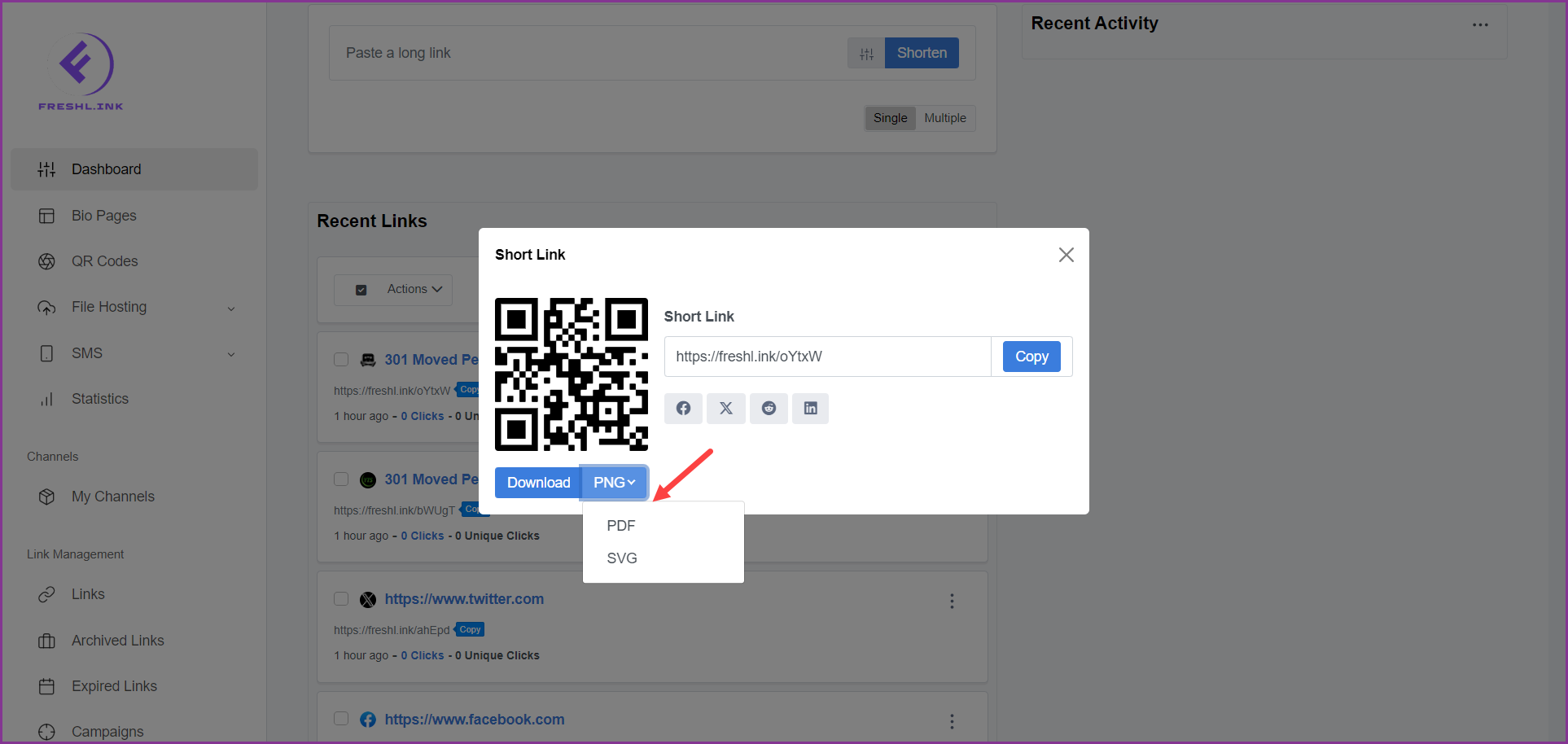Freshlink > Left Navigation Bar > Dashboard
Follow the above-mentioned workflow to land on the Dashboard screen.
Navigate to the Recent Links section.
For a link you want to view more info for, click the three-dot icon located at the top-right corner of the link card. This reveals a number of options.
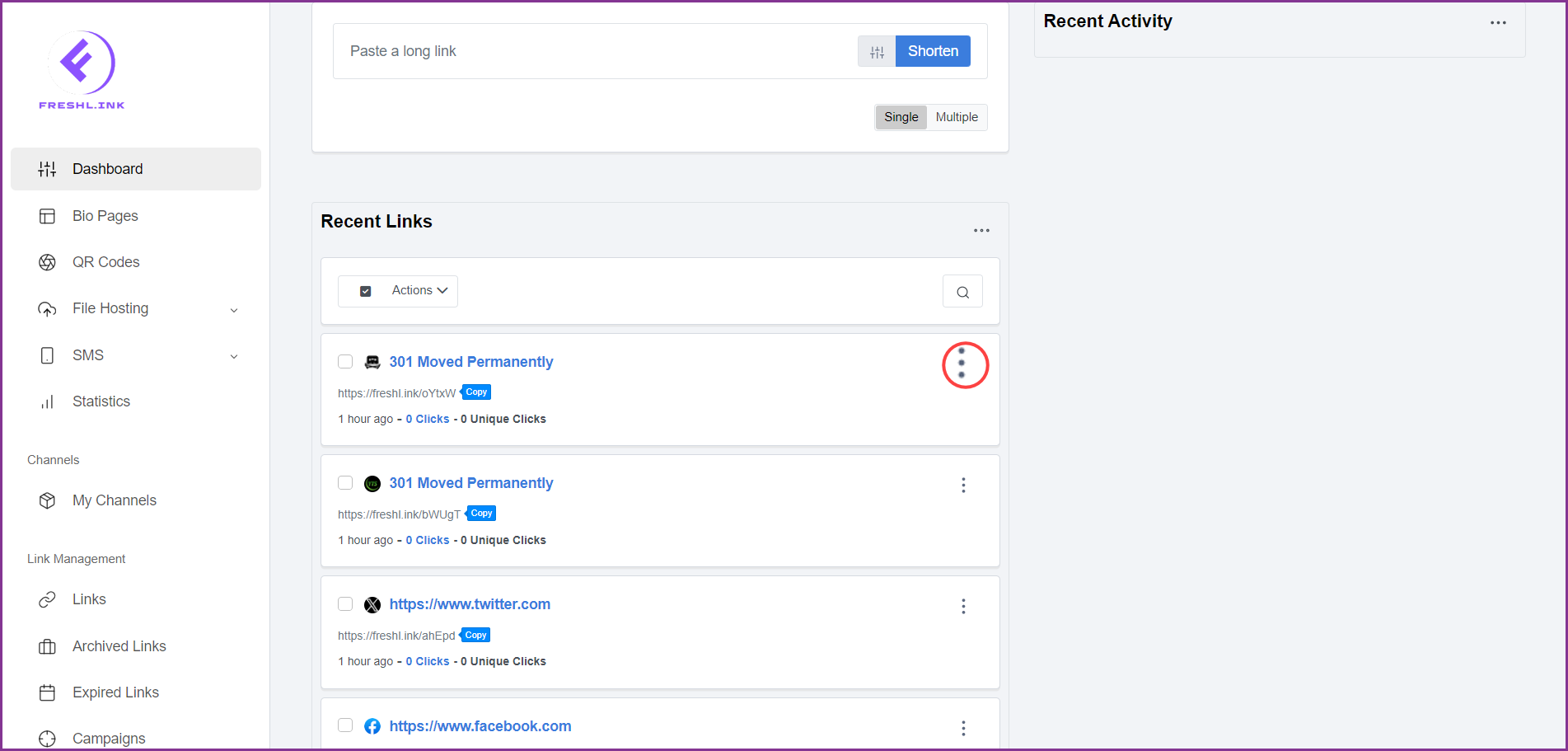
Click More Info. This opens the Short Link popup.
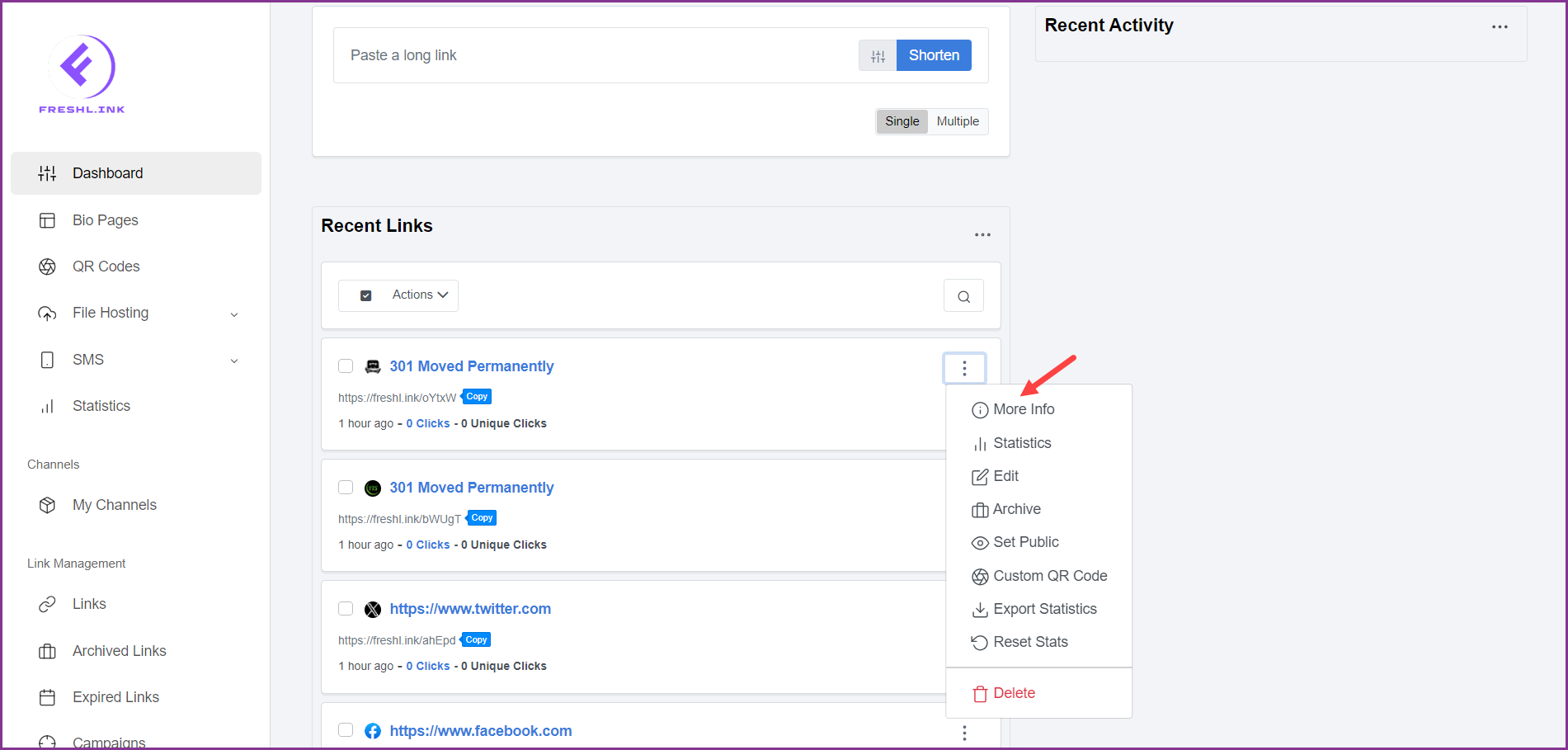
To copy the short link to clipboard, click the  button.
button.
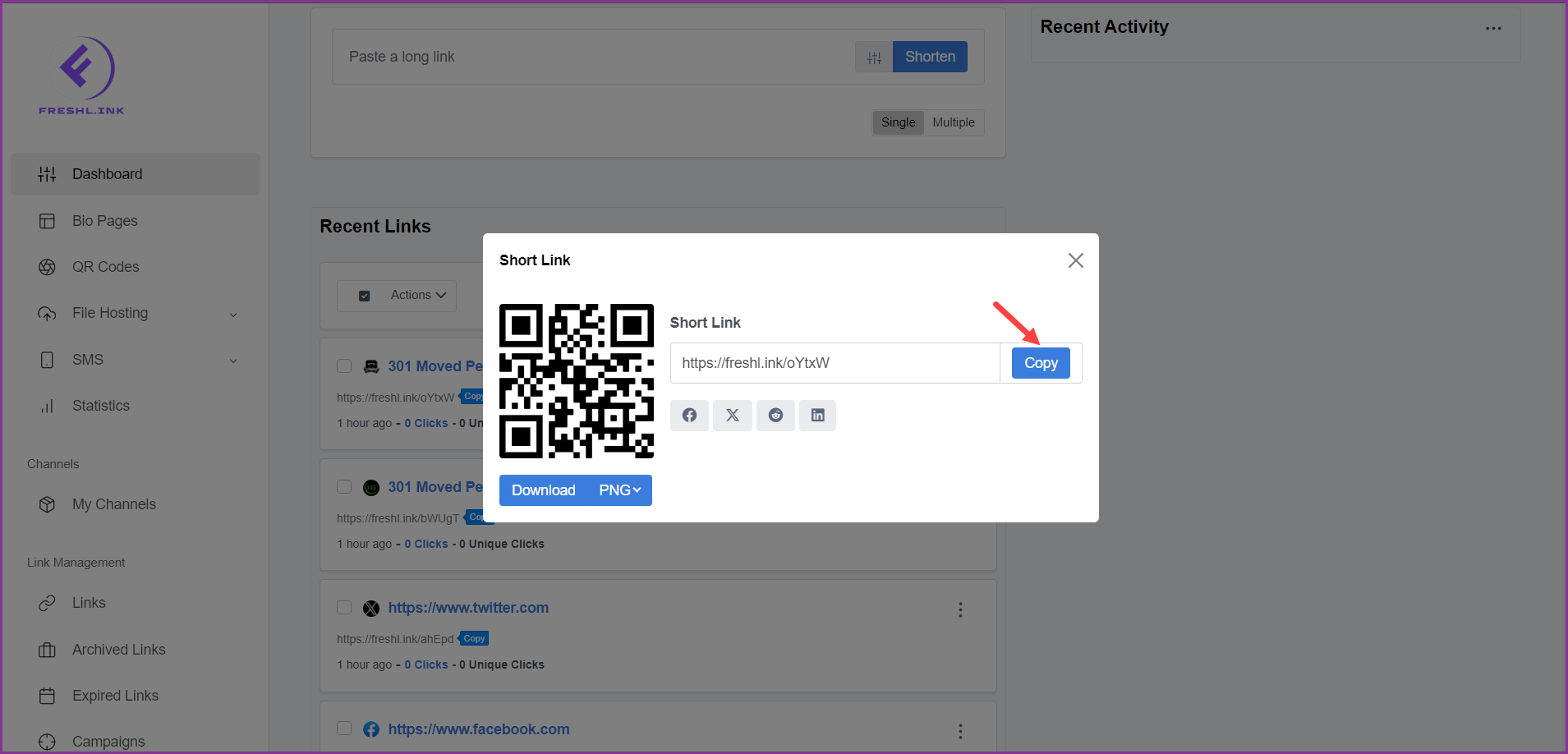
Use the social media links (Facebook, X, Reddit, and LinkedIn) to share the link on the respective platform.
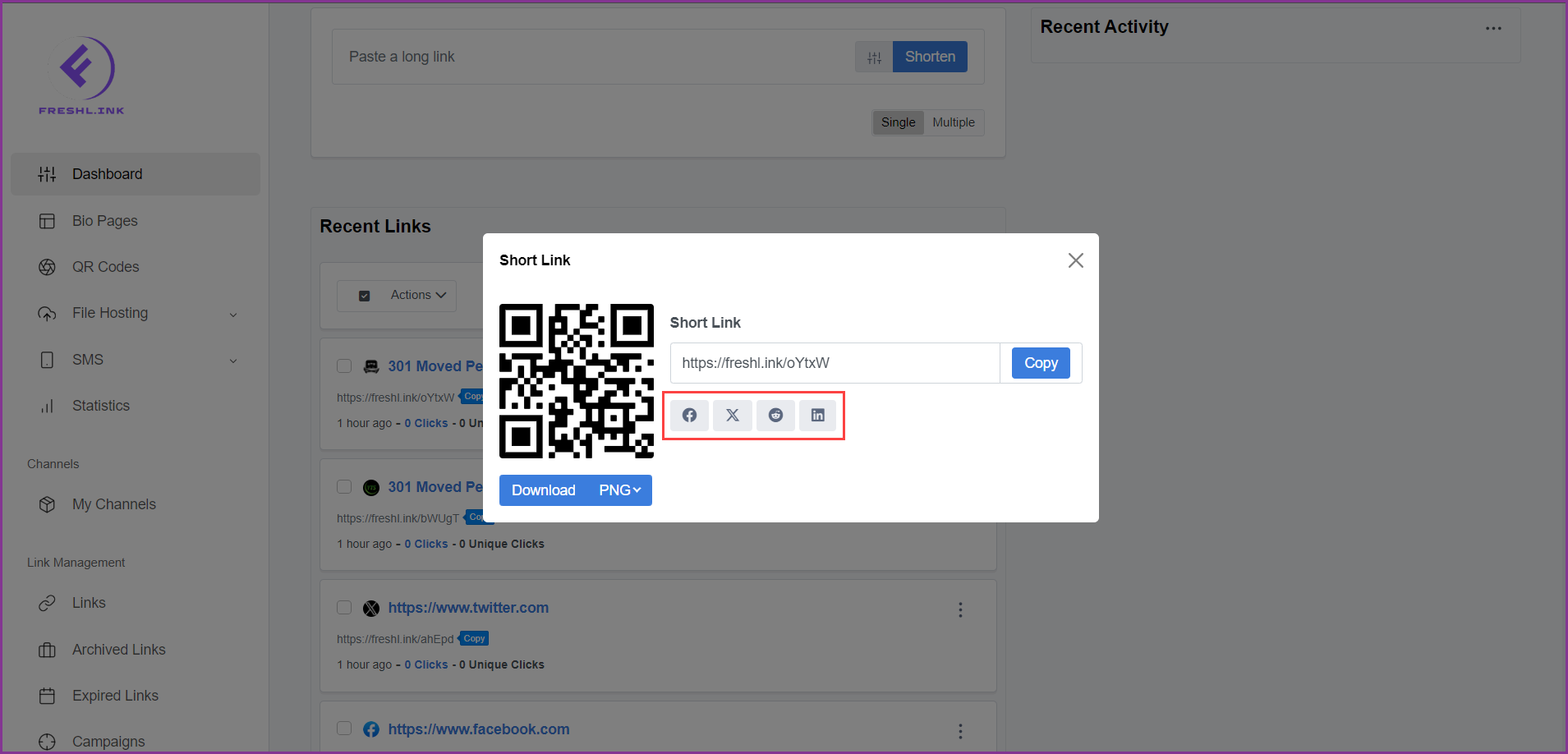
To download the QR code for the link in PNG, click the 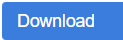 button.
button.
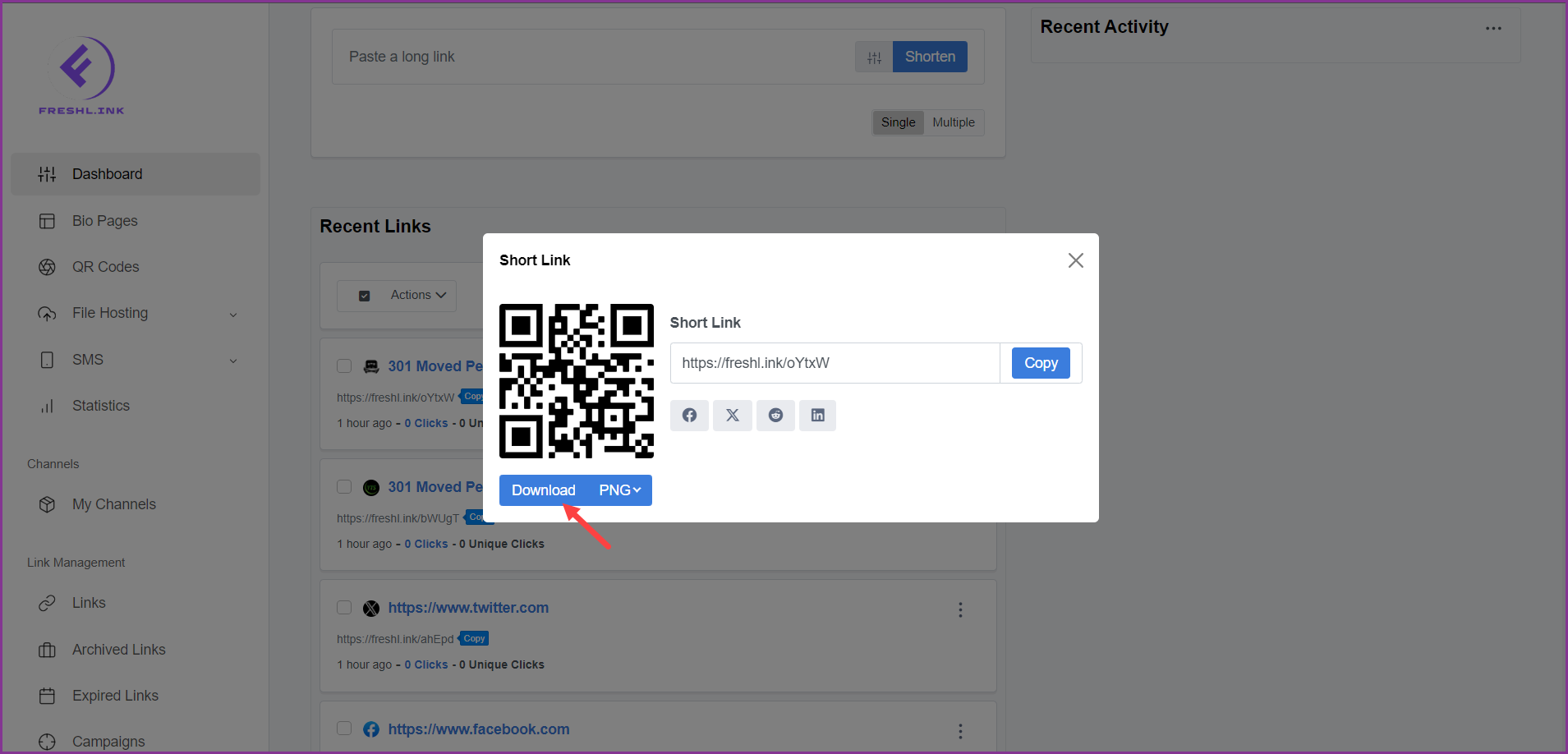
To download the QR code for the link in PDF or SVG, make the desired selection from the dropdown and click the 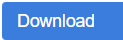 button.
button.