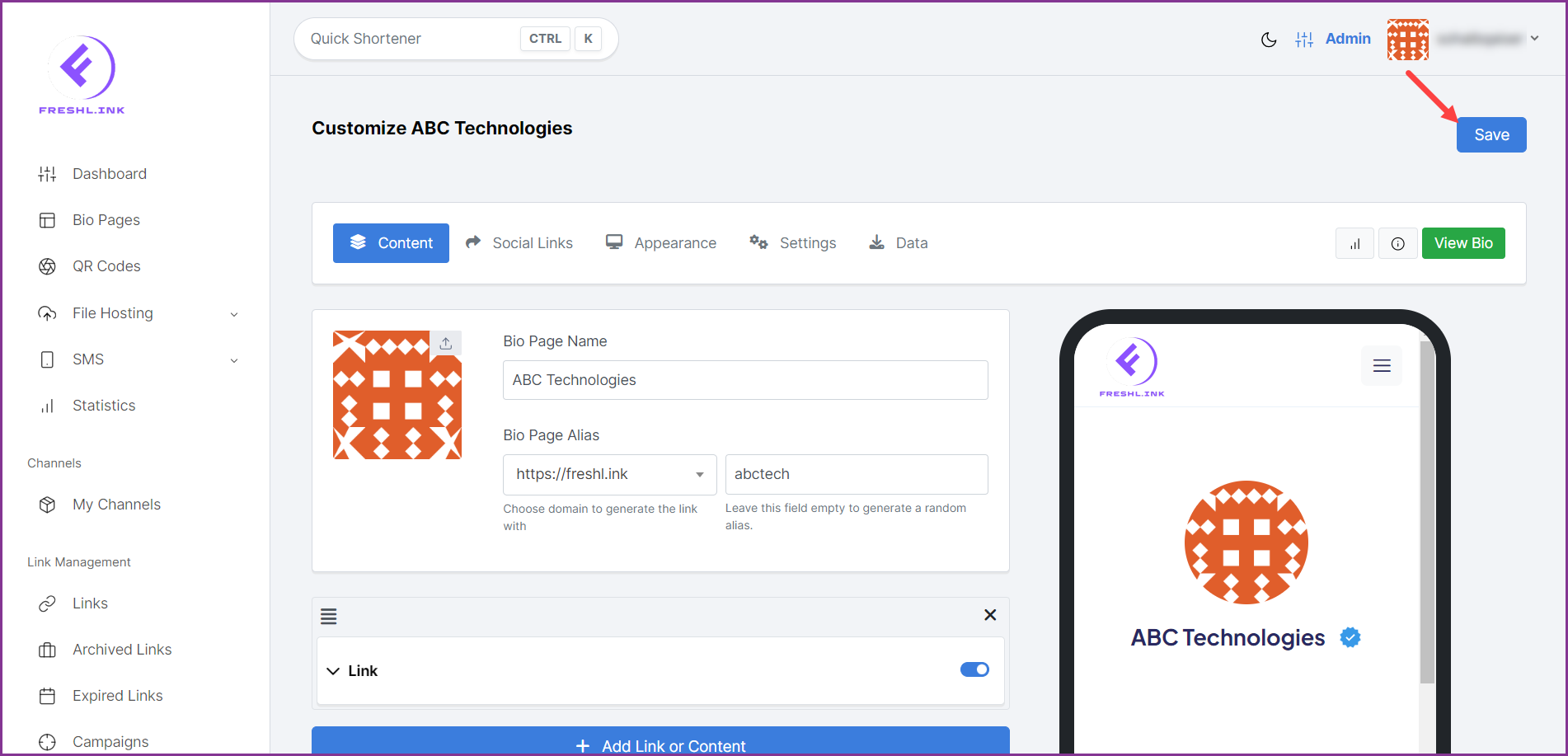Freshlink > Left Navigation Bar > Bio Pages
Follow the above-mentioned workflow to land on the Bio Pages screen.
For a bio page you want to edit, click the three-dot icon located at the top-right corner of the bio page card. Doing so reveals a number of options.
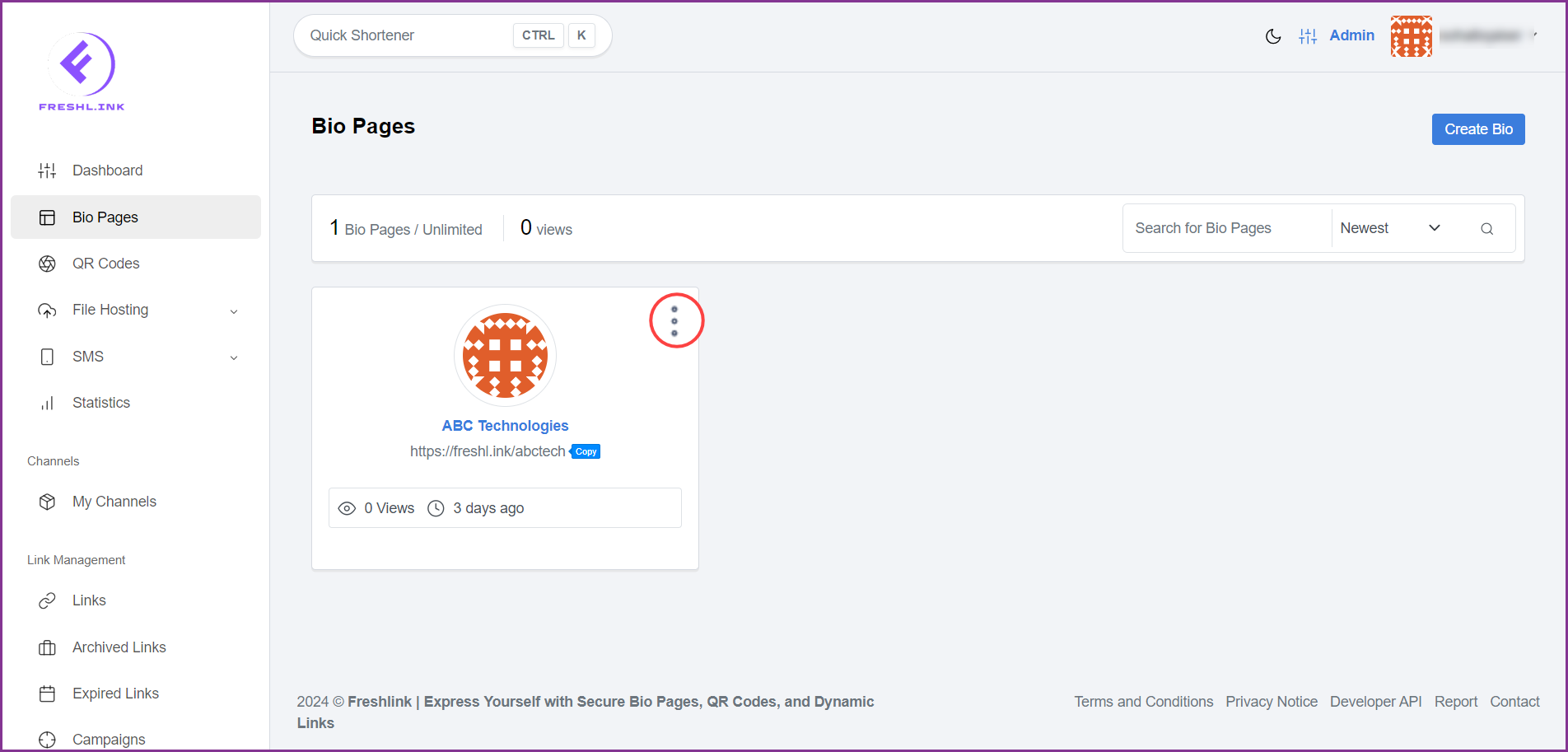
Click Edit. This opens the edit view for the selected bio page.
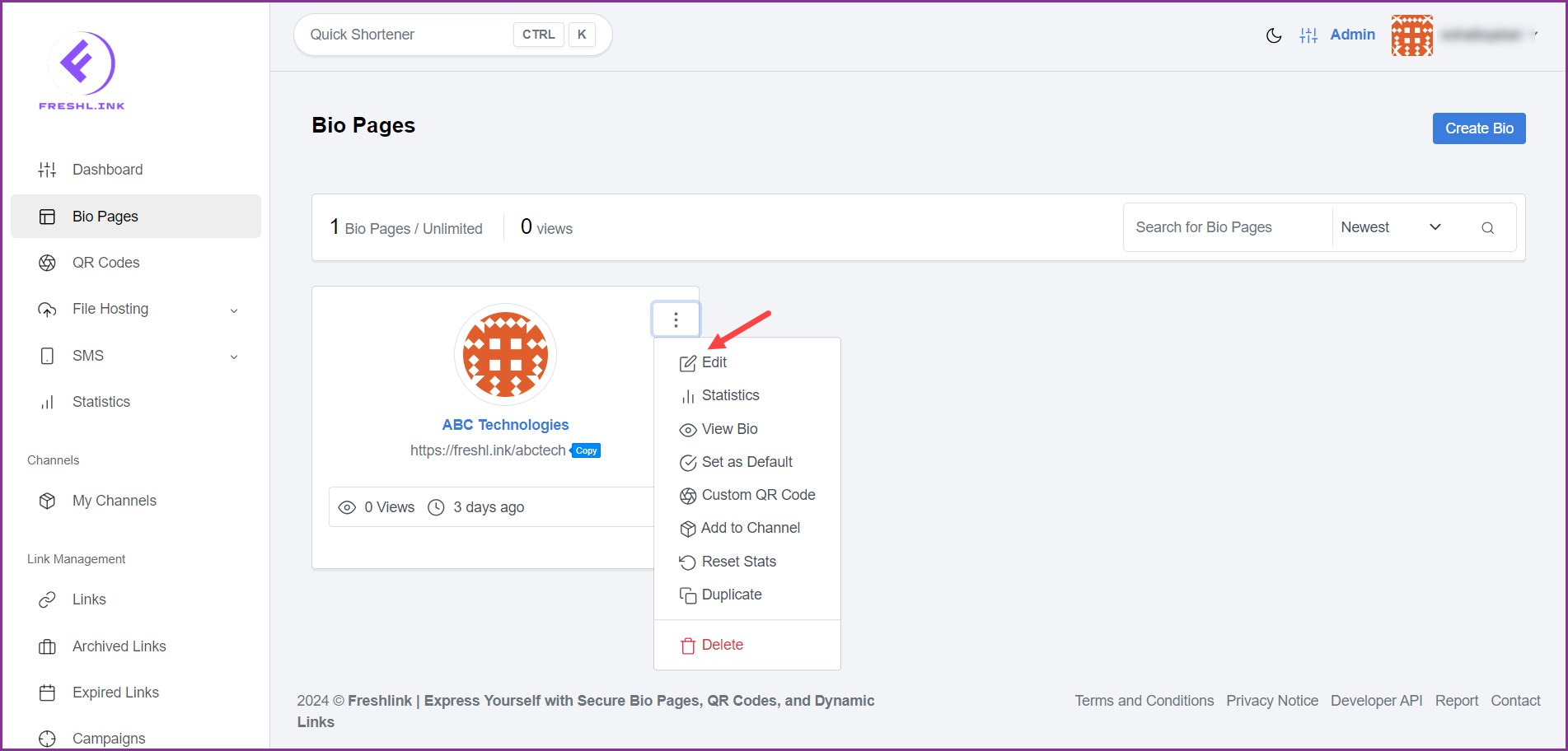
Here, you can edit the selected bio page using the 5 sections in which the whole information is divided. These include Content, Social Links, Appearance, Settings, and Data.
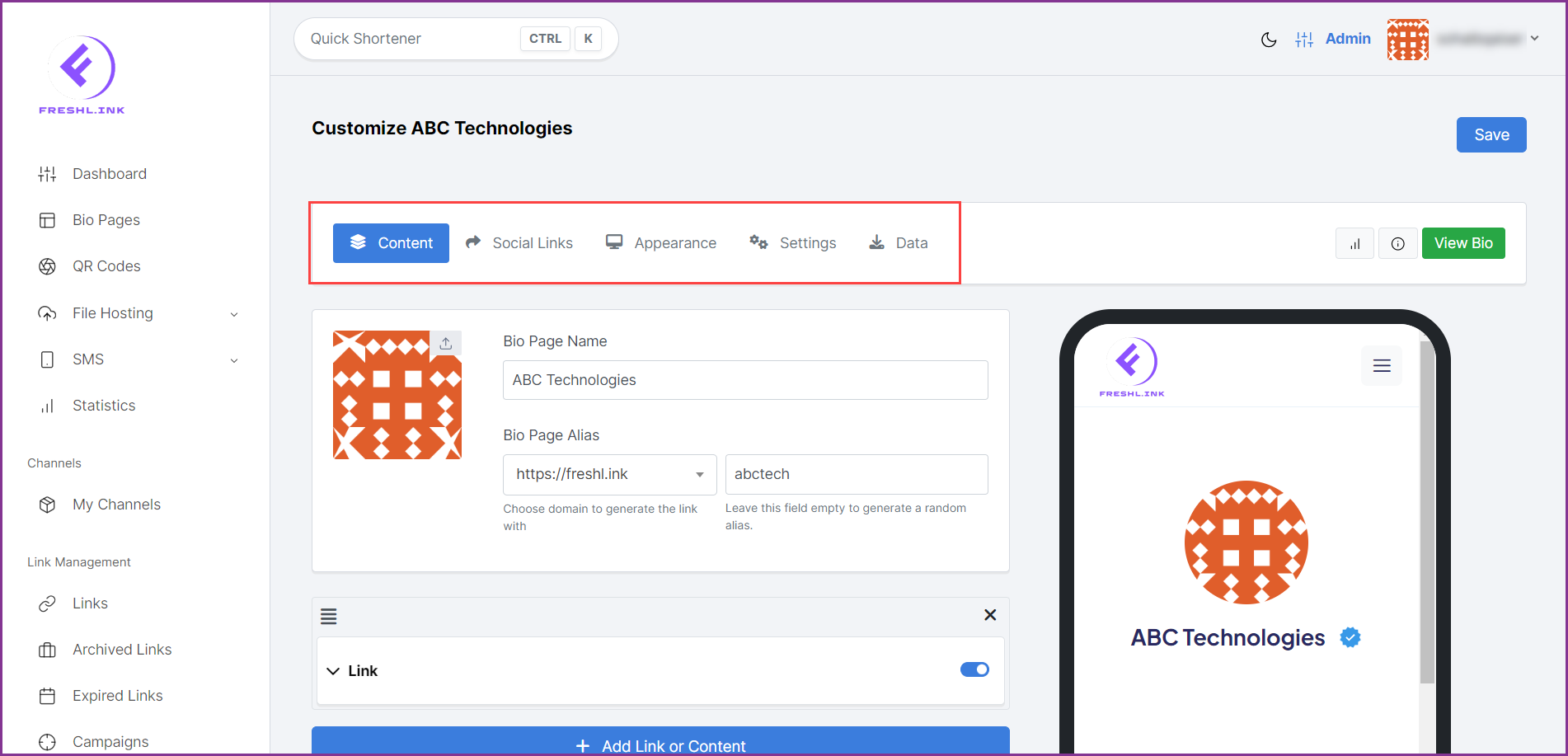
To view statistics for the bio page, click the  icon.
icon.
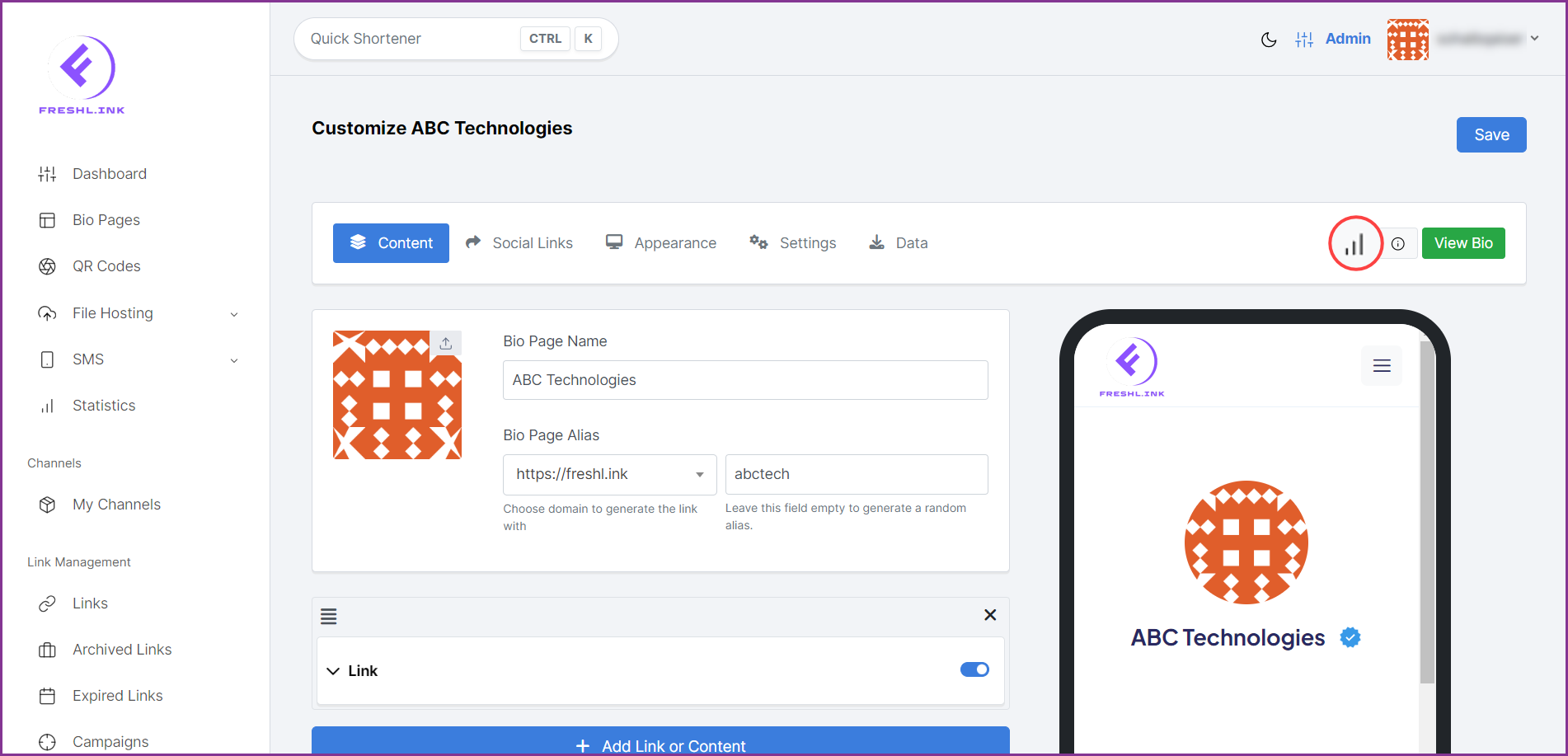
To view more info for the bio page, click the  icon.
icon.
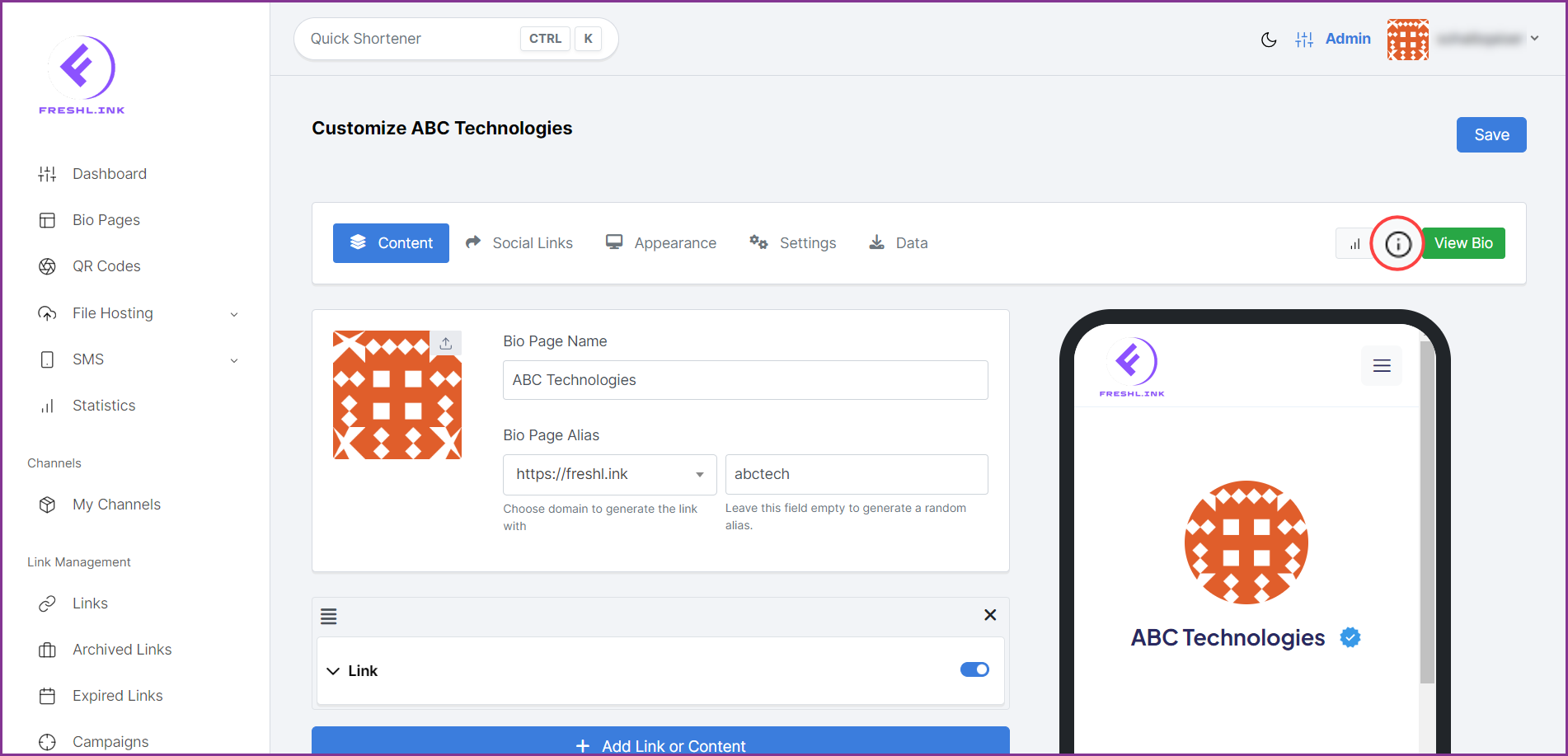
To view the bio page, click the 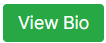 button.
button.
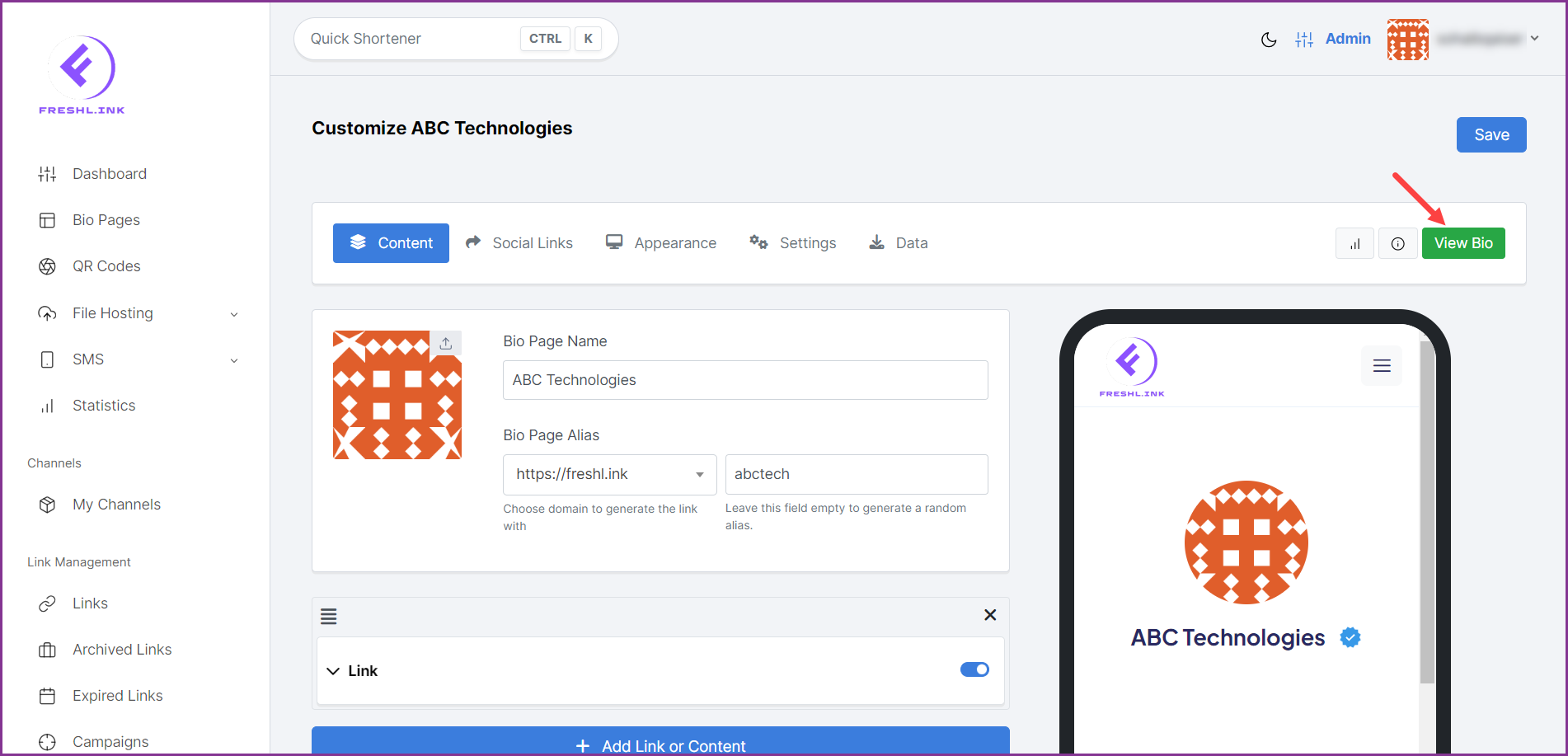
Once the required changes are made, click the  button.
button.