Upon successful login, click Expired Links from the left navigation bar. Doing so takes you to the Expired Links screen.
Here, all the expired links are listed.

You can search for a specific link by clicking the  icon.
icon.
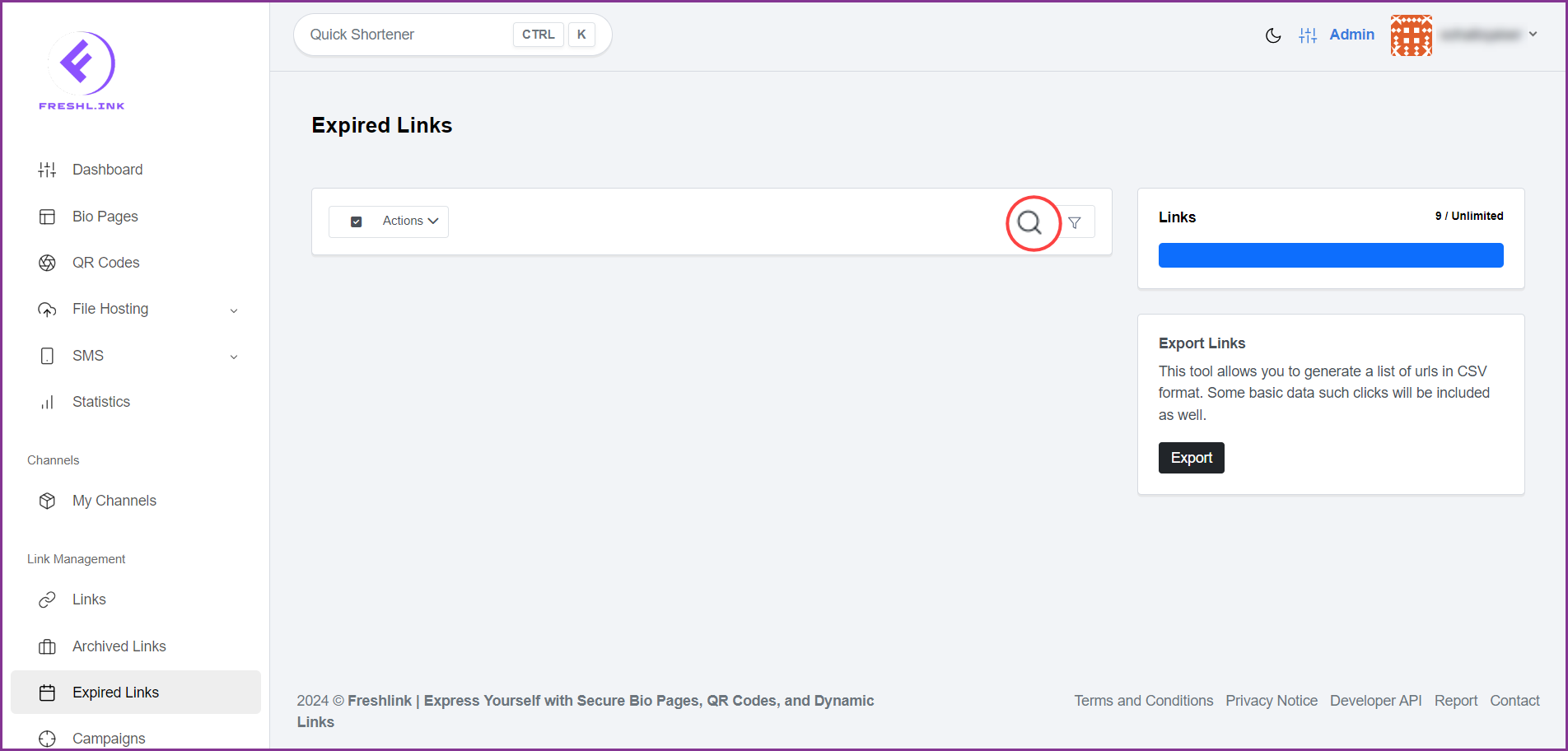
Clicking the  icon reveals the available filters that let you sort the list, select the number of results per page, and filter records older than a specific date.
icon reveals the available filters that let you sort the list, select the number of results per page, and filter records older than a specific date.
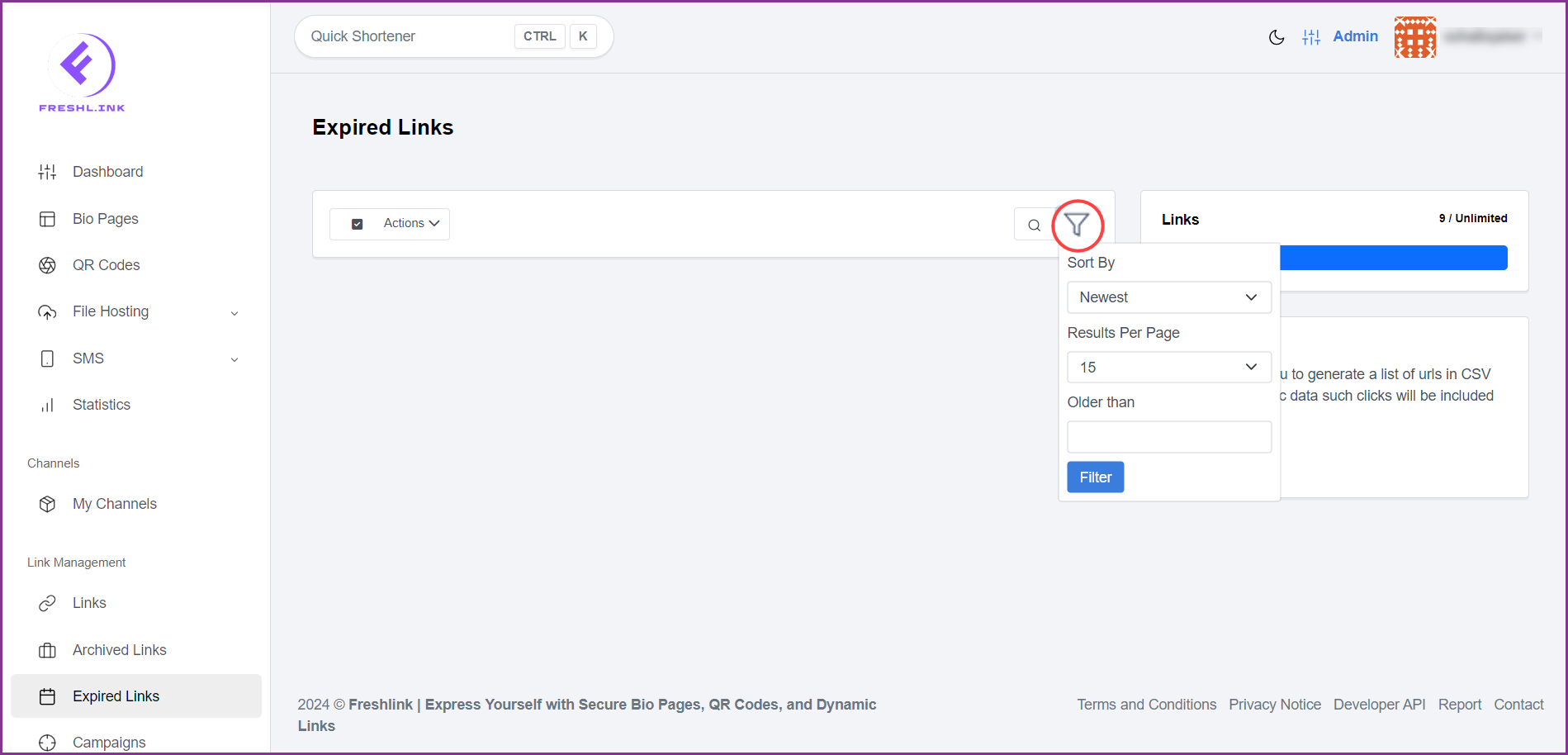
Marking the checkbox for an expired link selects the link so that you can perform bulk actions that include archive selected links, add them to channels, add pixels to the selected expired links, export, and delete the selected links the same way as from the Dashboard.
Clicking the three-dot icon from a link tile reveals various options allowing you to view more info, statistics, edit, archive, set public, create custom QR code, export statistics, reset stats, or delete the link the same way as done from the Dashboard.
