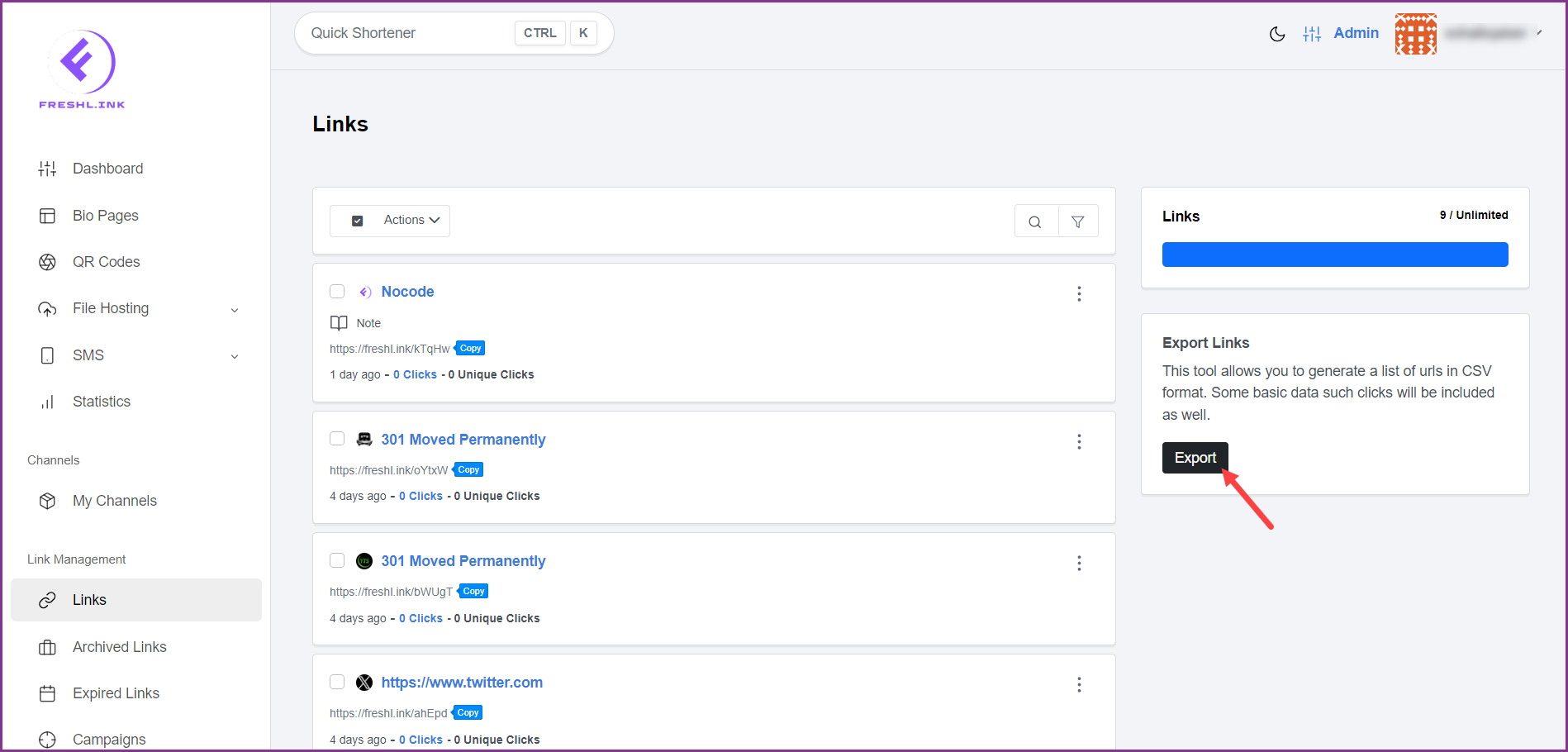Upon successful login, click Links from the left navigation bar. Doing so takes you to the Links screen.
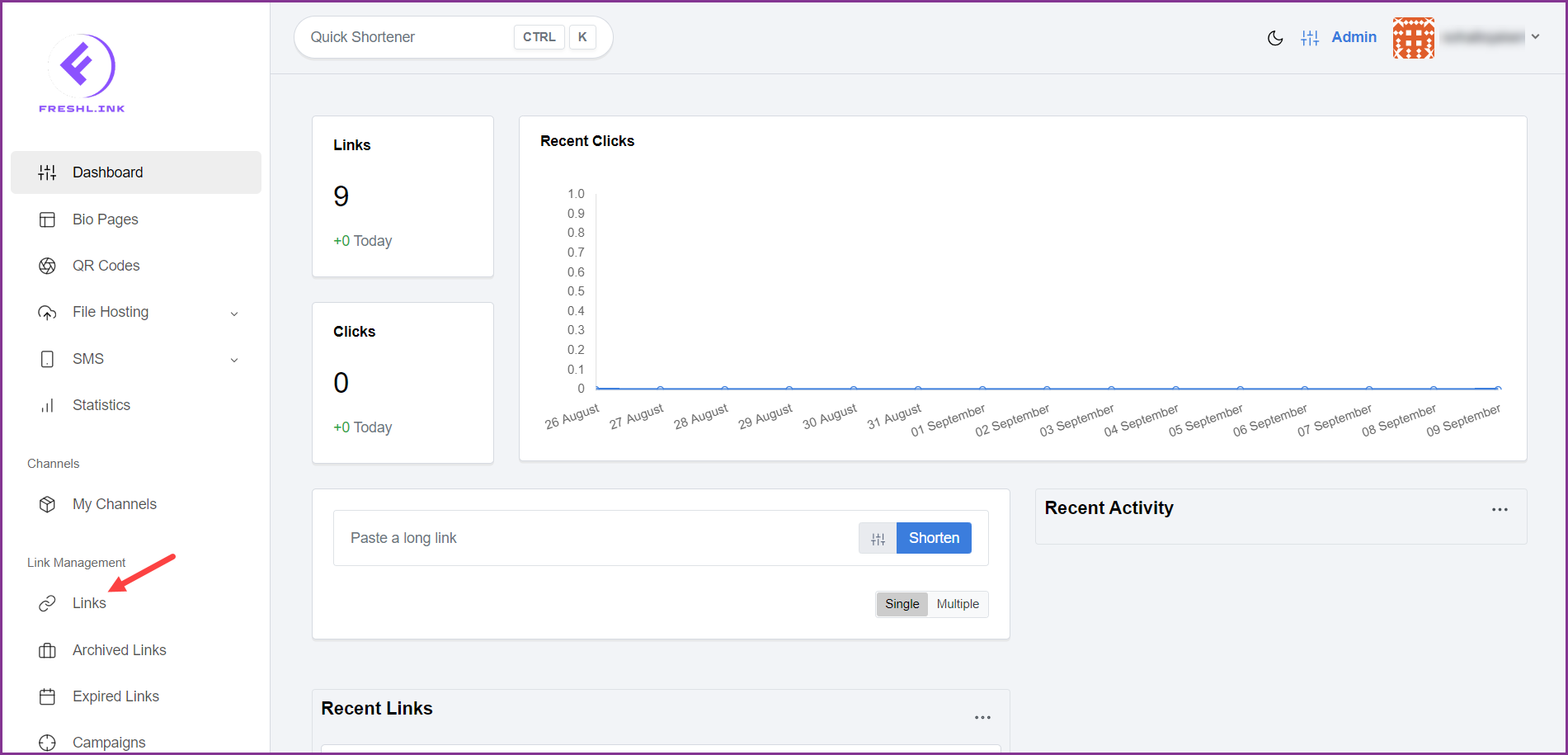
Here, all the links created from the Dashboard are listed.
You can search for a specific link by clicking the  icon.
icon.
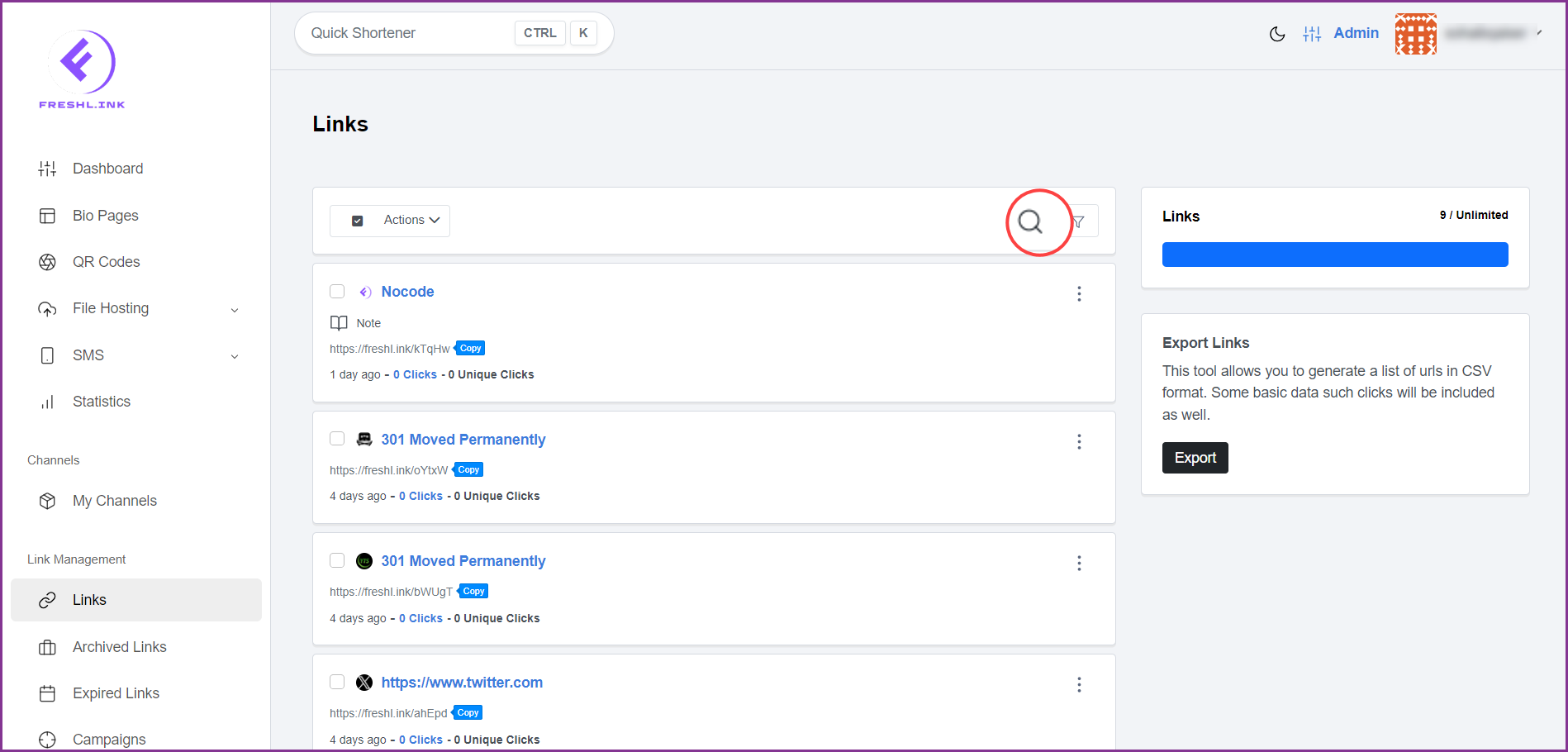
Clicking the  icon reveals the available filters that let you sort the list, select the number of results per page, and filter records older than a specific date.
icon reveals the available filters that let you sort the list, select the number of results per page, and filter records older than a specific date.
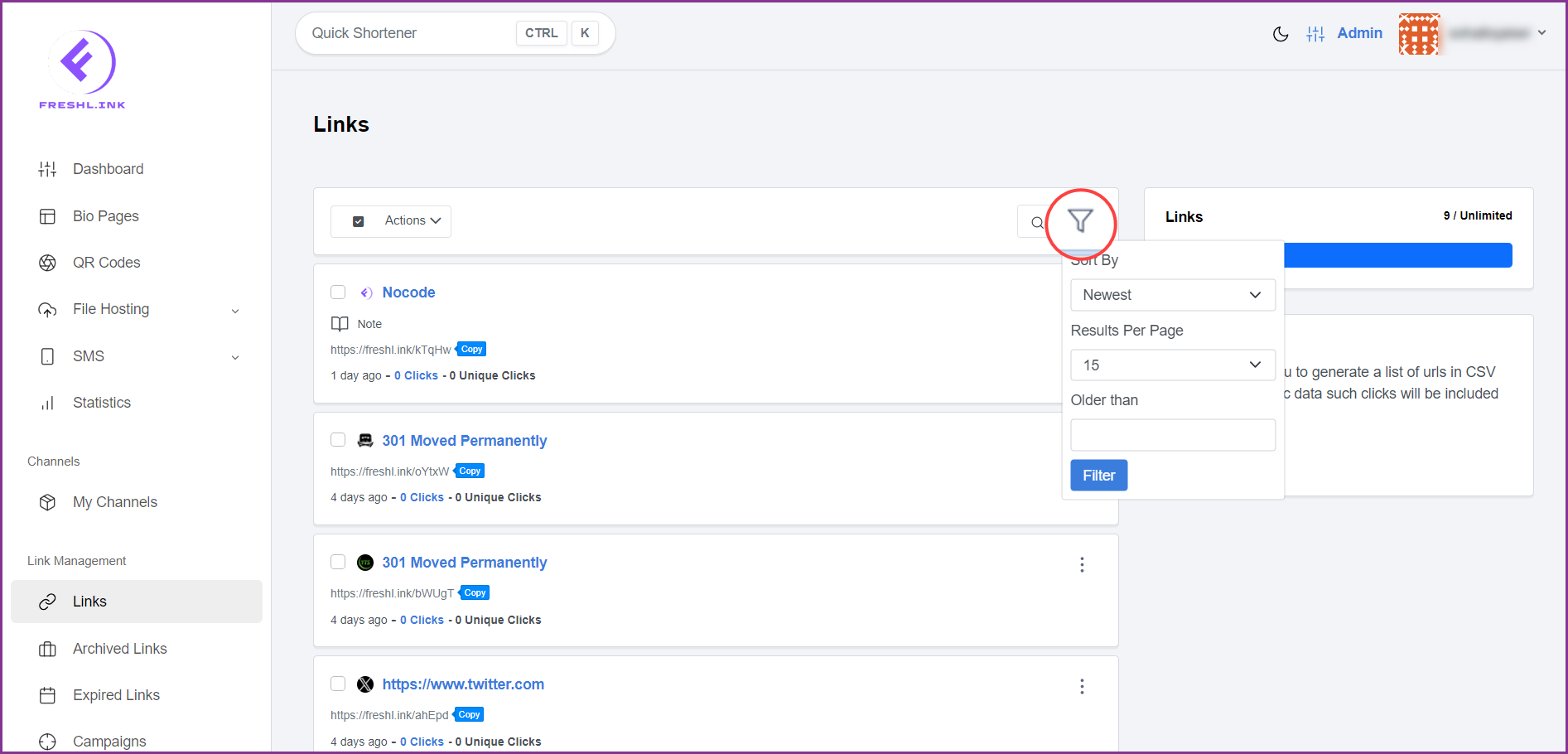
Marking the checkbox for a link selects the link so that you can perform bulk actions that include archiving selected links, adding them to campaigns, adding them to channels, adding pixels to the selected links, exporting, and deleting the selected link(s) the same way as done from the Dashboard.
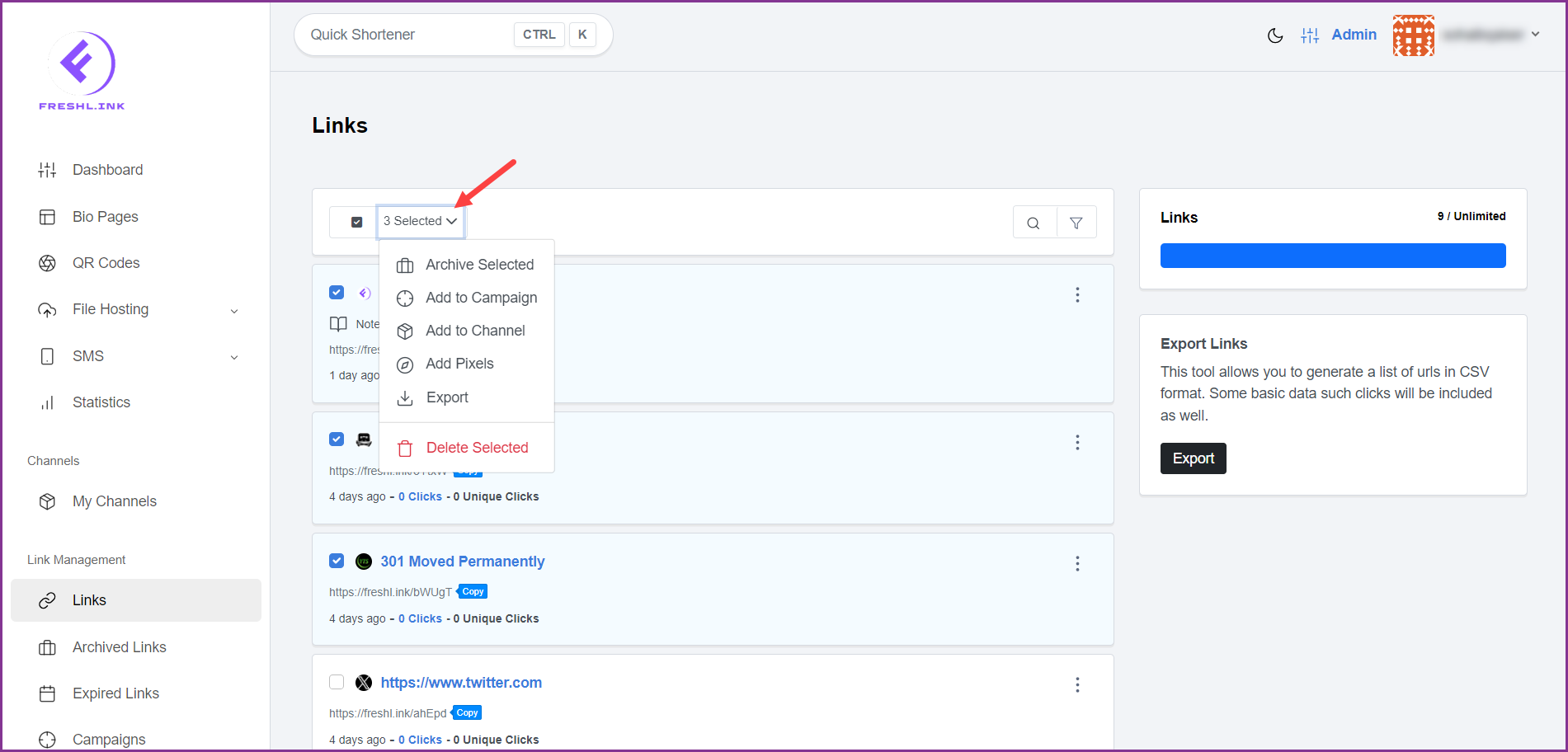
Clicking the three-dot icon from a link tile reveals various options allowing you to view more info, statistics, edit, archive, set public, create custom QR code, export statistics, reset stats, or delete the link the same way as done from the Dashboard.
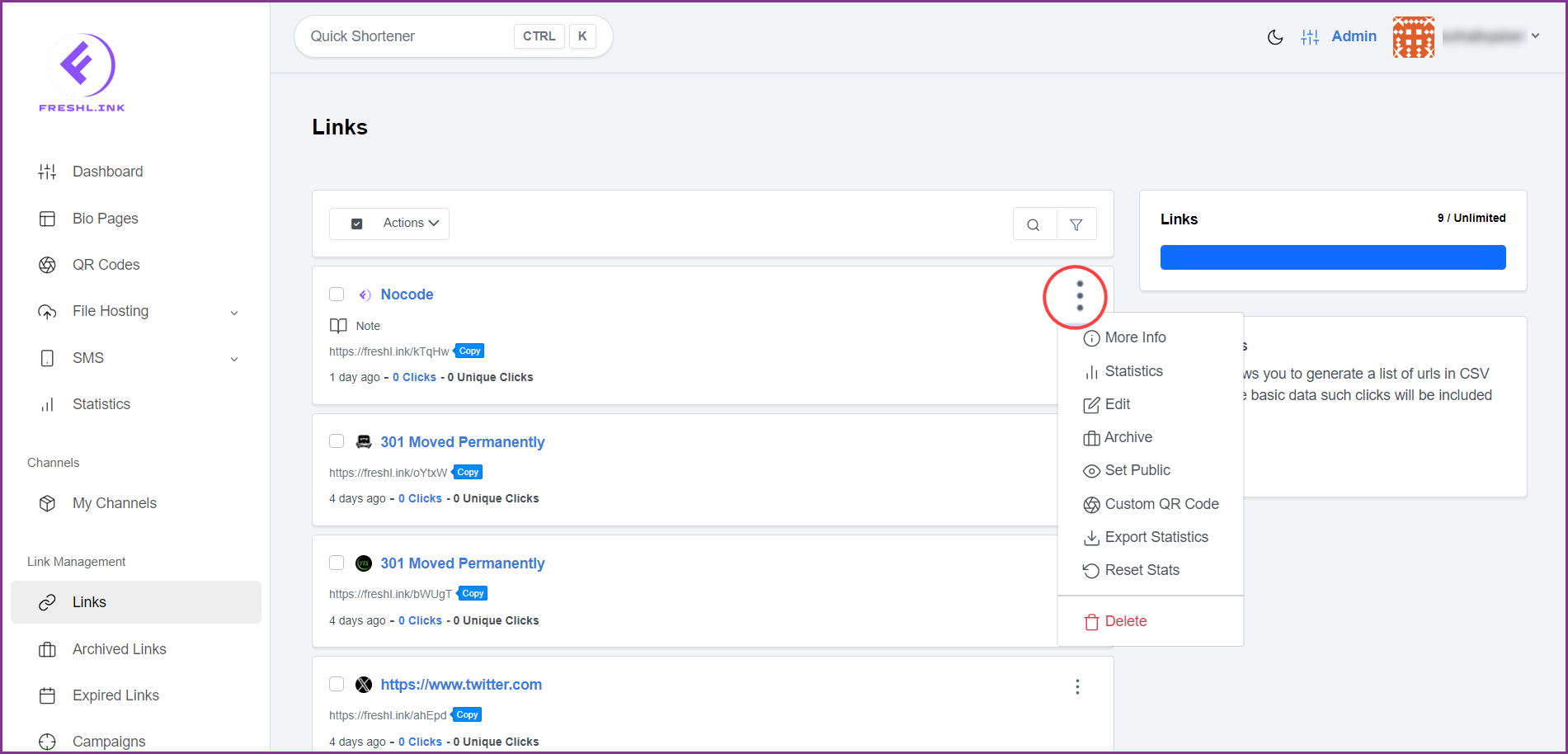
Alternatively, clicking the  button exports all links in a .CSV file.
button exports all links in a .CSV file.