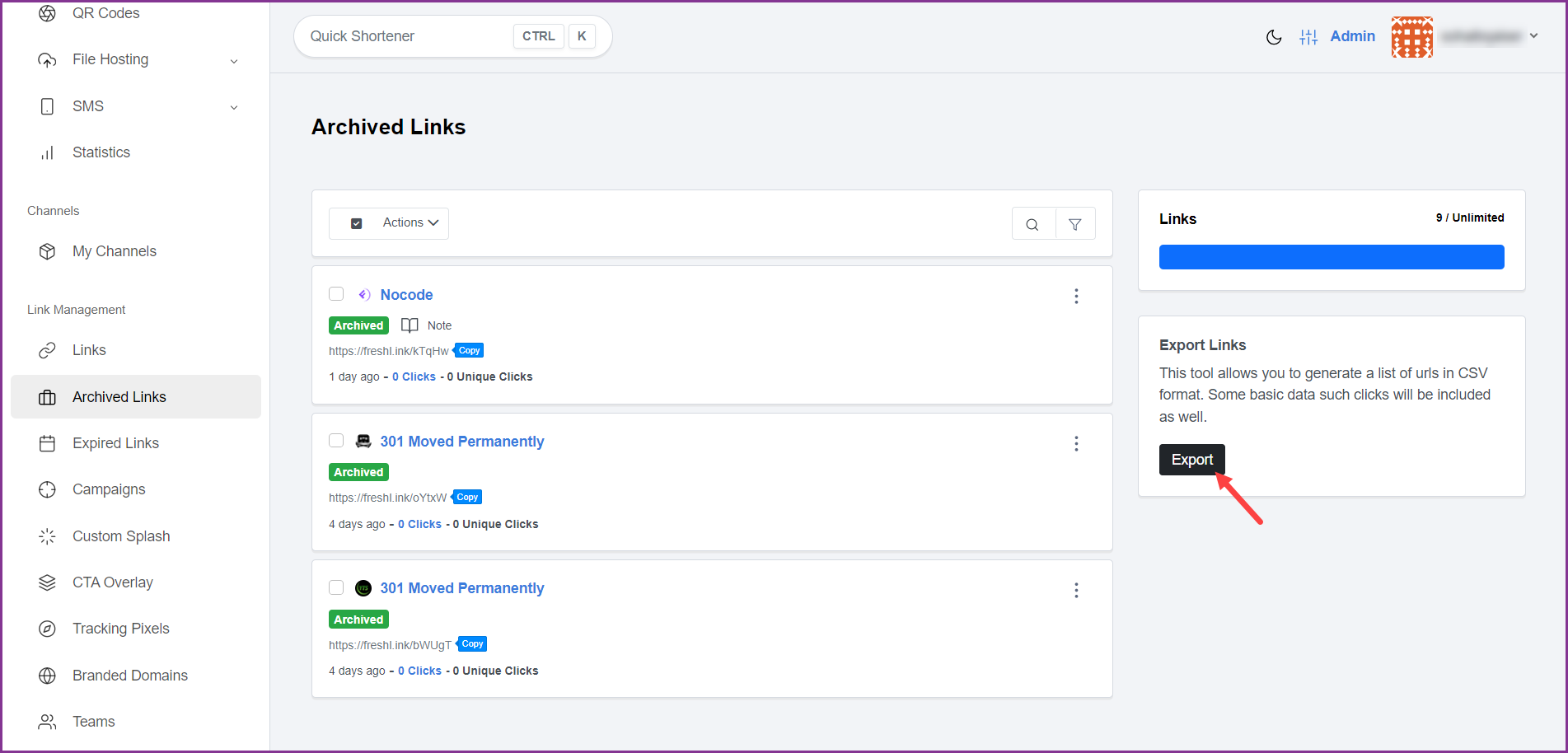Upon successful login, click Archived Links from the left navigation bar. Doing so takes you to the Archived Links screen.
Here, all the archived links are listed.
You can search for a specific link by clicking the  icon.
icon.
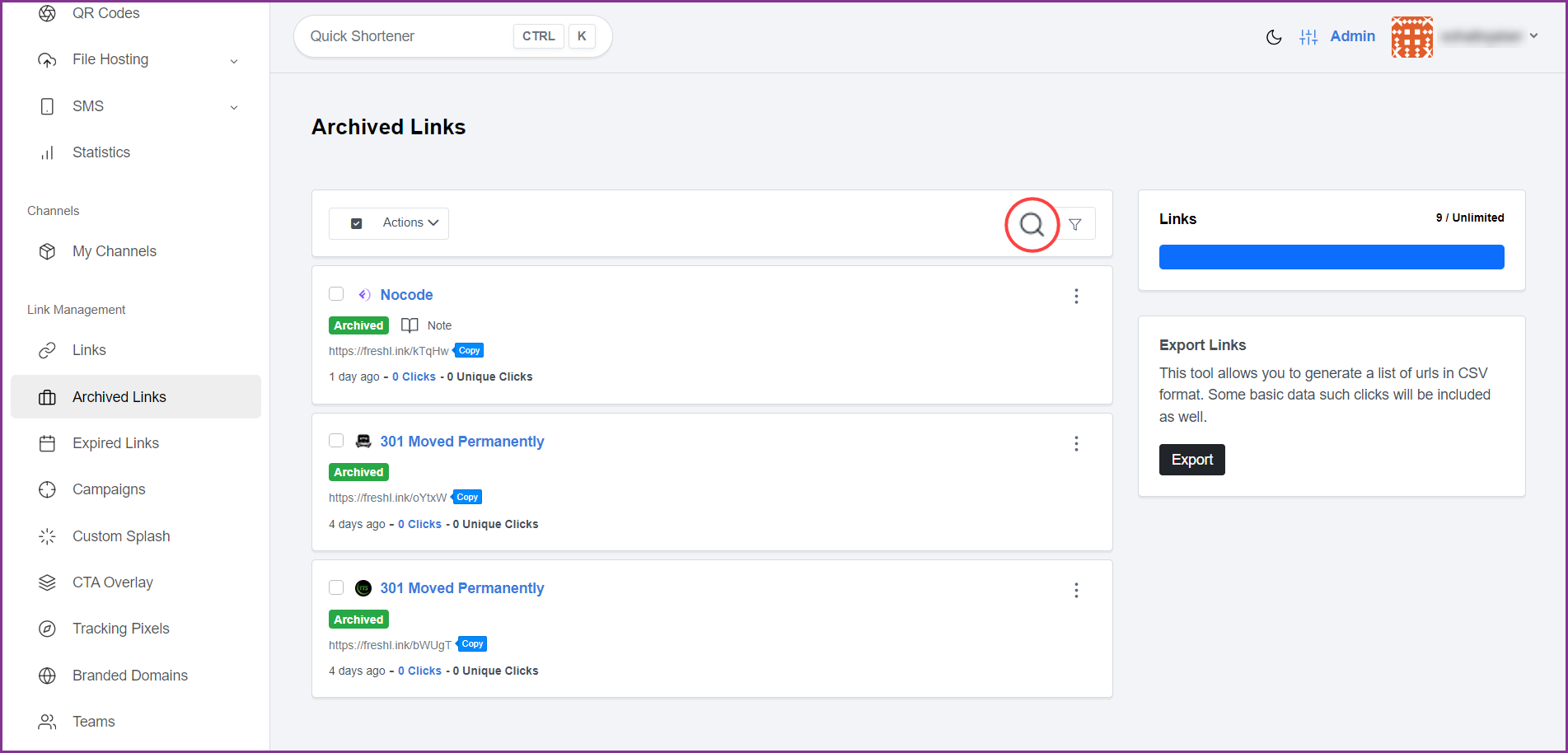
Clicking the  icon reveals the available filters that let you sort the list, select the number of results per page, and filter records older than a specific date.
icon reveals the available filters that let you sort the list, select the number of results per page, and filter records older than a specific date.
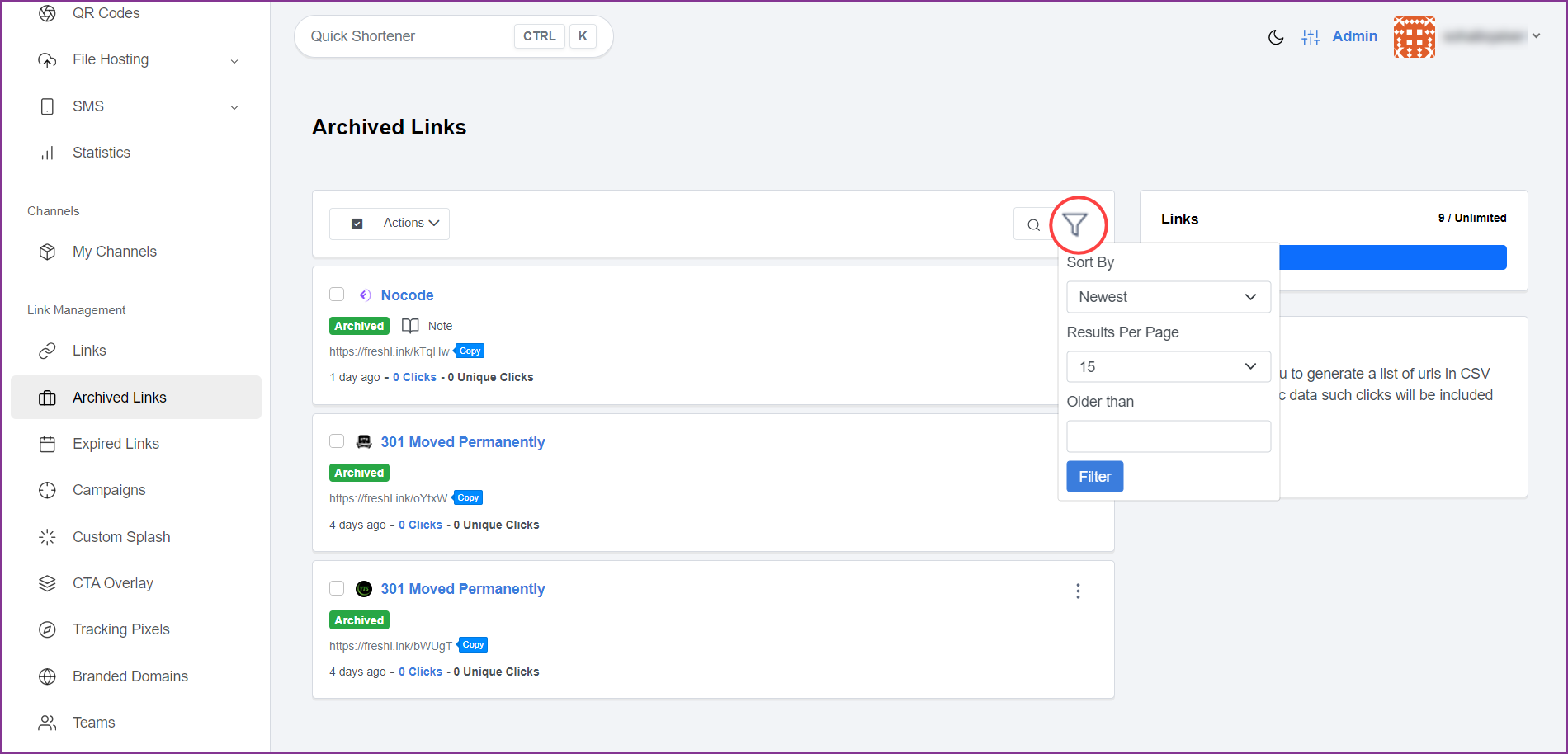
Marking the checkbox for an archived link selects the link so that you can perform bulk actions that include unarchived selected links, add them to campaigns, add them to channels, add pixels to the selected archived links, export, and delete the selected links the same way as from the Dashboard.
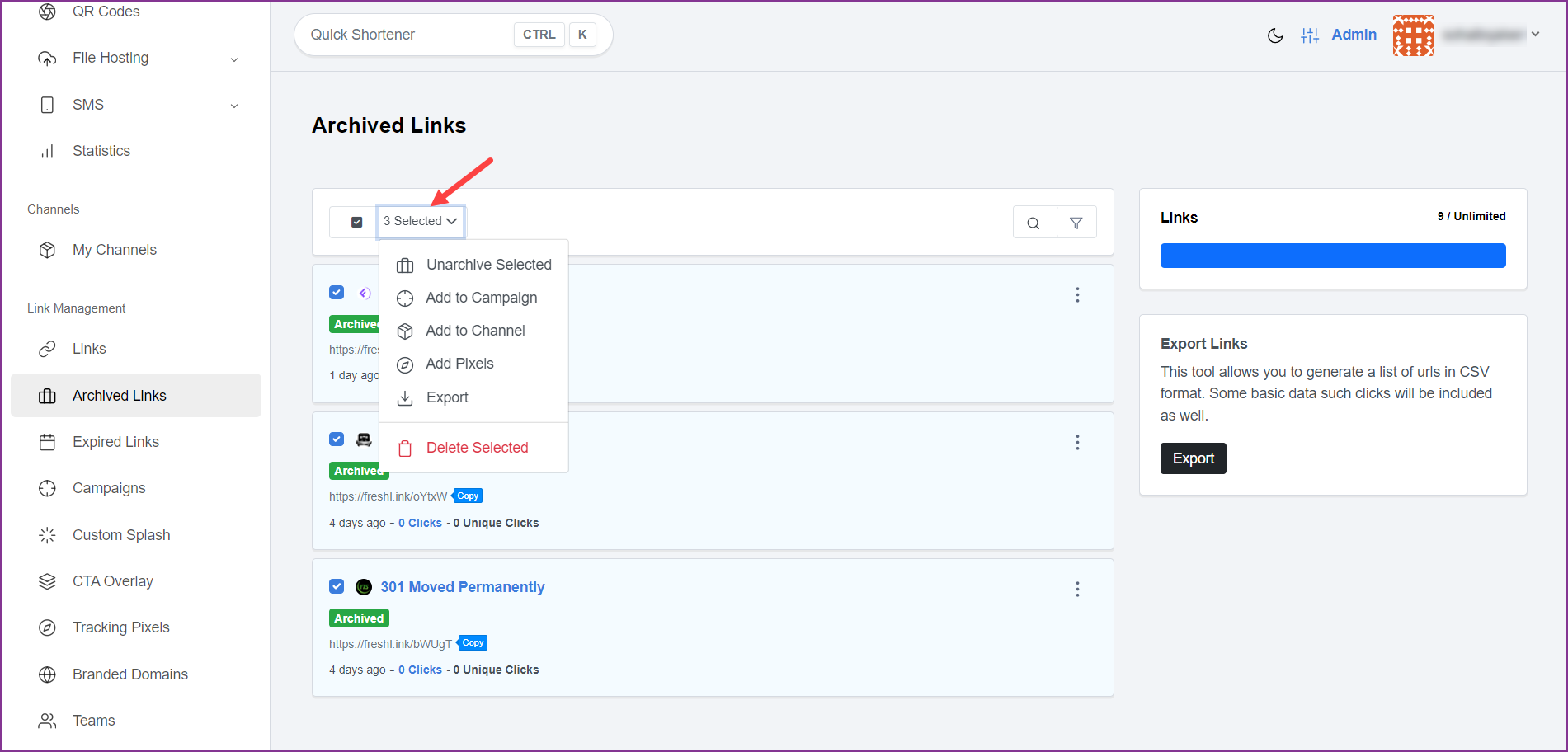
Clicking the three-dot icon from a link tile reveals various options allowing you to view more info, statistics, edit, unarchive, set public, create custom QR code, export statistics, reset stats, or delete the link the same way as done from the Dashboard.
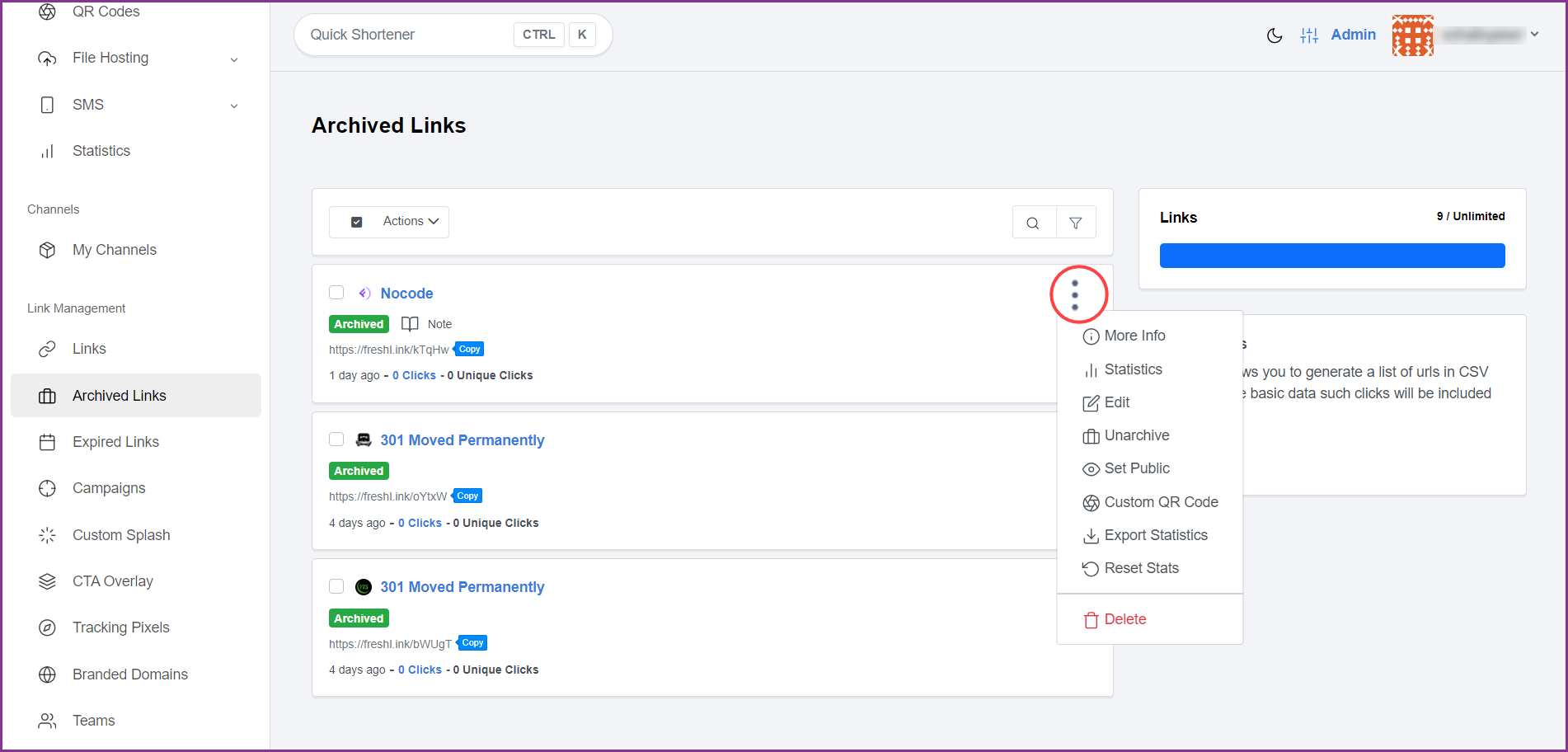
Alternatively, clicking the  button exports all archived links in a .CSV file.
button exports all archived links in a .CSV file.