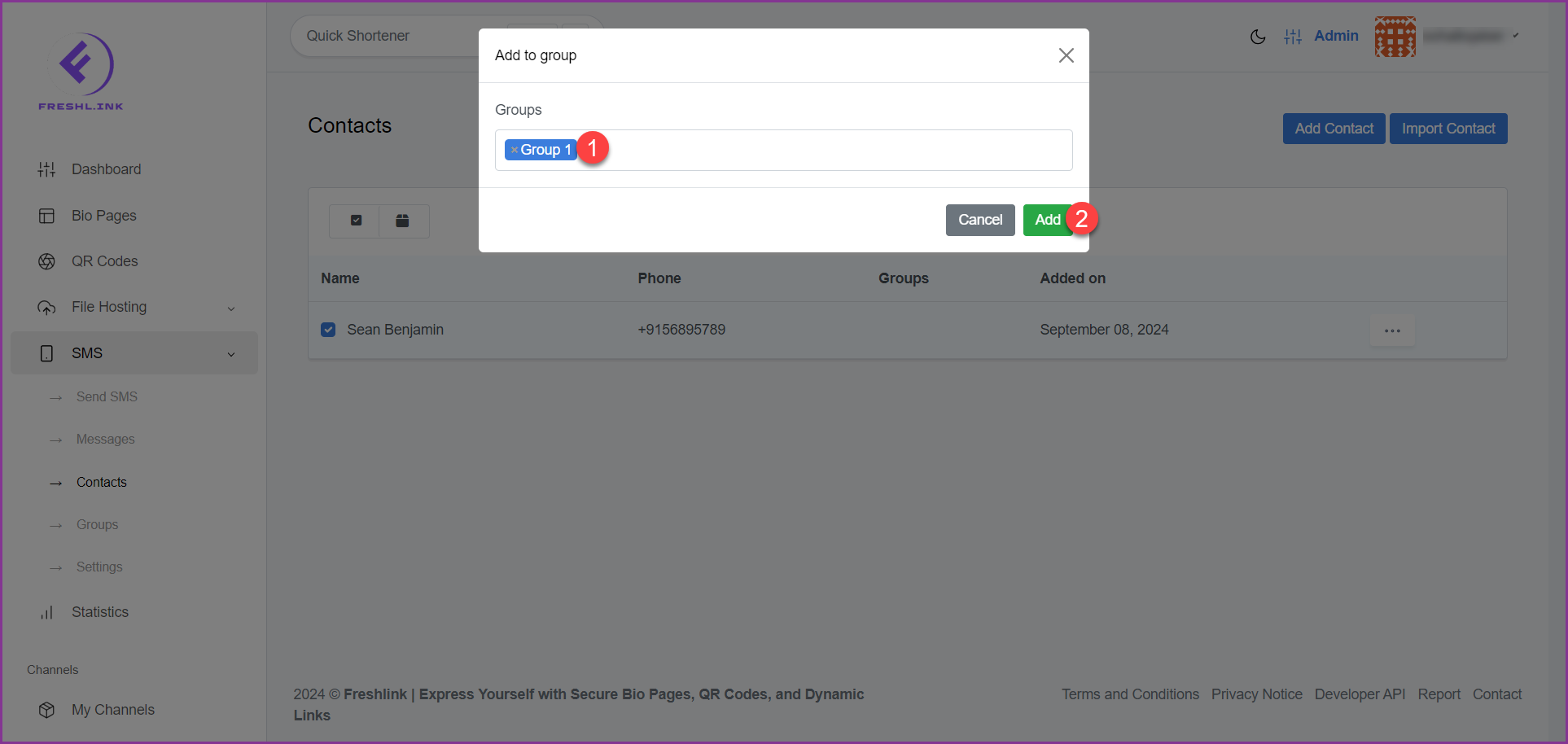Freshlink > Left Navigation Bar > SMS > Contacts
Follow the above-mentioned workflow to land on the Contacts screen.
Select the contact(s) you want to assign to a group by marking the corresponding checkbox(s).
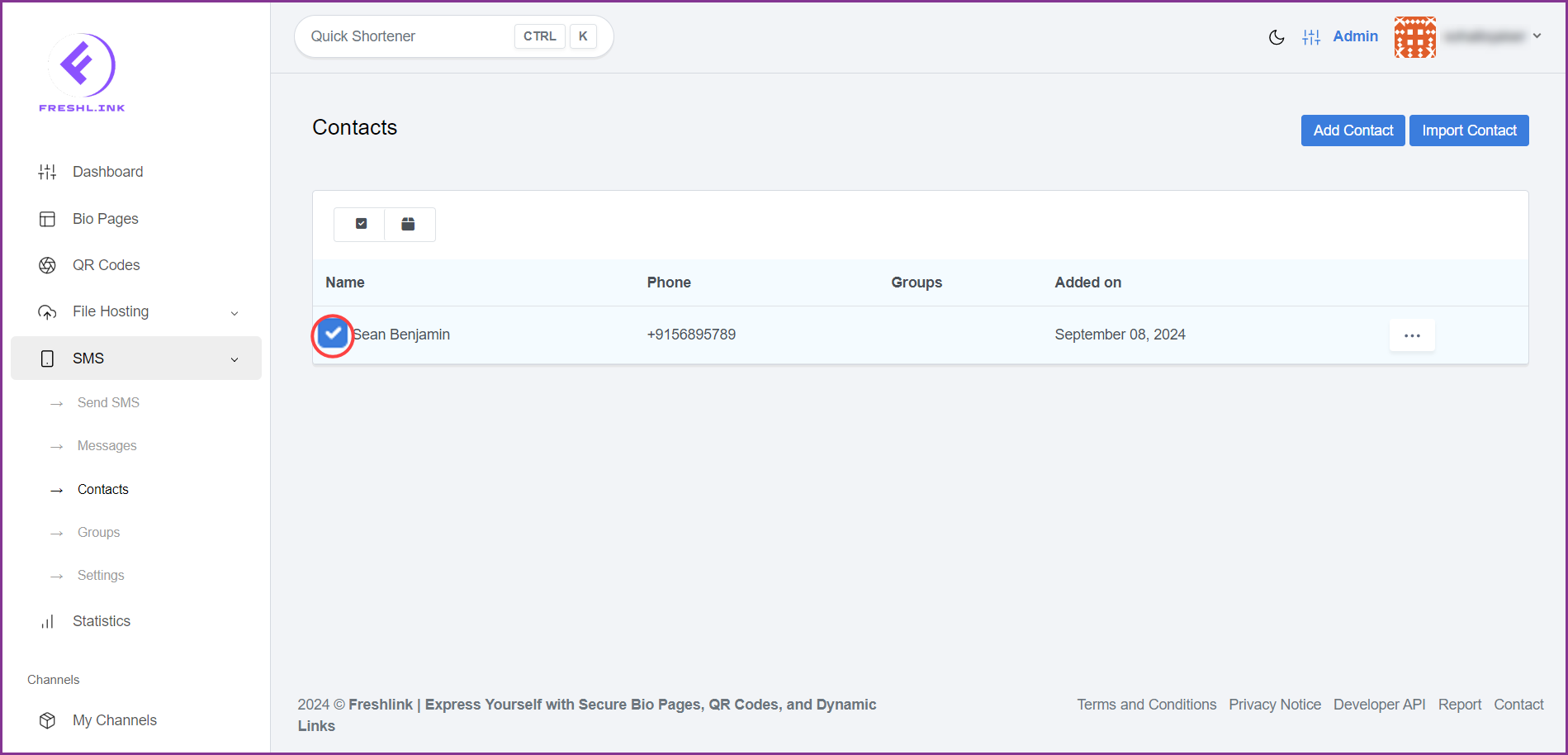
Once selected, click the  icon. Doing so opens the Add to Group popup.
icon. Doing so opens the Add to Group popup.
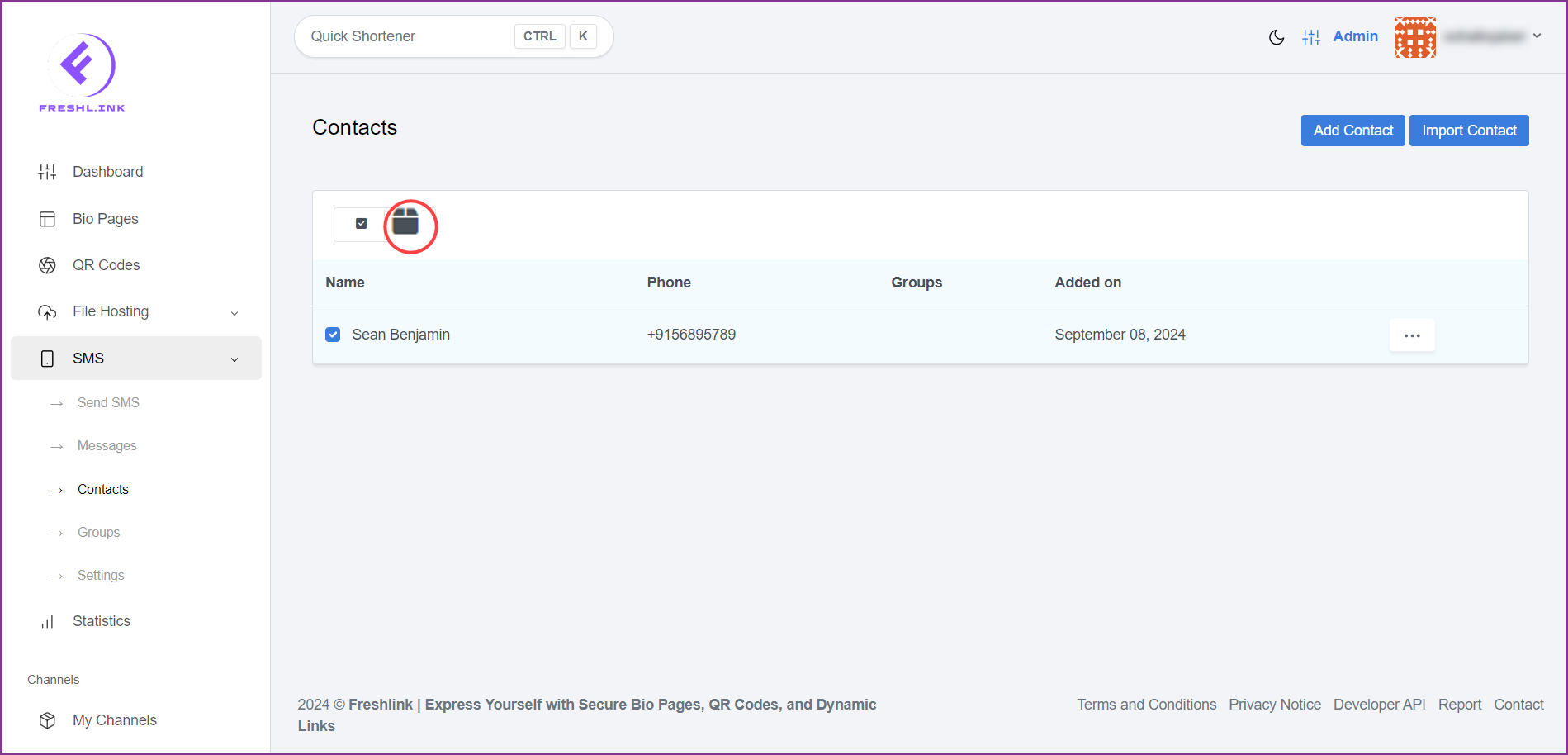
Here, select the group(s) you want to assign the selected contact(s) to using the Groups dropdown.
Once selected, click the  button.
button.