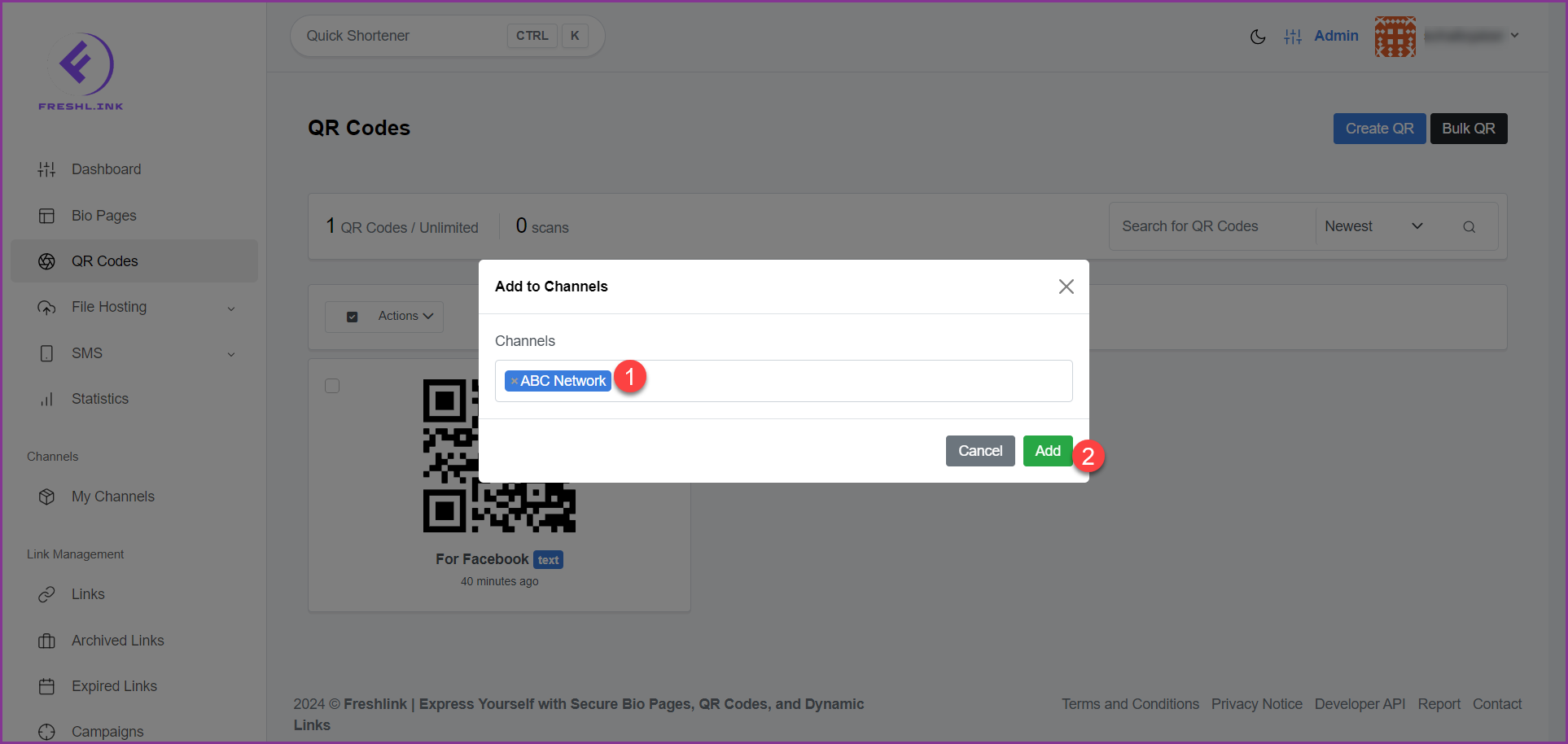Freshlink > Left Navigation Bar > QR Codes
Follow the above-mentioned workflow to land on the QR Codes screen.
For a QR code you want to add to channel, click the three-dot icon located at the top-right corner of the card. Doing so reveals a number of options.
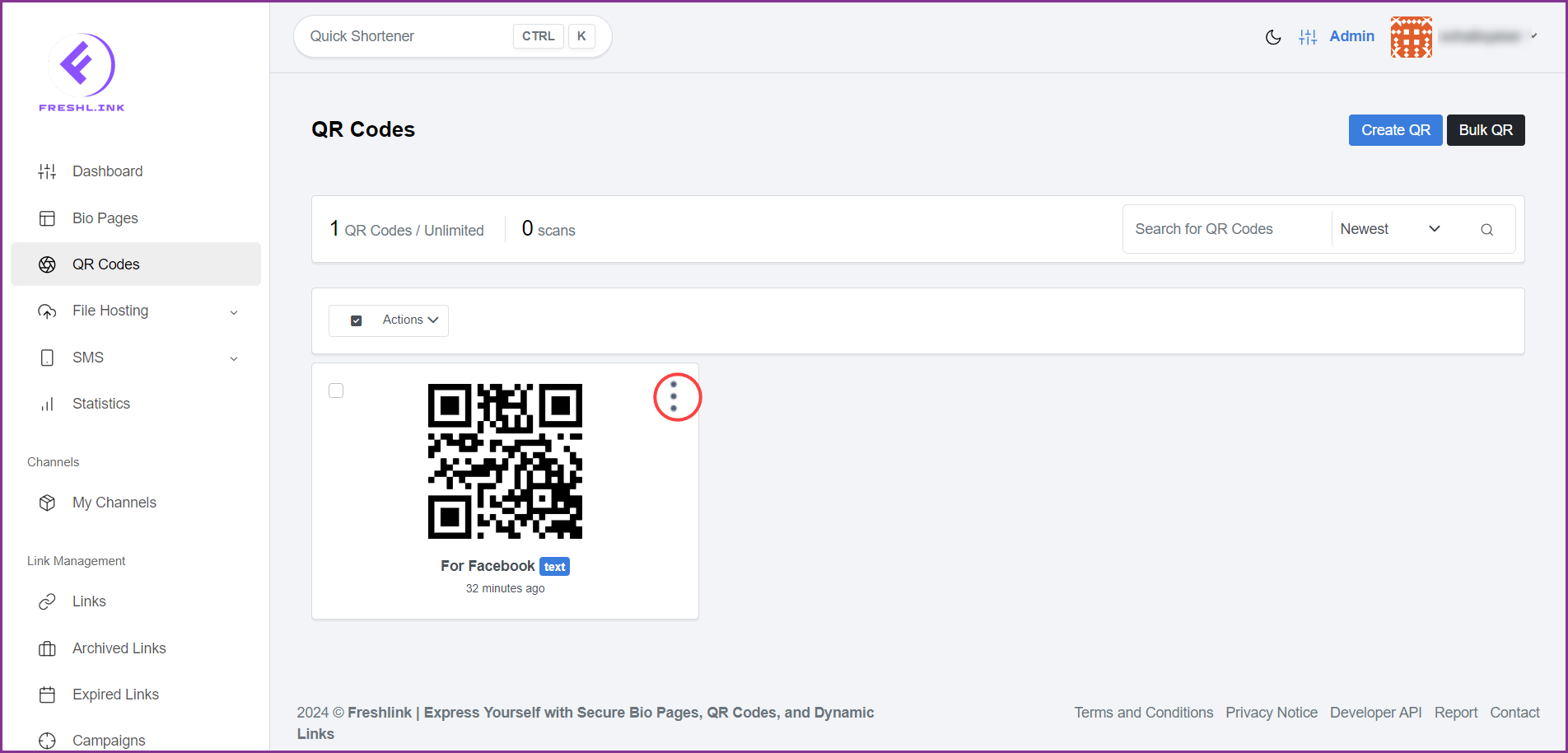
Click Add to Channel. This opens the Add to Channel popup.
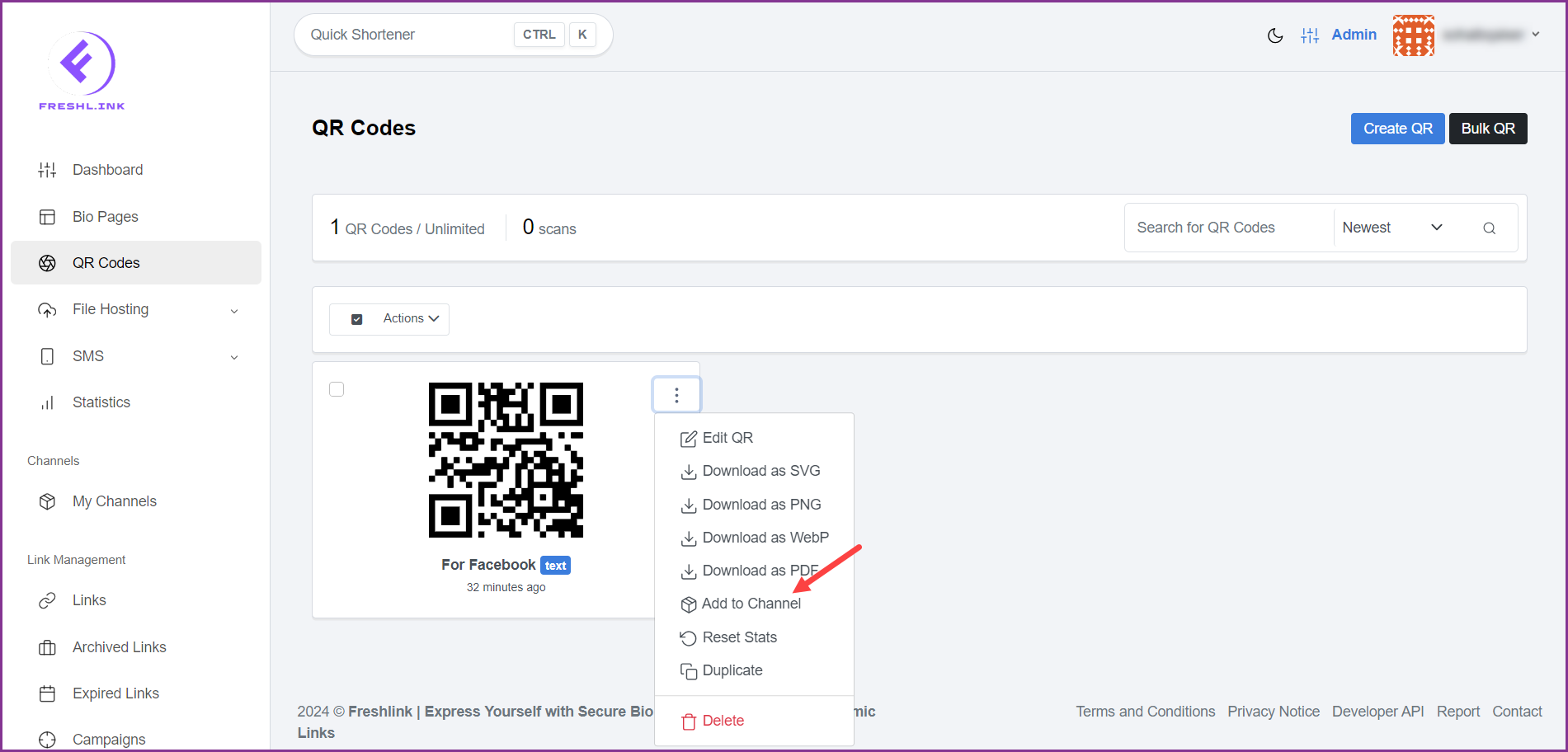
Use the Channel dropdown to select the channel(s) you want to add the selected QR code to.
Once selected, click the  button.
button.