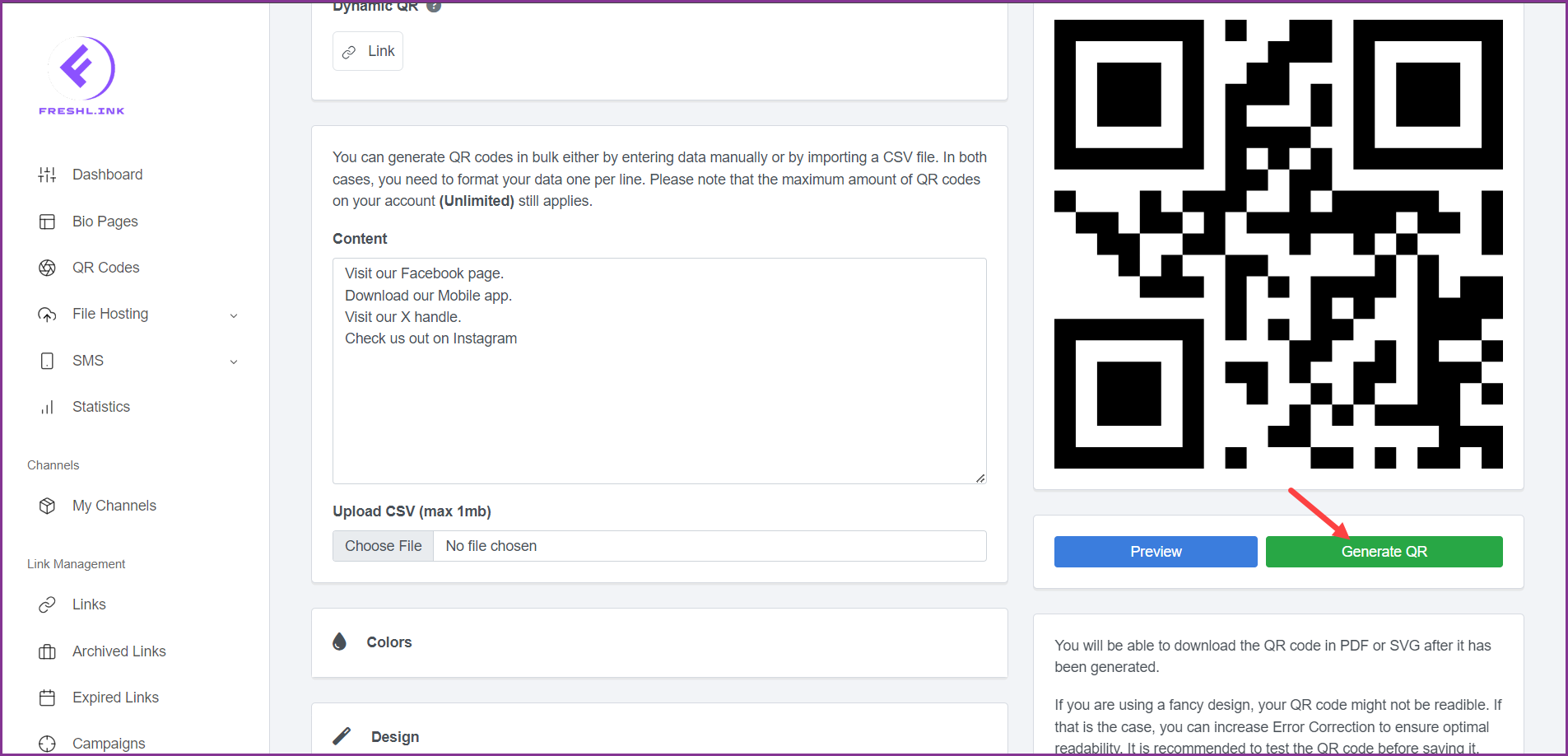Freshlink > Left Navigation Bar > QR Codes
Follow the above-mentioned workflow to land on the QR Codes screen.
Click the 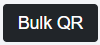 button. This opens the Create QR in Bulk screen.
button. This opens the Create QR in Bulk screen.
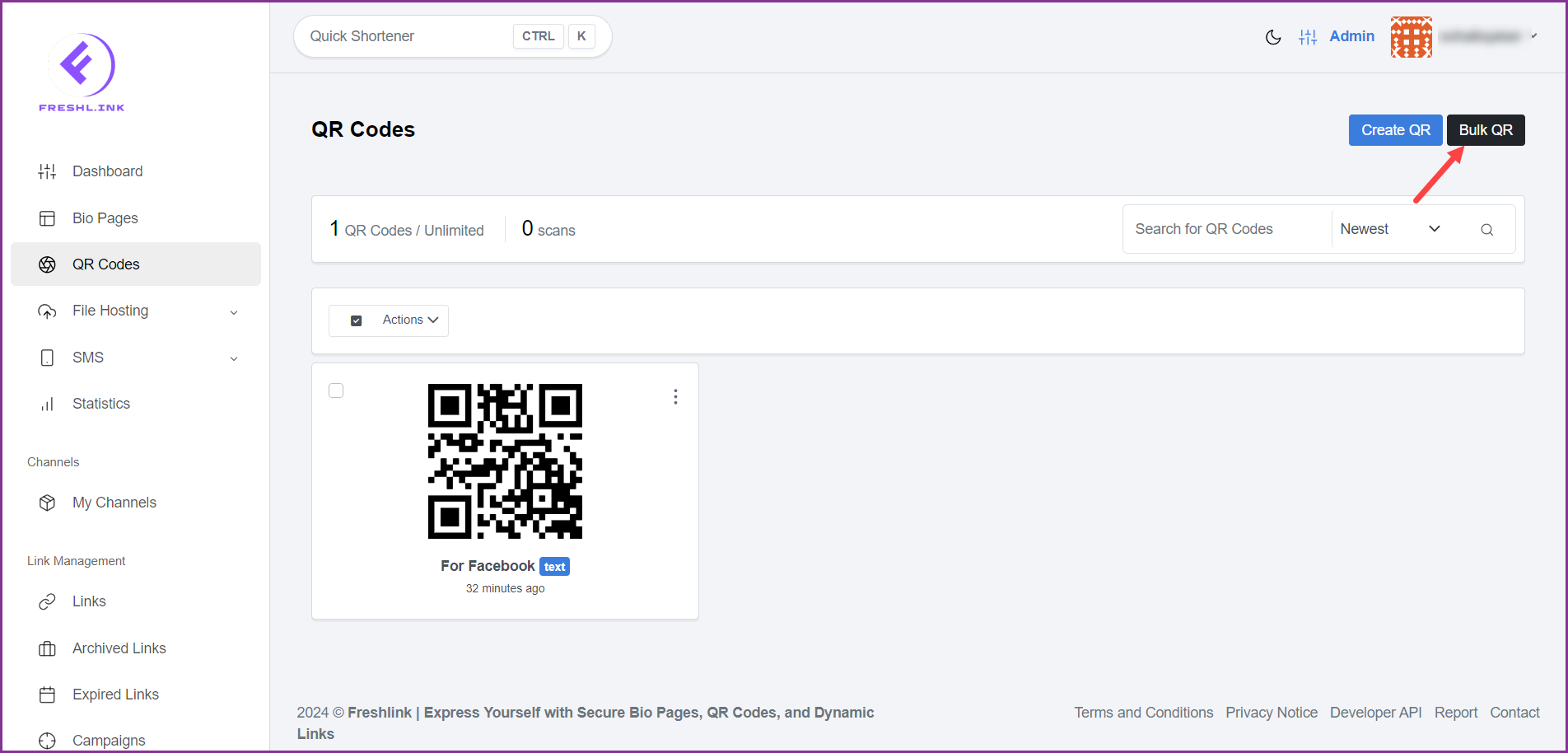
Use the QR Code Name field to enter the name of the QR code.
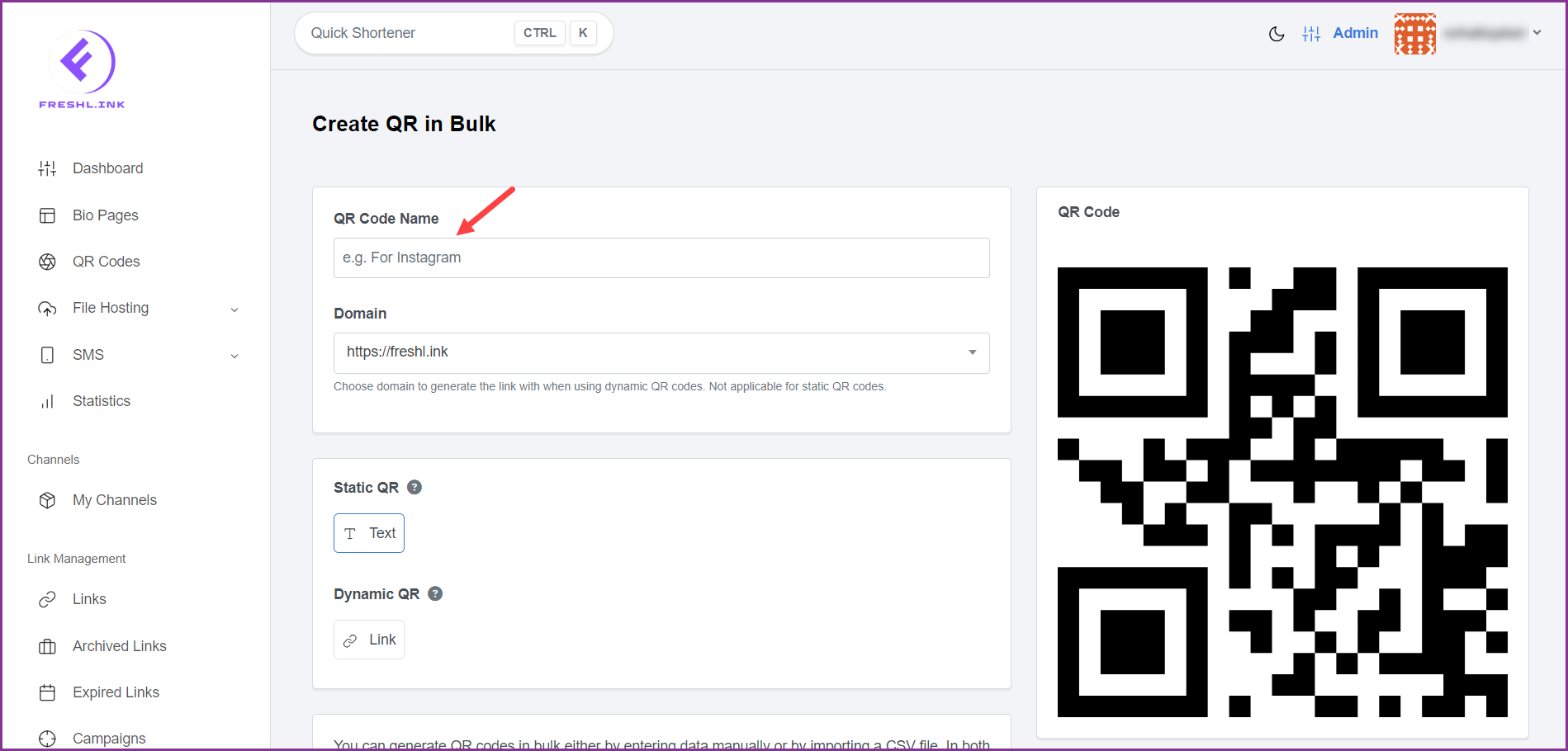
Select the domain from the Domain dropdown.
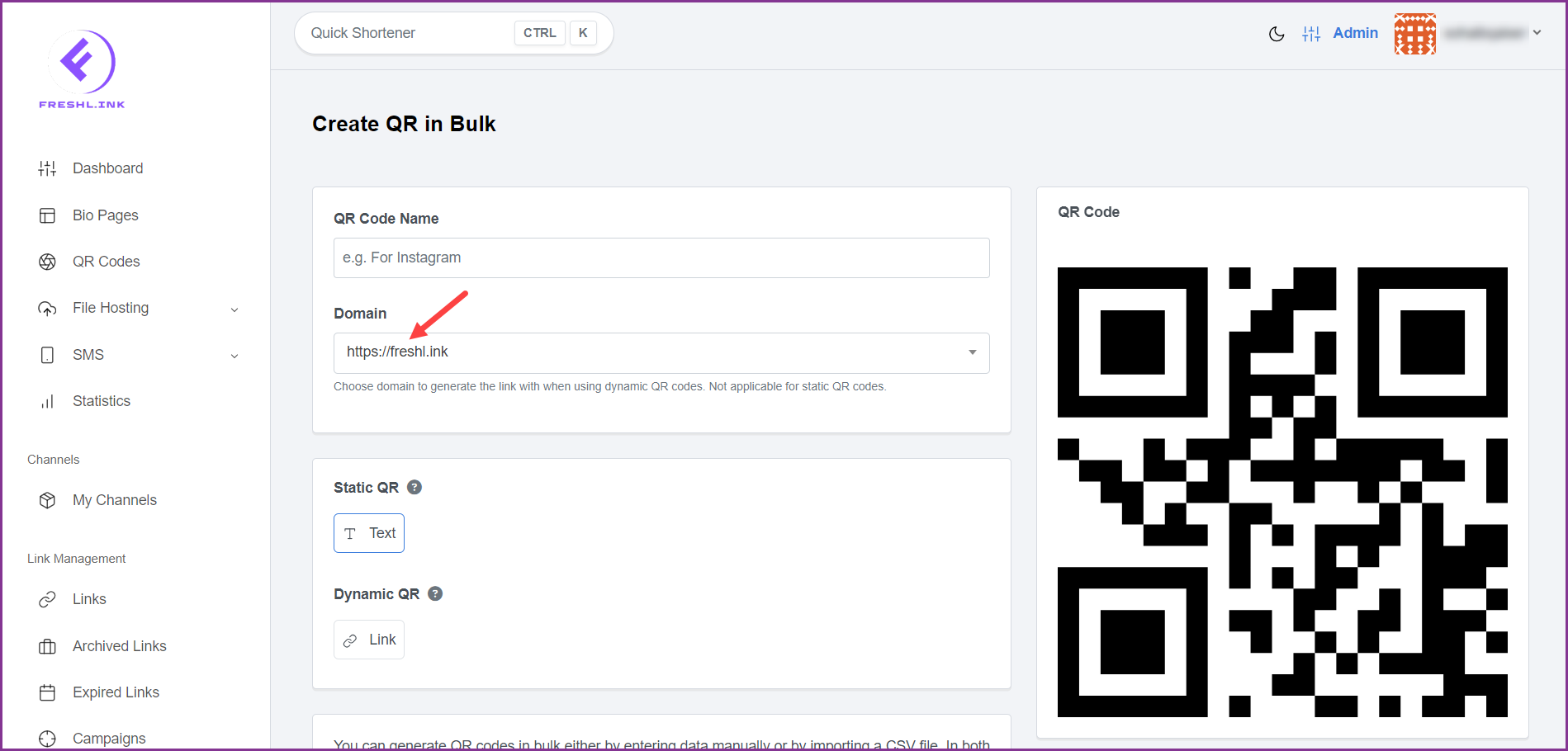
Choose whether you want to have static or dynamic QR codes by making a selection from the respective section.
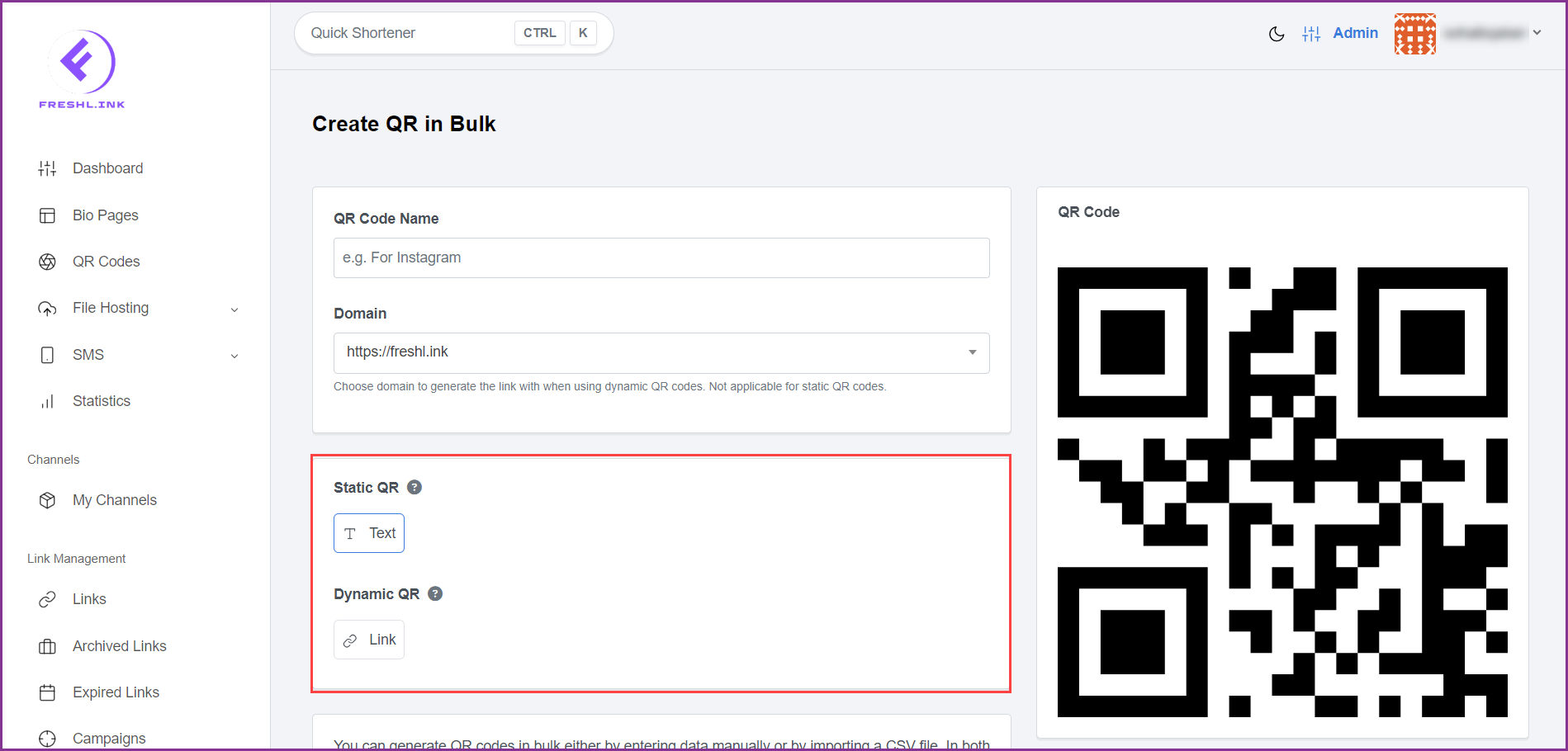
To create manually, enter the content for the QR code in the Content textbox (one per line for each code).
Alternatively, you can list the text for the QR codes in a .CSV file and upload it from your system storage by clicking the Choose File button.
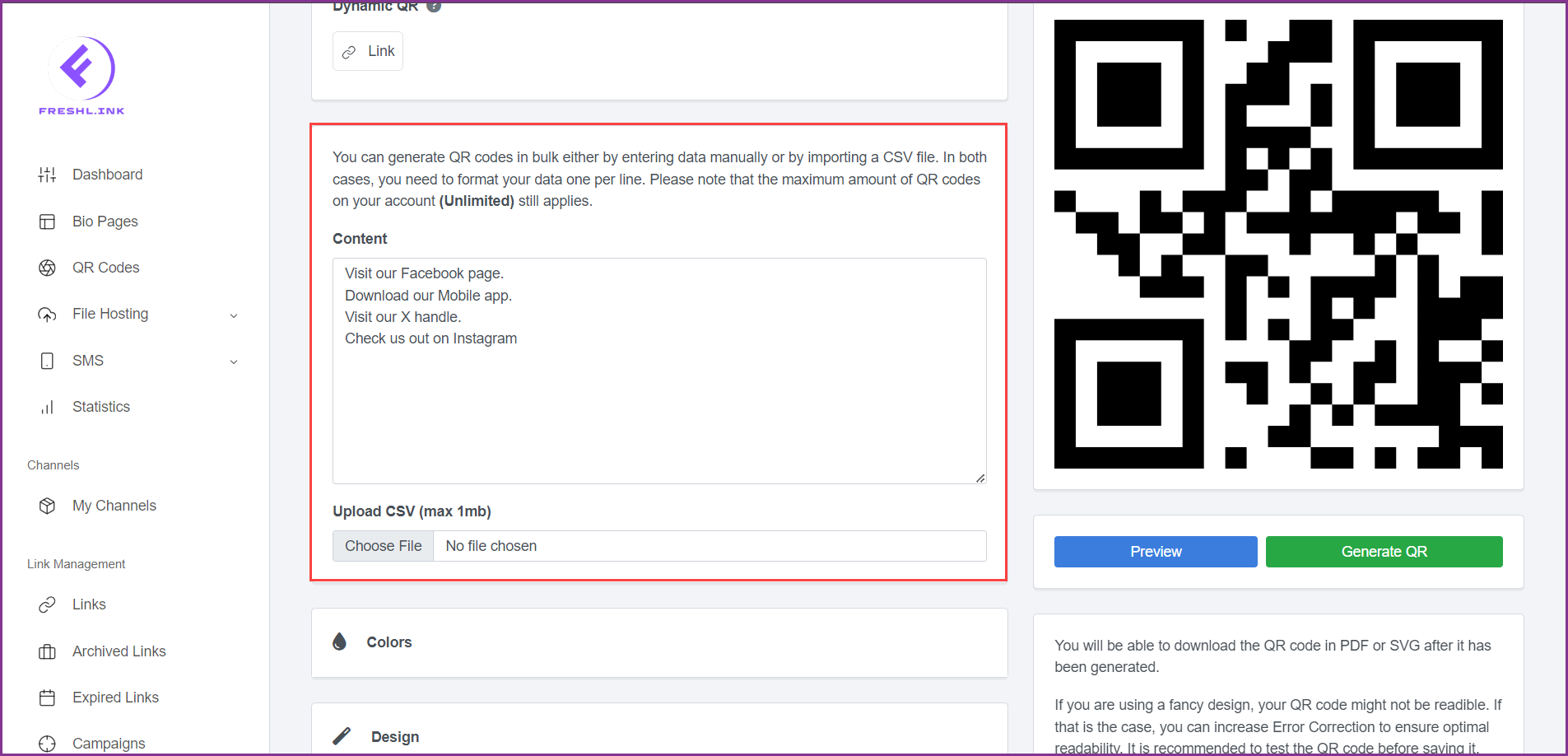
The Colors and Design sections work the same way as for the individual QR creation workflow.
To preview the created QR codes, click the  button.
button.
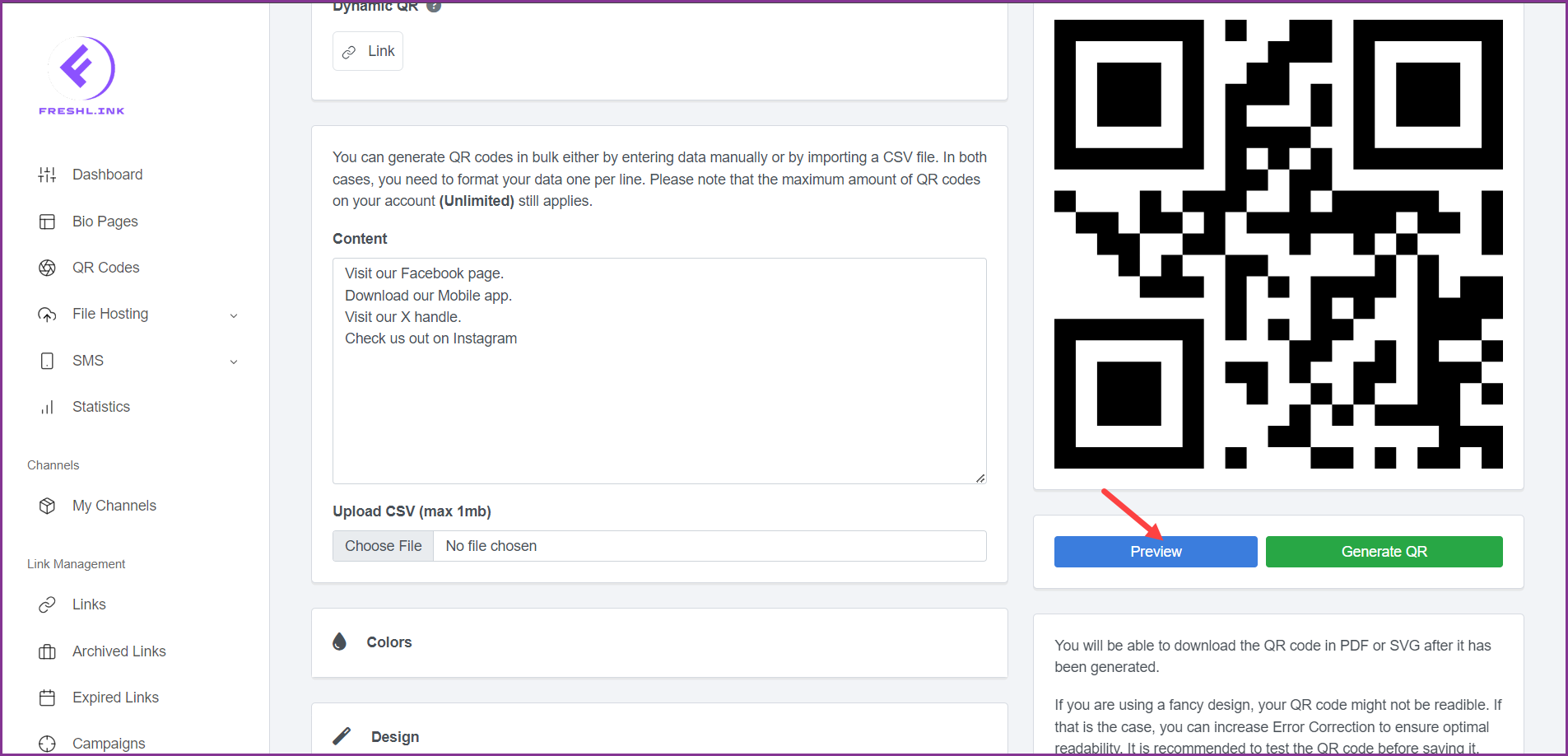
To generate the QR codes, click the  button.
button.