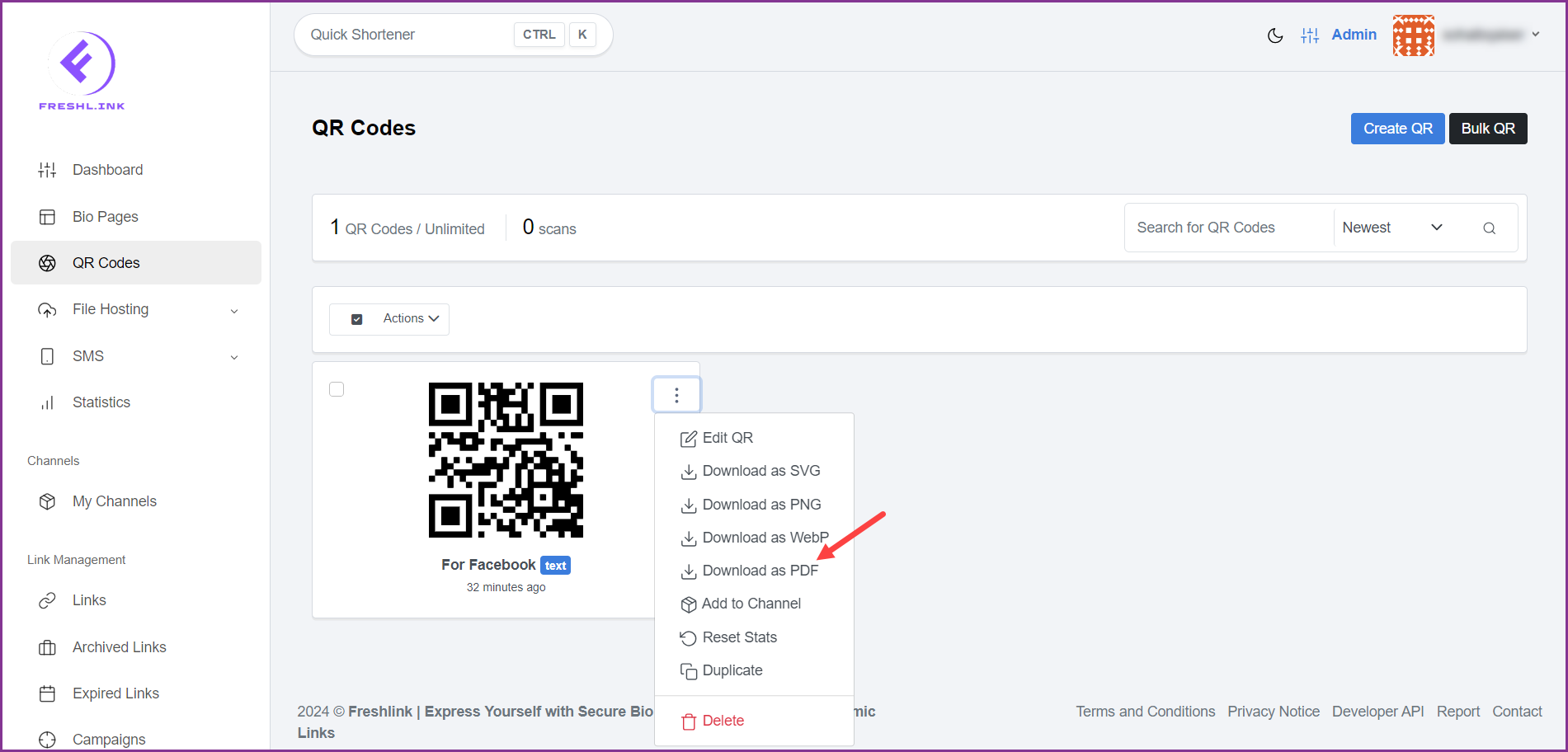Freshlink > Left Navigation Bar > QR Codes
Follow the above-mentioned workflow to land on the QR Codes screen.
For a QR code you want to download, click the three-dot icon located at the top-right corner of the card. Doing so reveals a number of options.
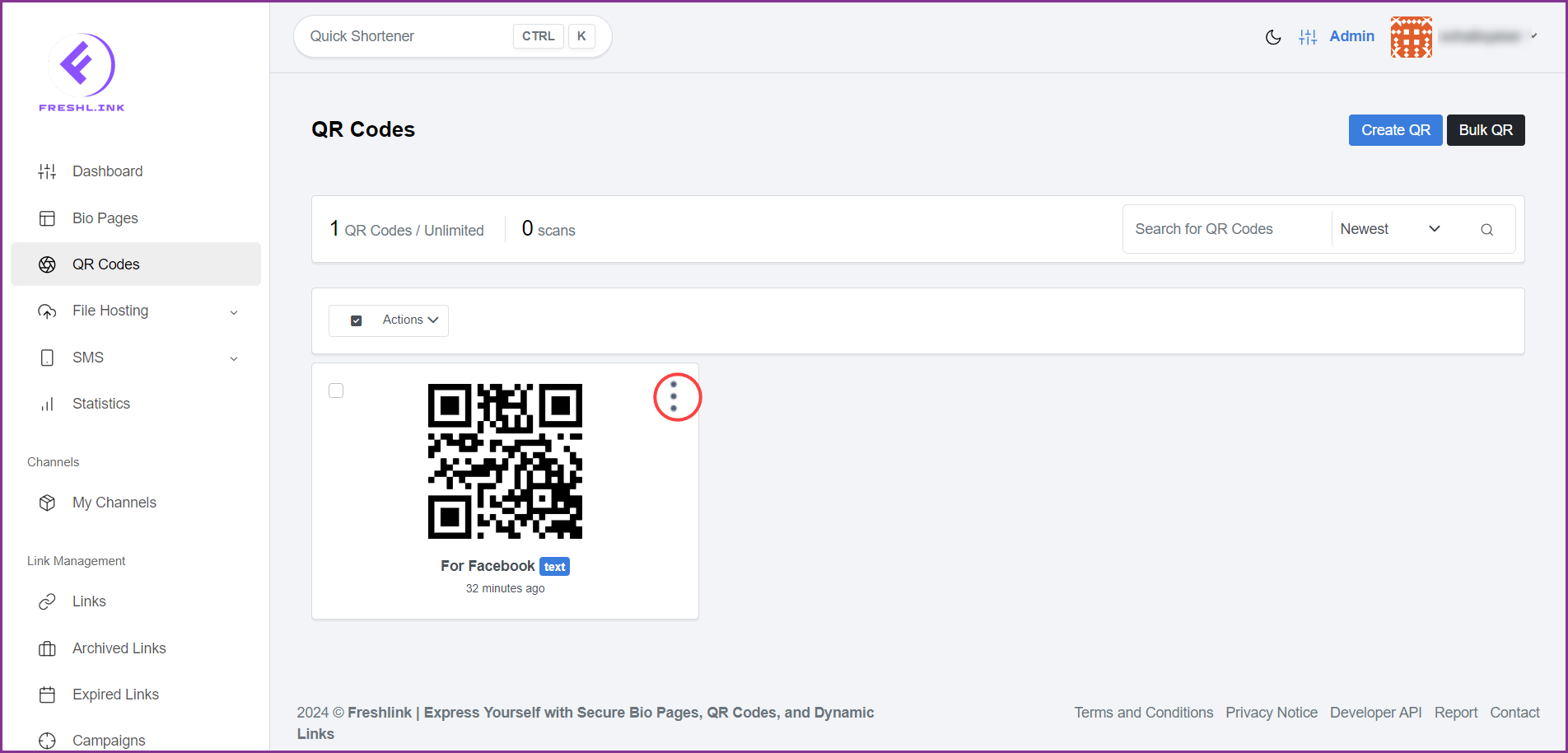
To download the QR code in SVG format, click Download as SVG.
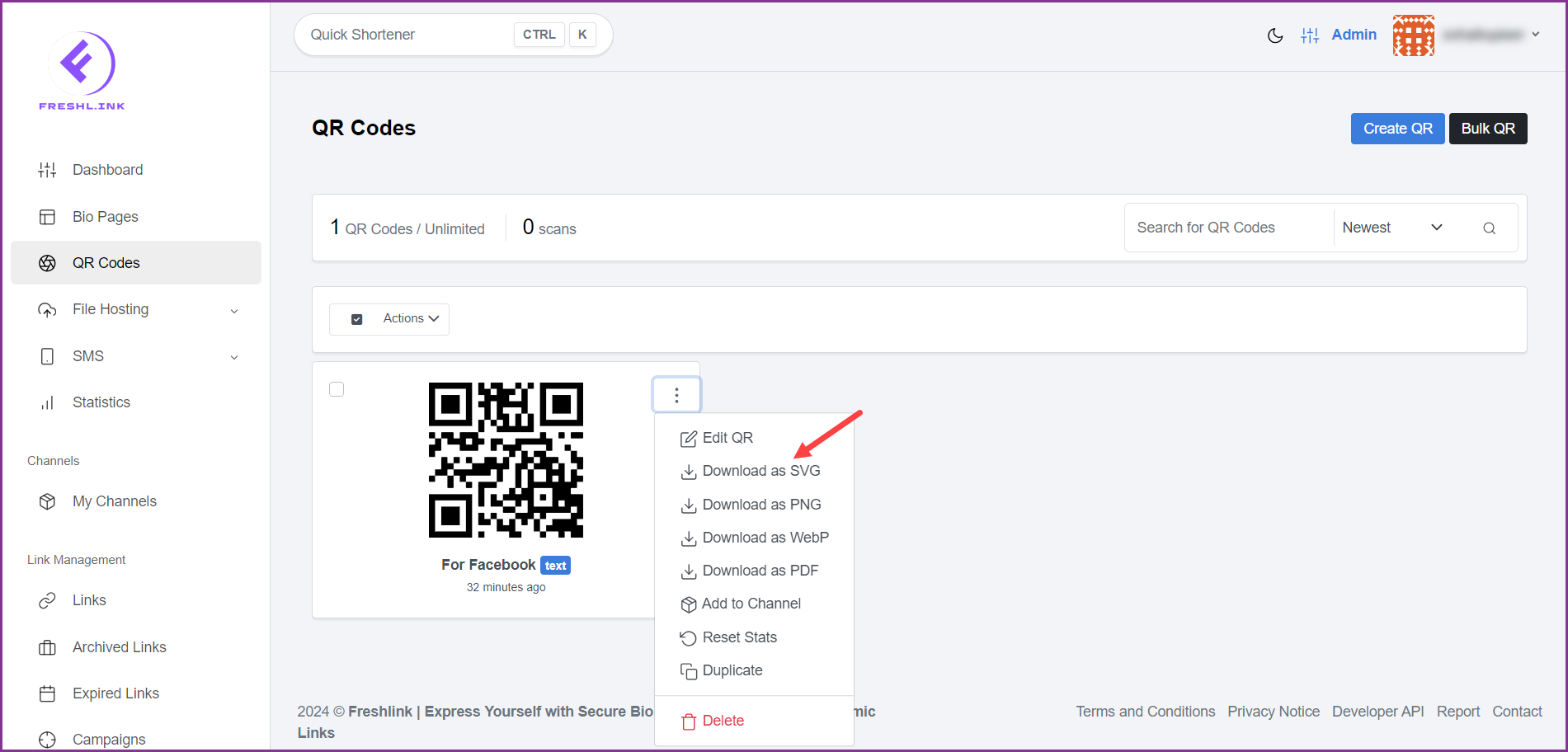
To download the QR code in PNG format, click Download as PNG.
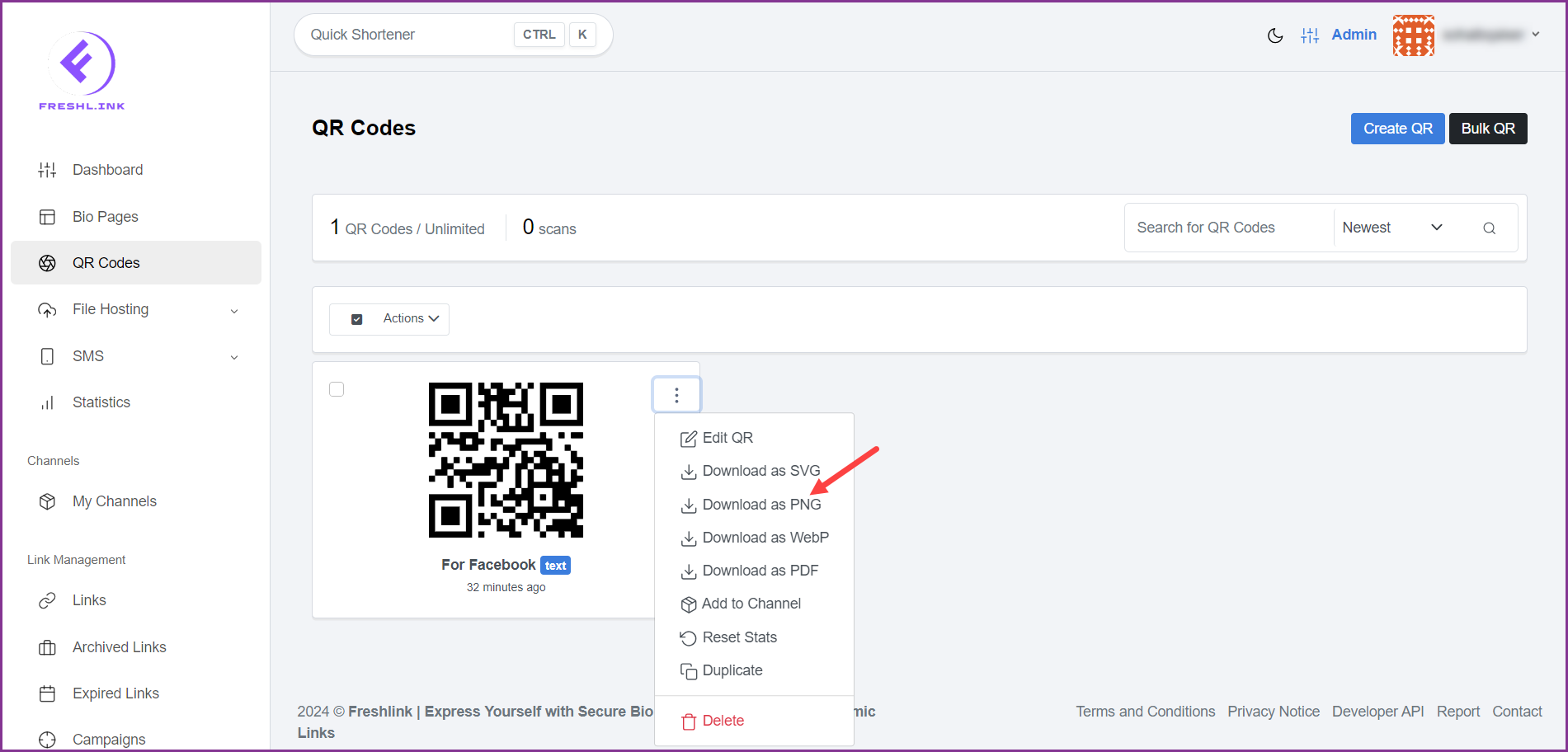
To download the QR code as a webpage, click Download as WebP.
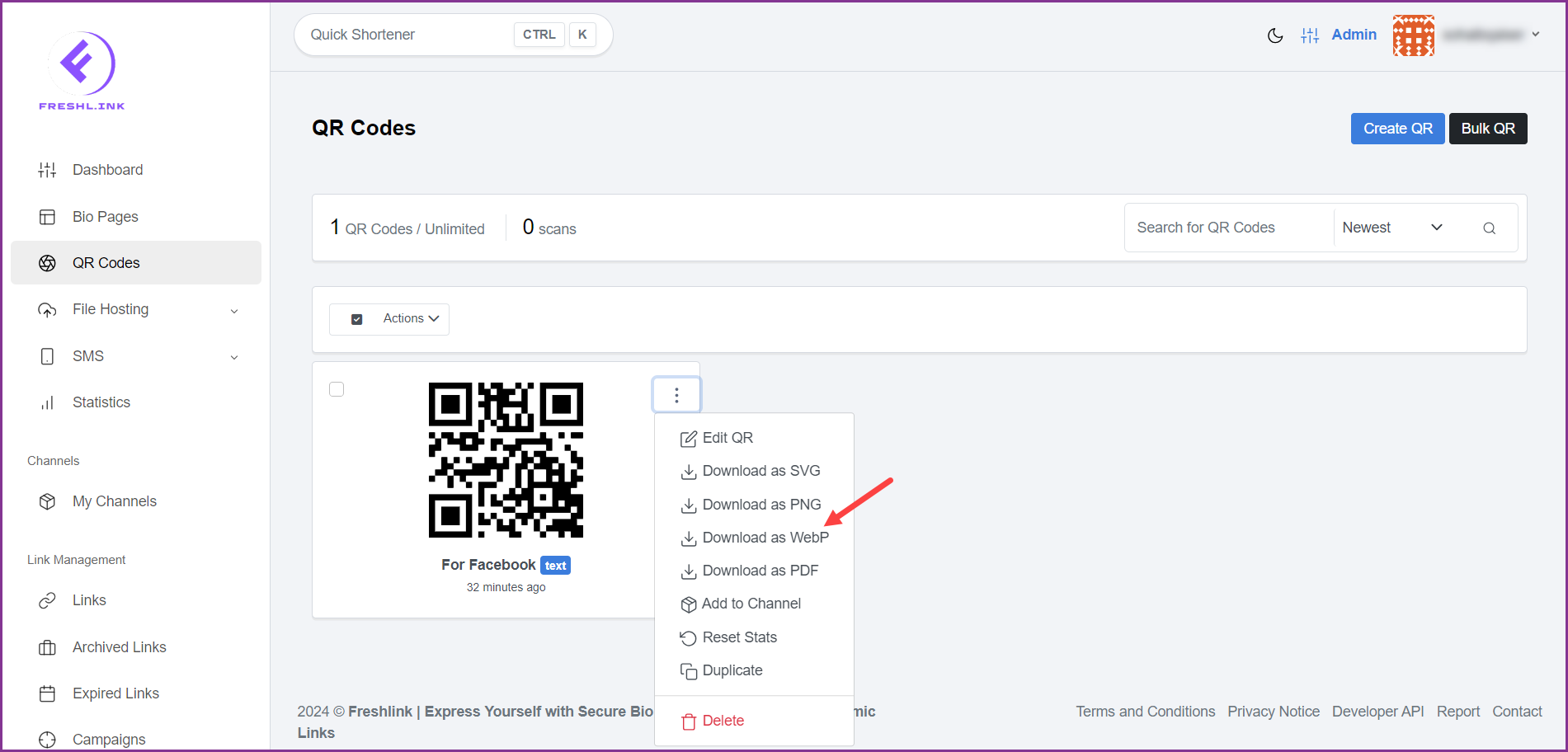
To download the QR code in PDF format, click Download as PDF.