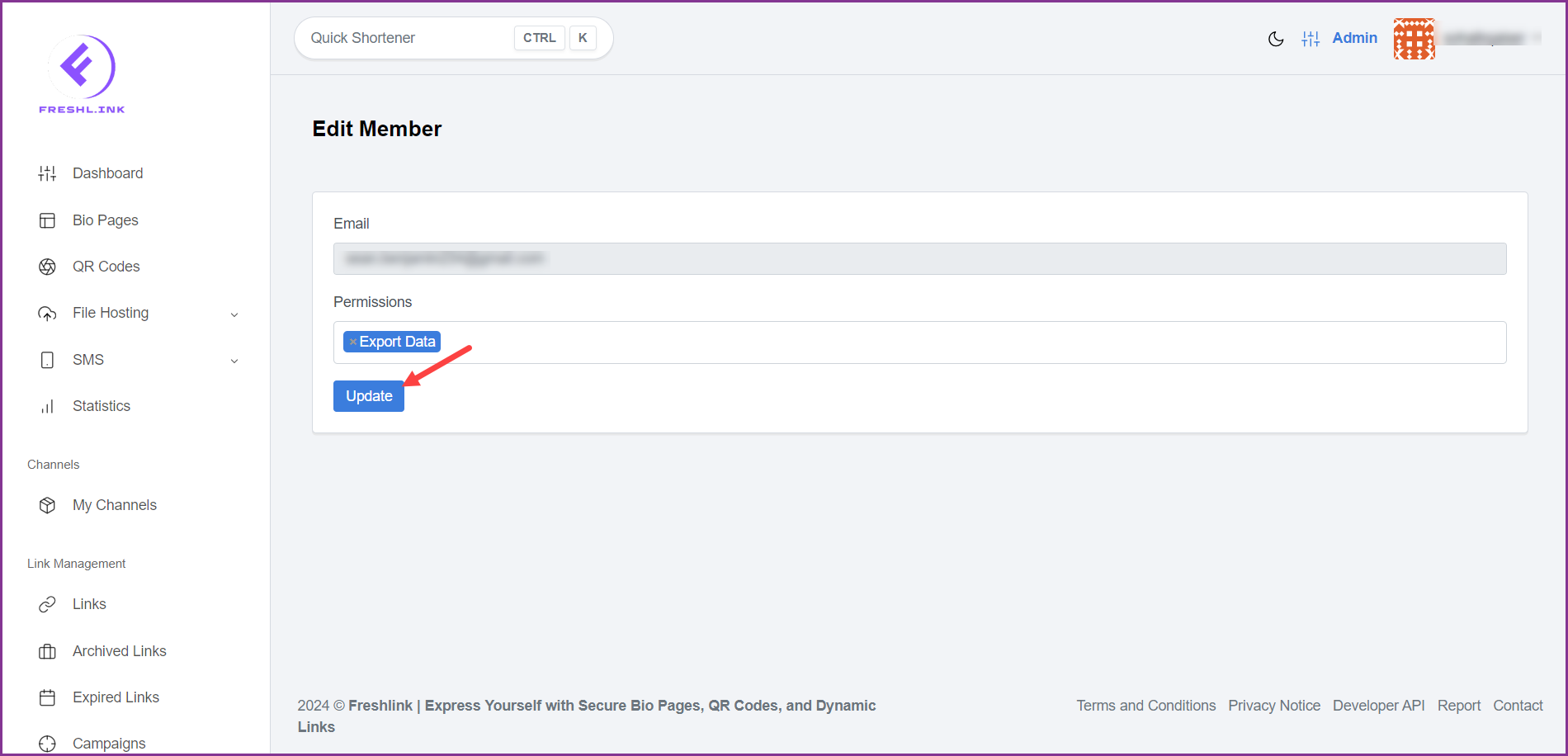Freshlink > Left Navigation Bar > Teams
Follow the above-mentioned workflow to land on the Teams screen.
For a member you want to manage, click the three-dot icon.
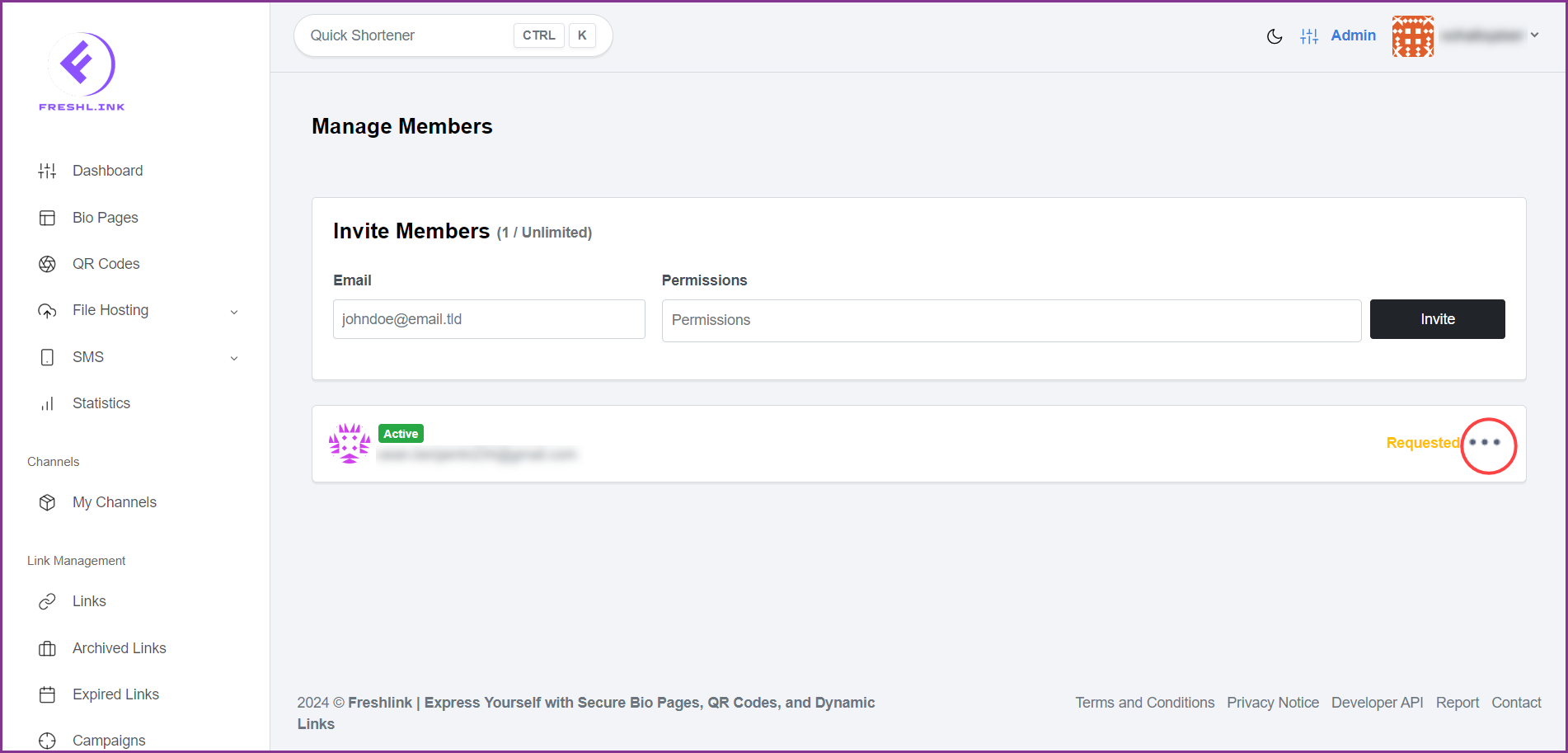
From the options revealed, click Manage Member. Doing so takes you to the Edit Member screen.
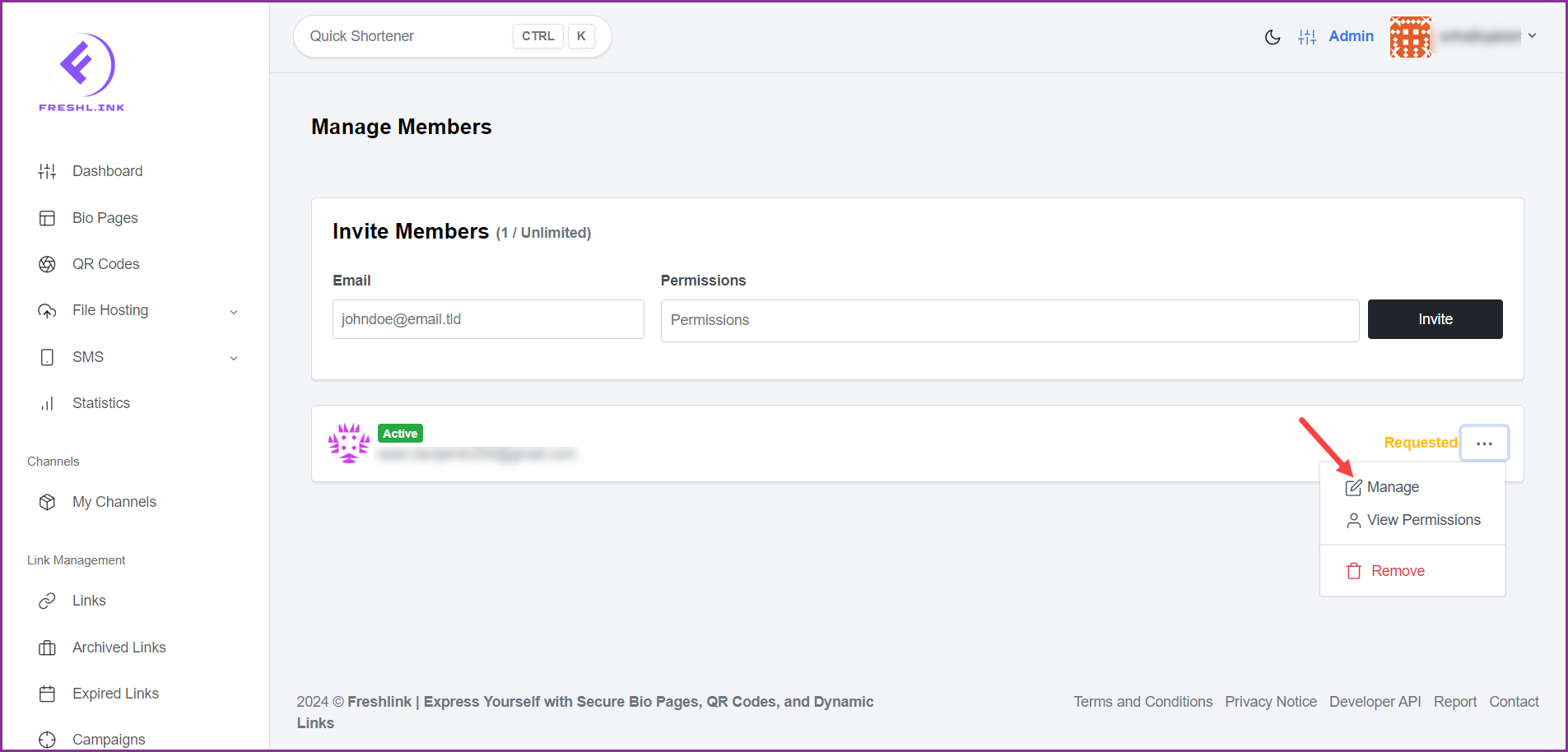
Use the Permissions dropdown to edit the permissions for the selected member.
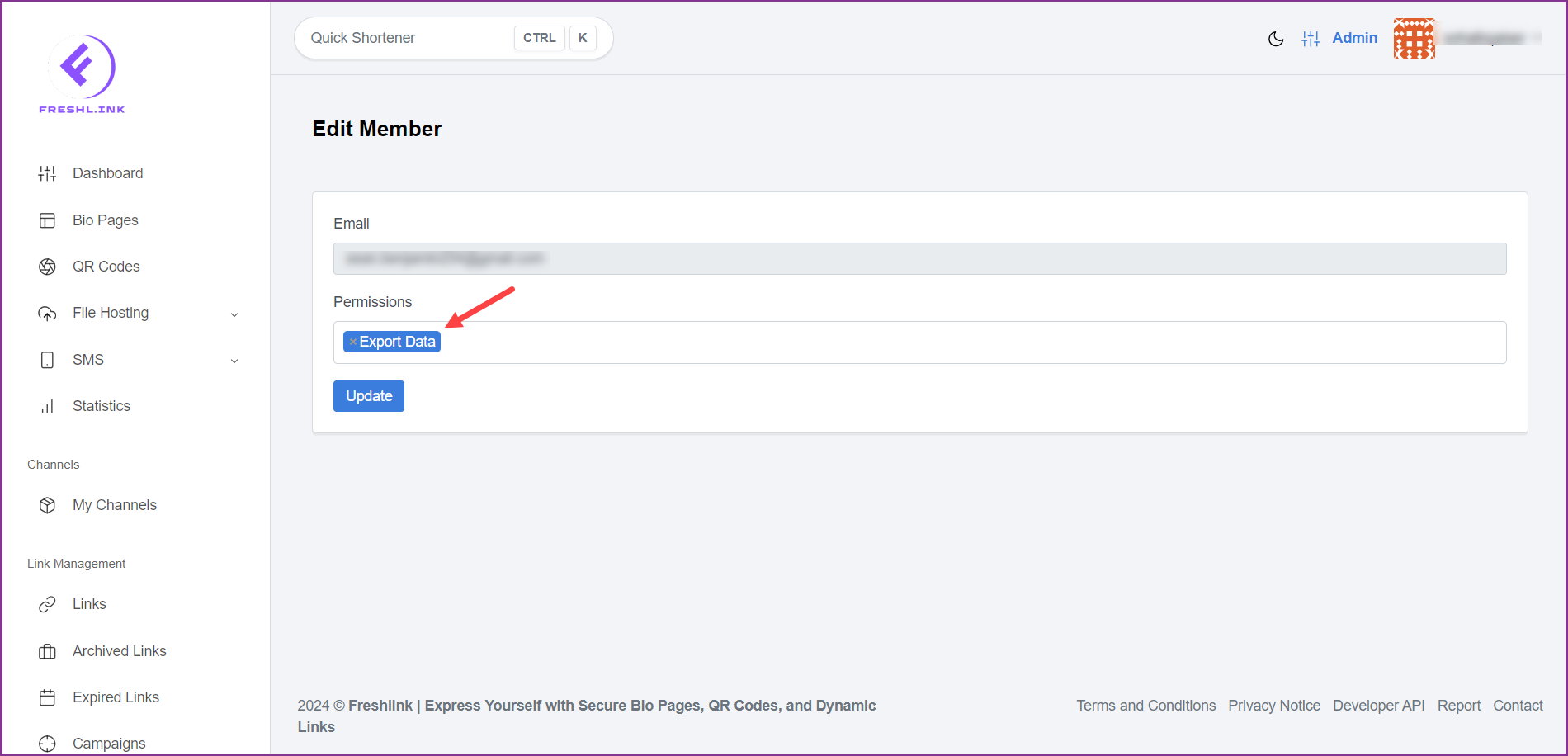
Once the required changes are made, click the  button.
button.