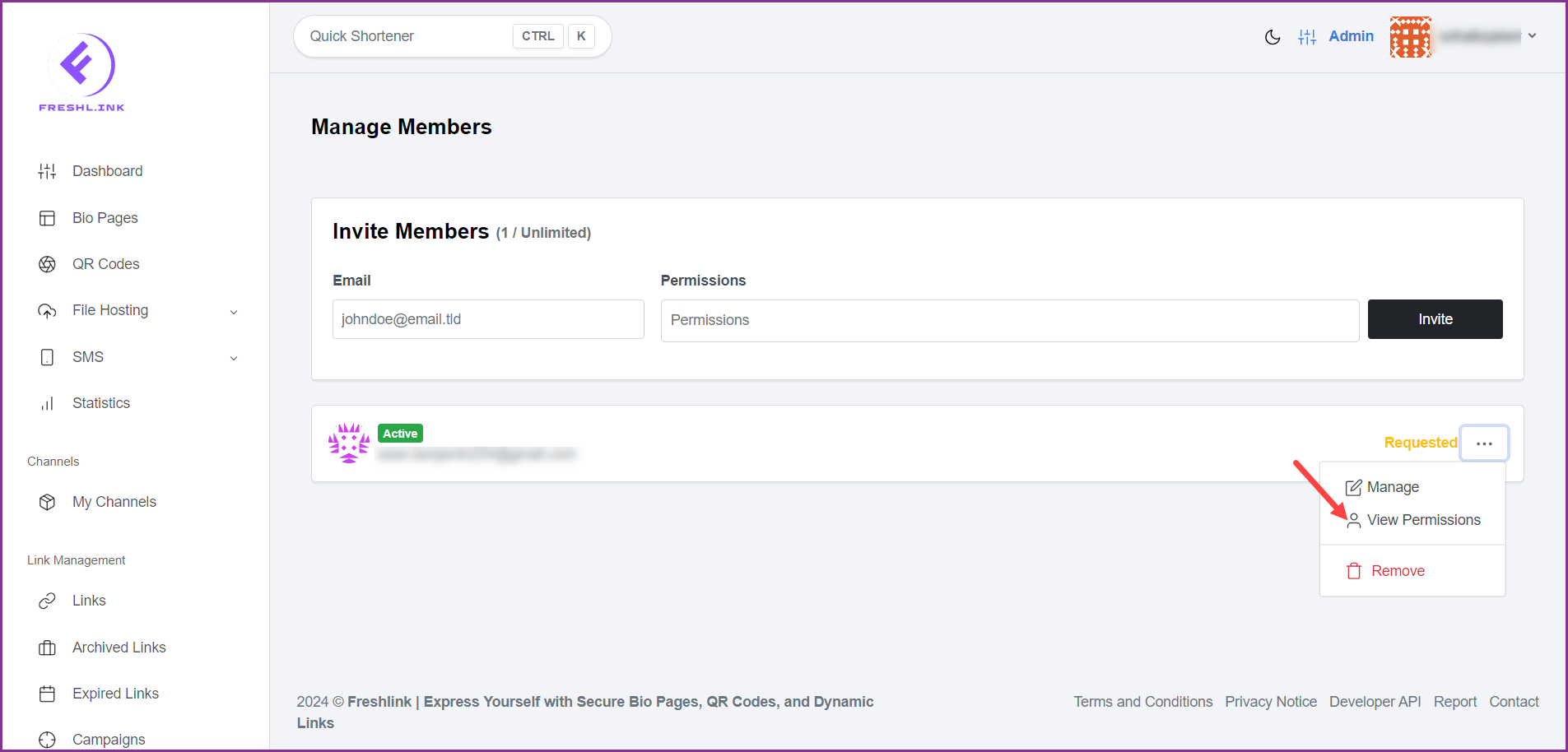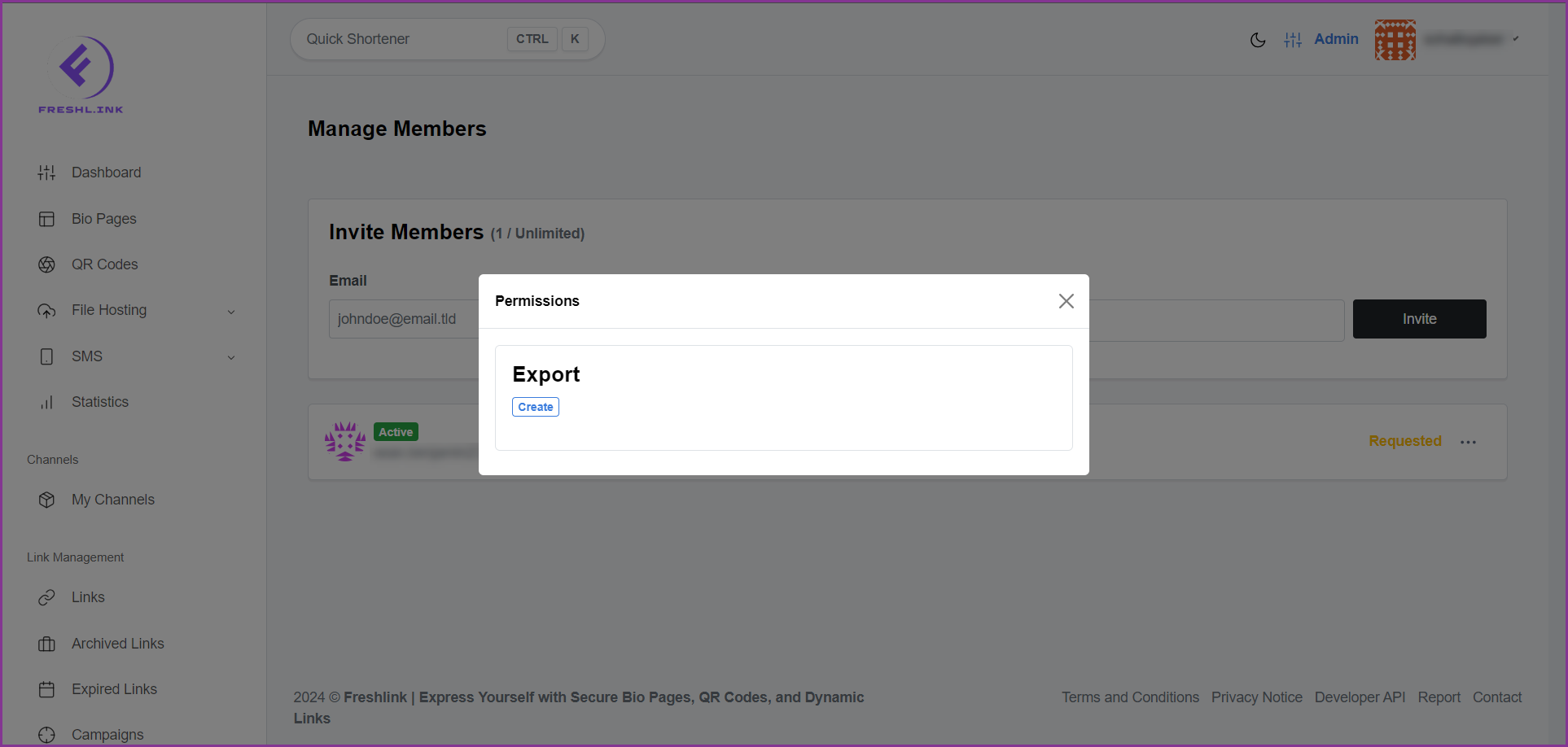Freshlink > Left Navigation Bar > Teams
Follow the above-mentioned workflow to land on the Teams screen.
For a member you want to view permissions for, click the three-dot icon.
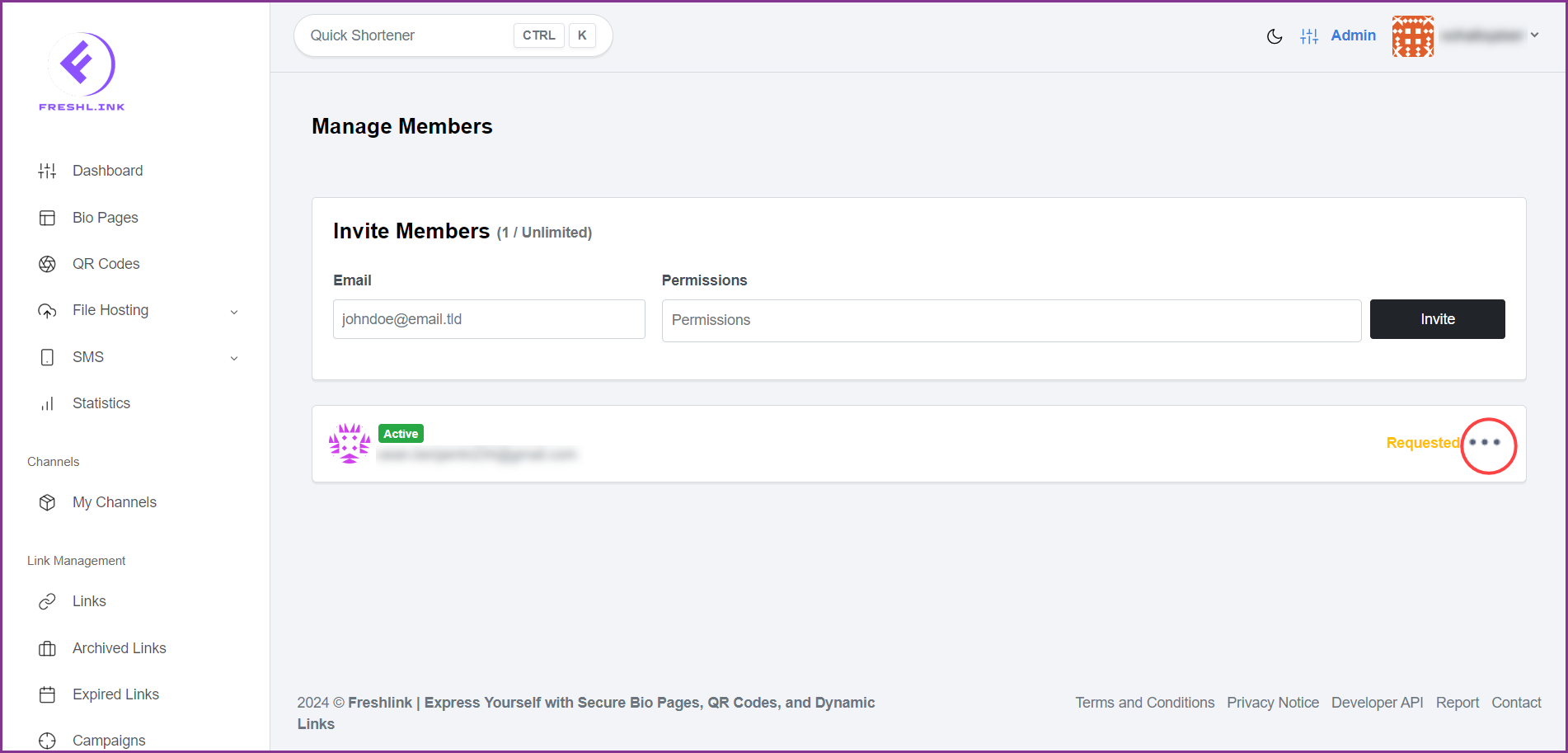
From the options revealed, click View Permissions. This opens the Permissions popup where the permissions granted to the selected user are displayed.