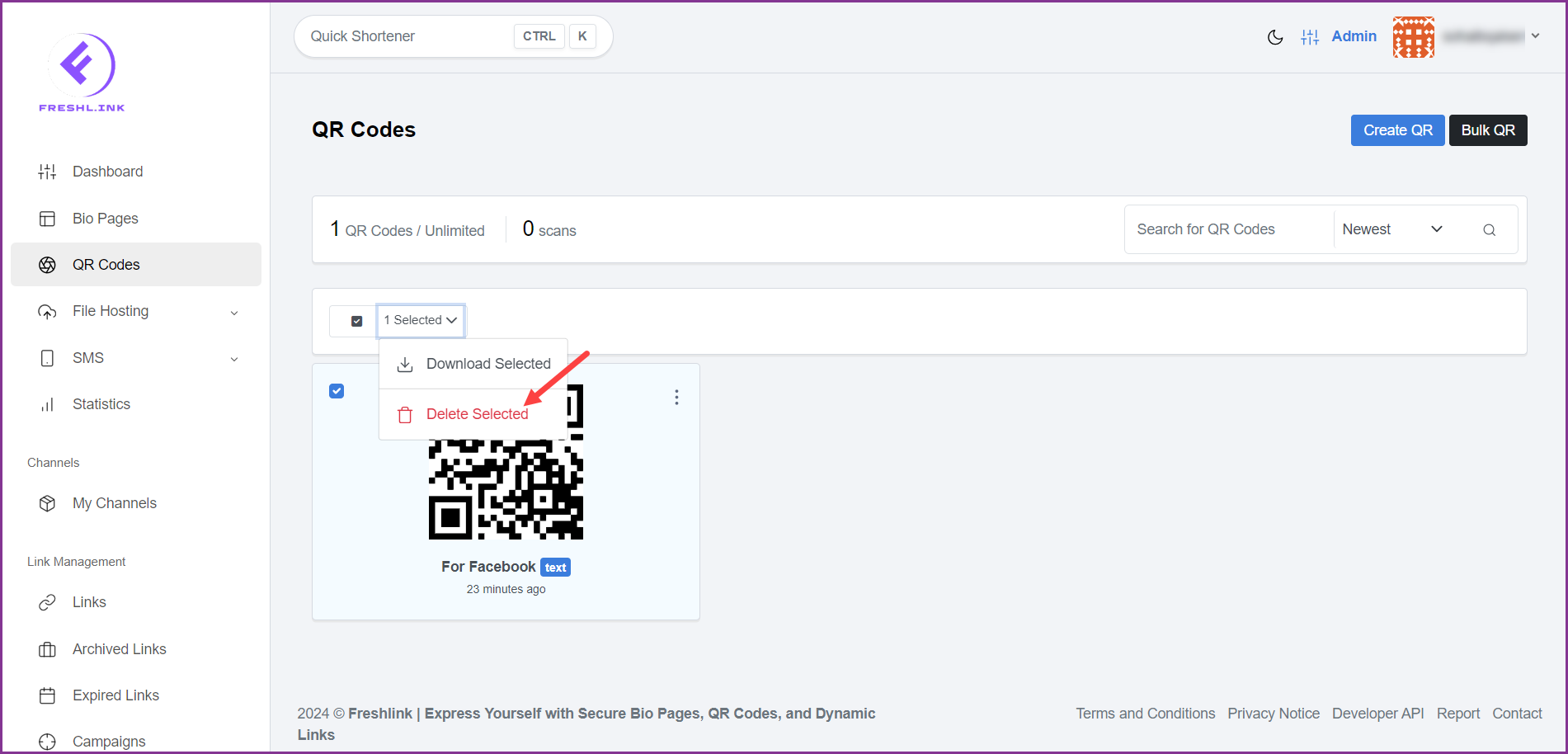Freshlink > Left Navigation Bar > QR Codes
Follow the above-mentioned workflow to land on the QR Codes screen.
Select the QR code(s) you want to perform bulk actions on by marking the corresponding checkbox(s).
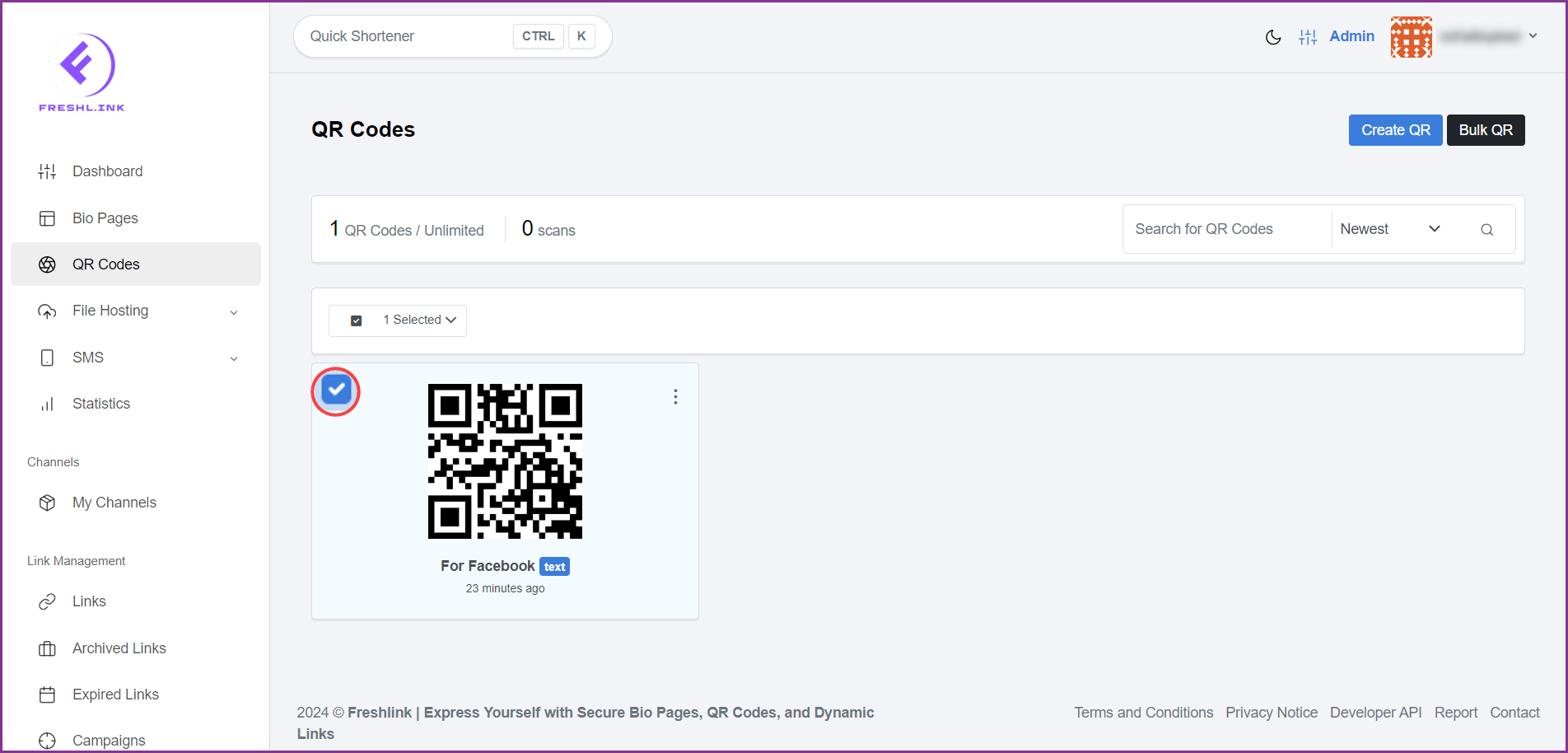
Once selected, click the [count of selected QR codes] Selected dropdown.
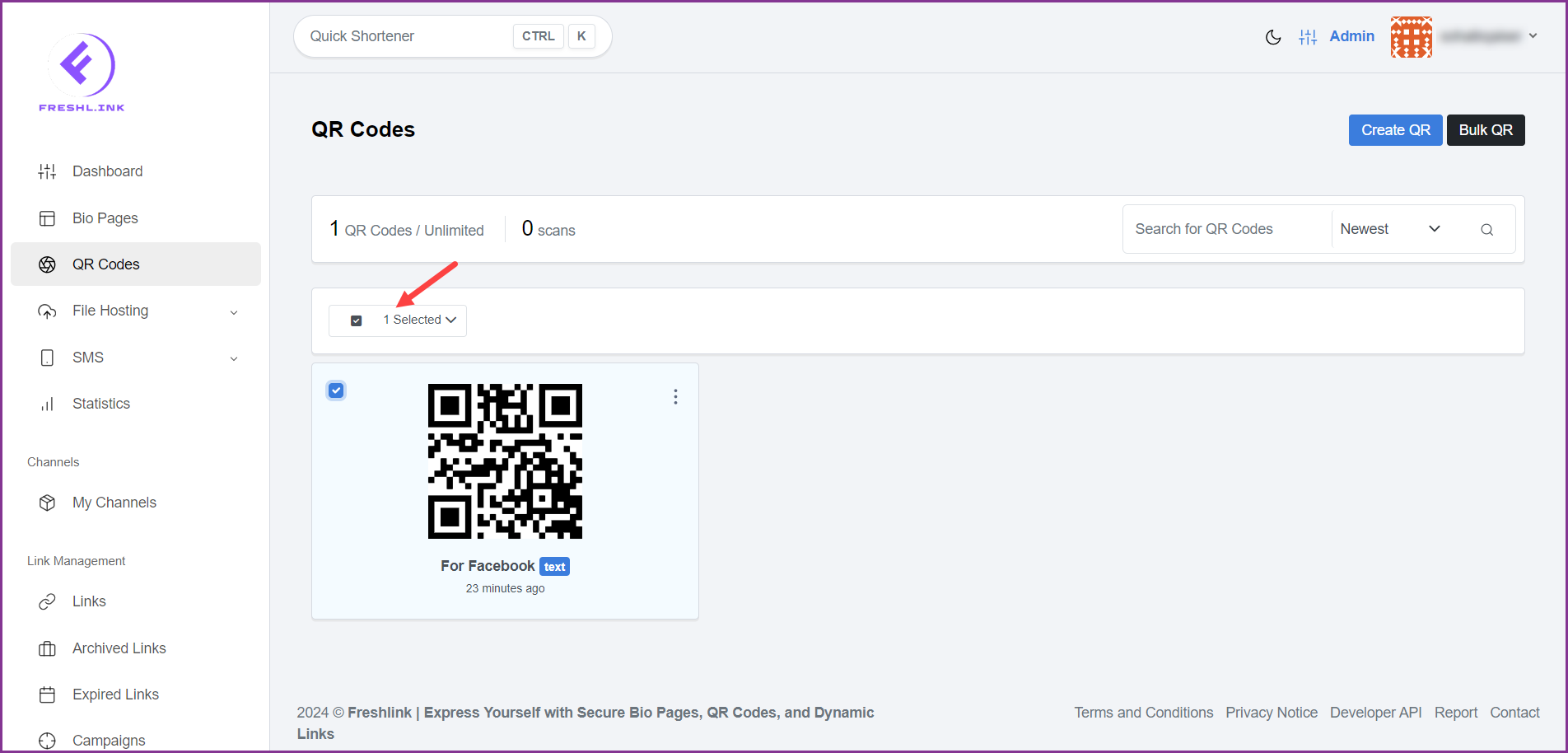
To download the selected QR codes, click the Download Selected button.
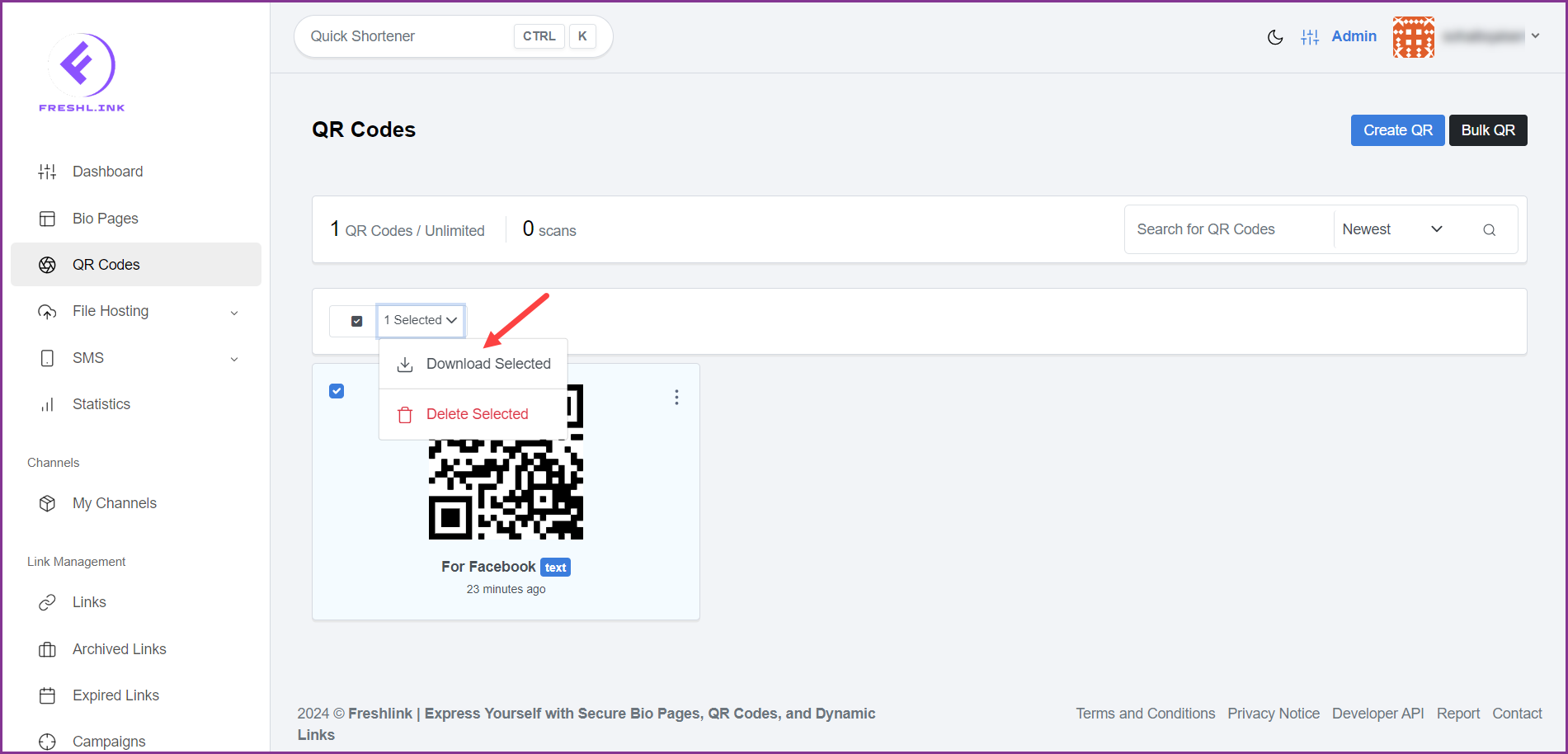
To delete the selected QR codes, click the Delete Selected button.