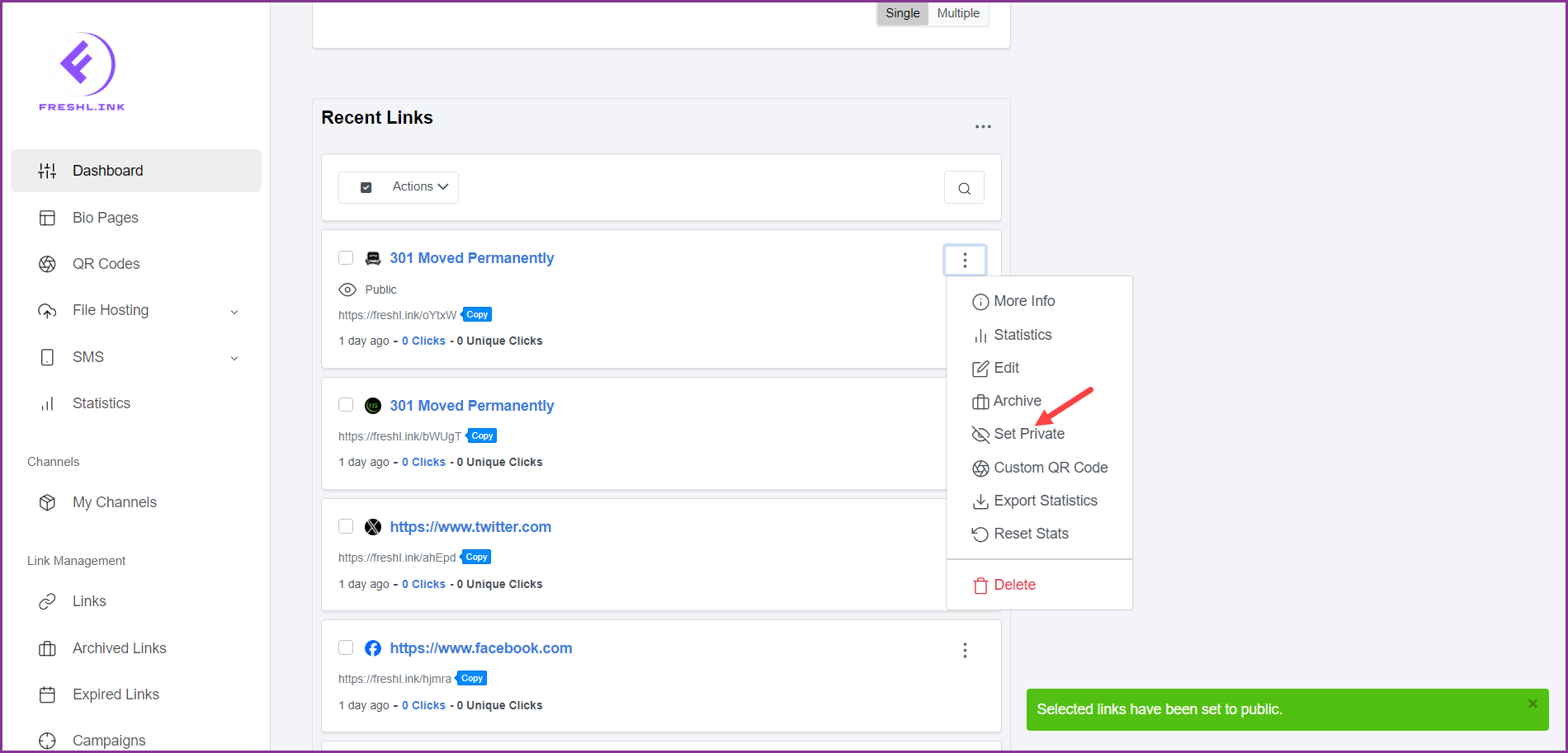Freshlink > Left Navigation Bar > Dashboard
Follow the above-mentioned workflow to land on the Dashboard screen.
Navigate to the Recent Links section.
For a link you want to set public, click the three-dot icon located at the top-right corner of the link card. This reveals a number of options.
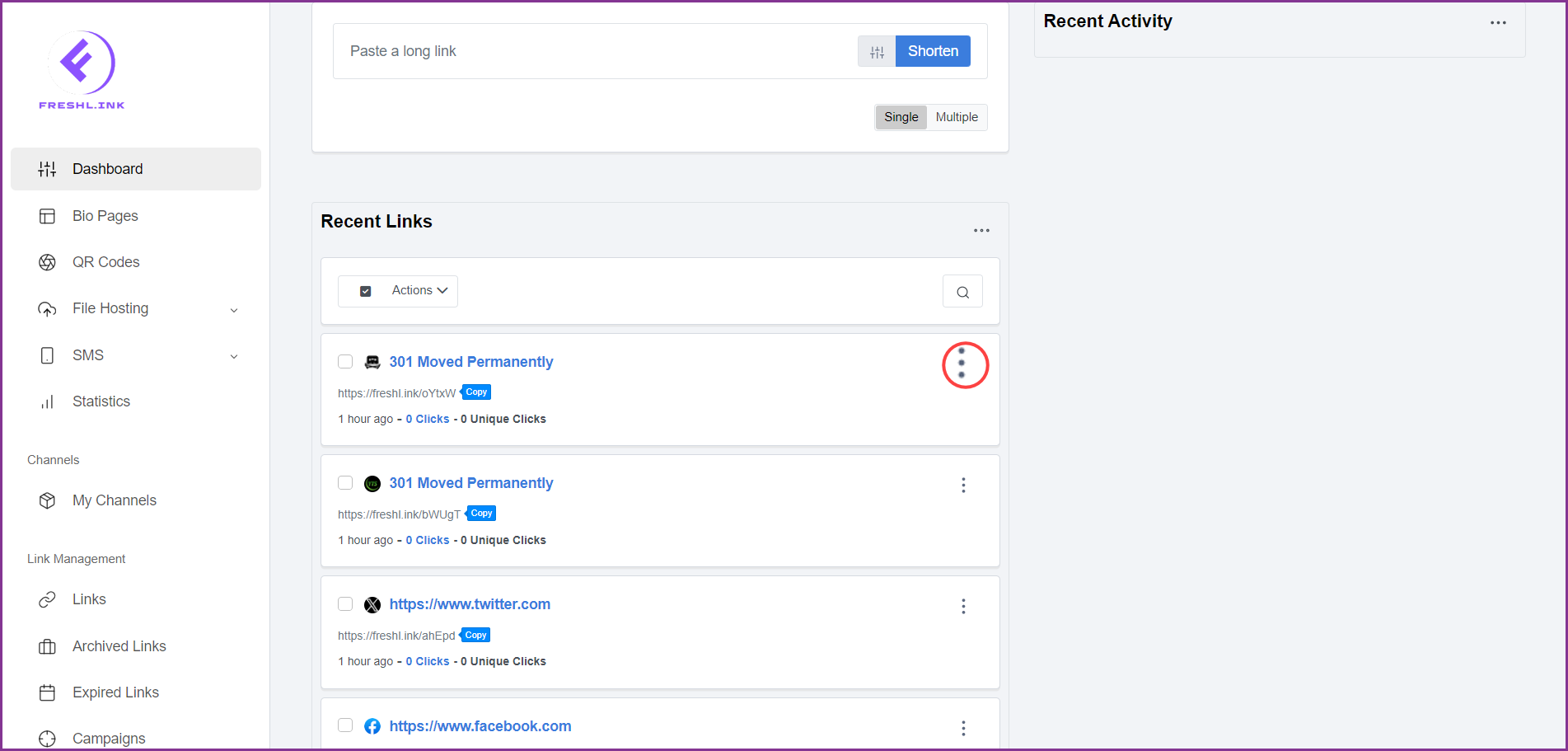
Click Set Public. This sets the selected link public and changes the option to Set Private.
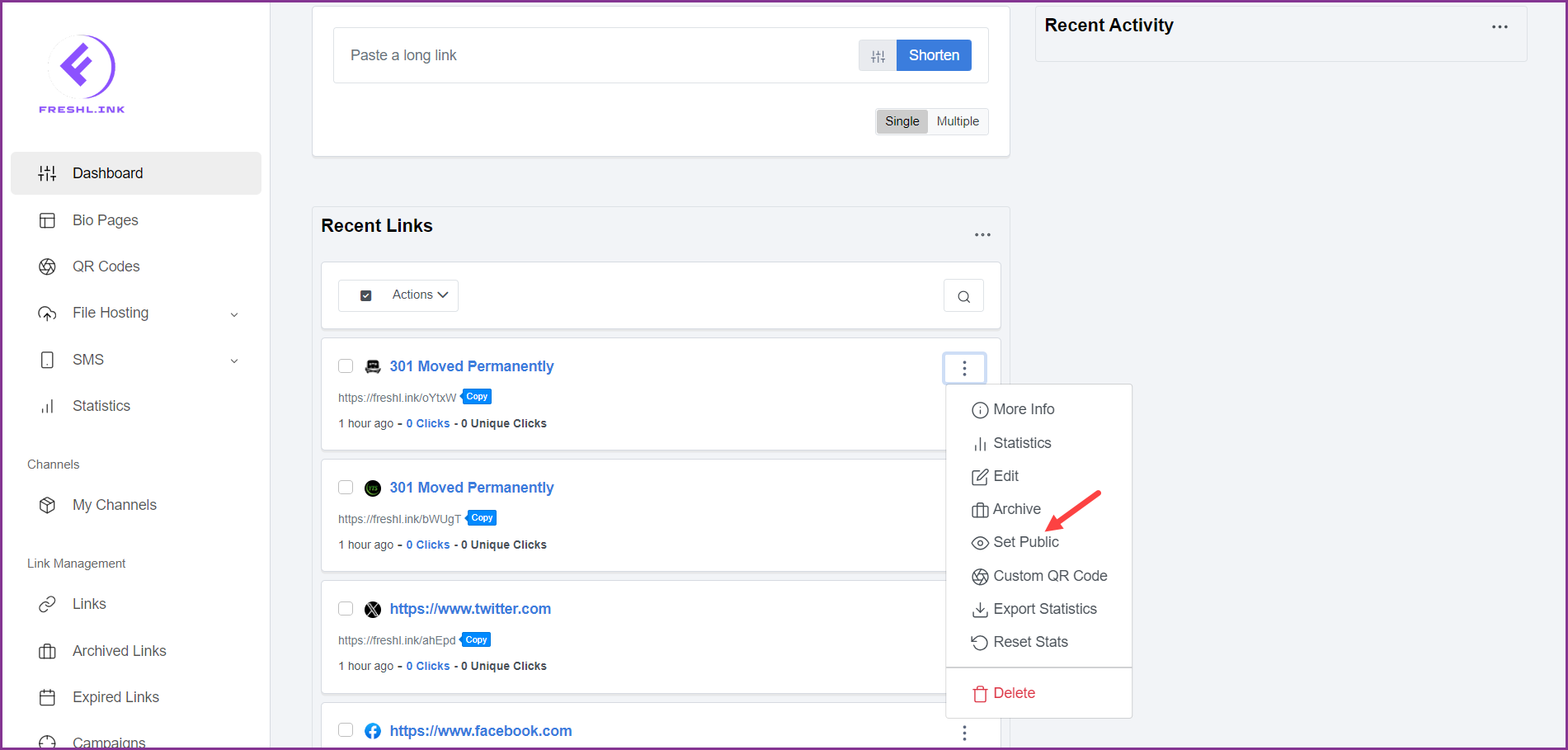
To set the link as private, click Set Private.