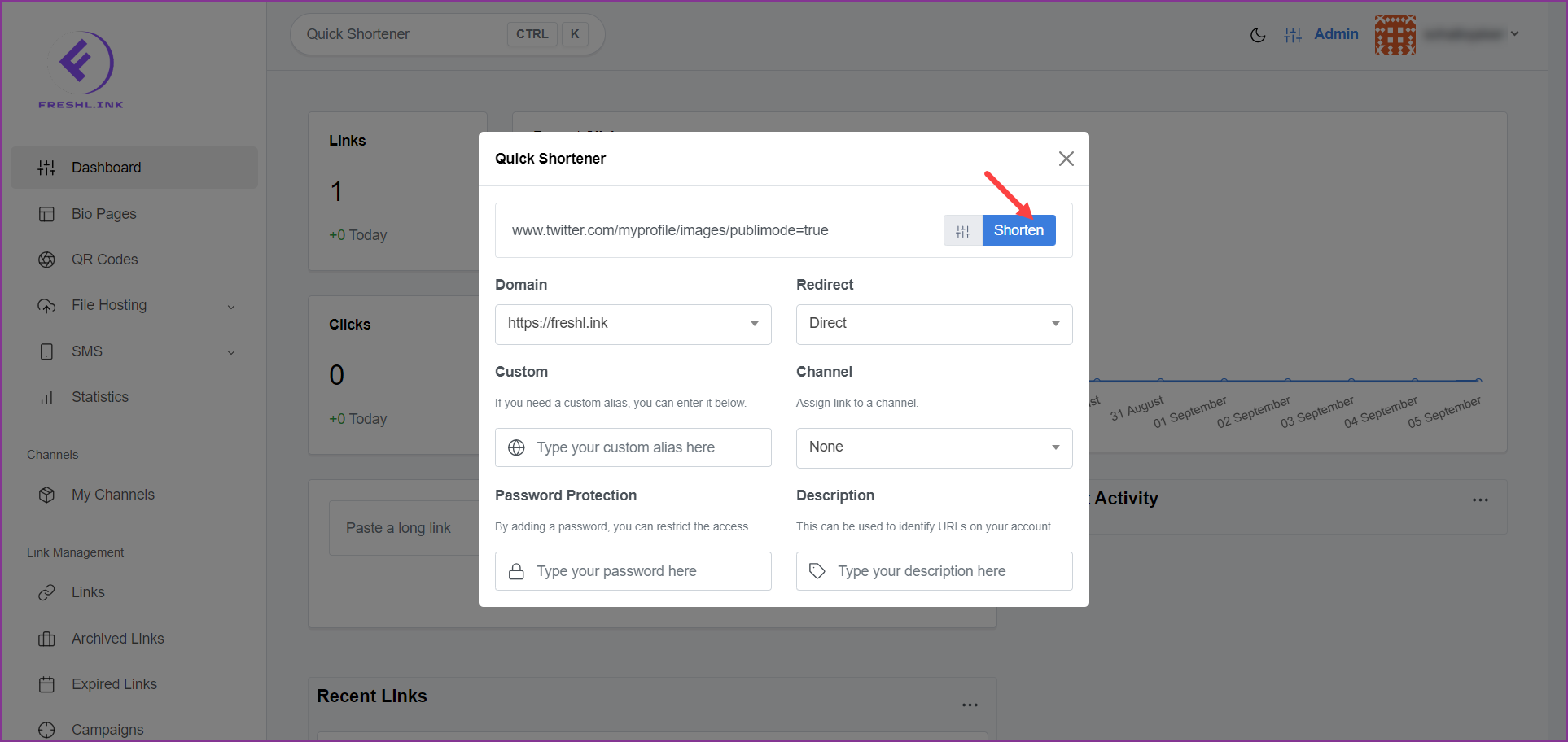Freshlink > Left Navigation Bar > Dashboard
Follow the above-mentioned workflow to land on the Dashboard.
Click the Quick Shortener located at the top or use the short key (Ctrl + K) to open the shortener. This opens the Quick Shortener popup.
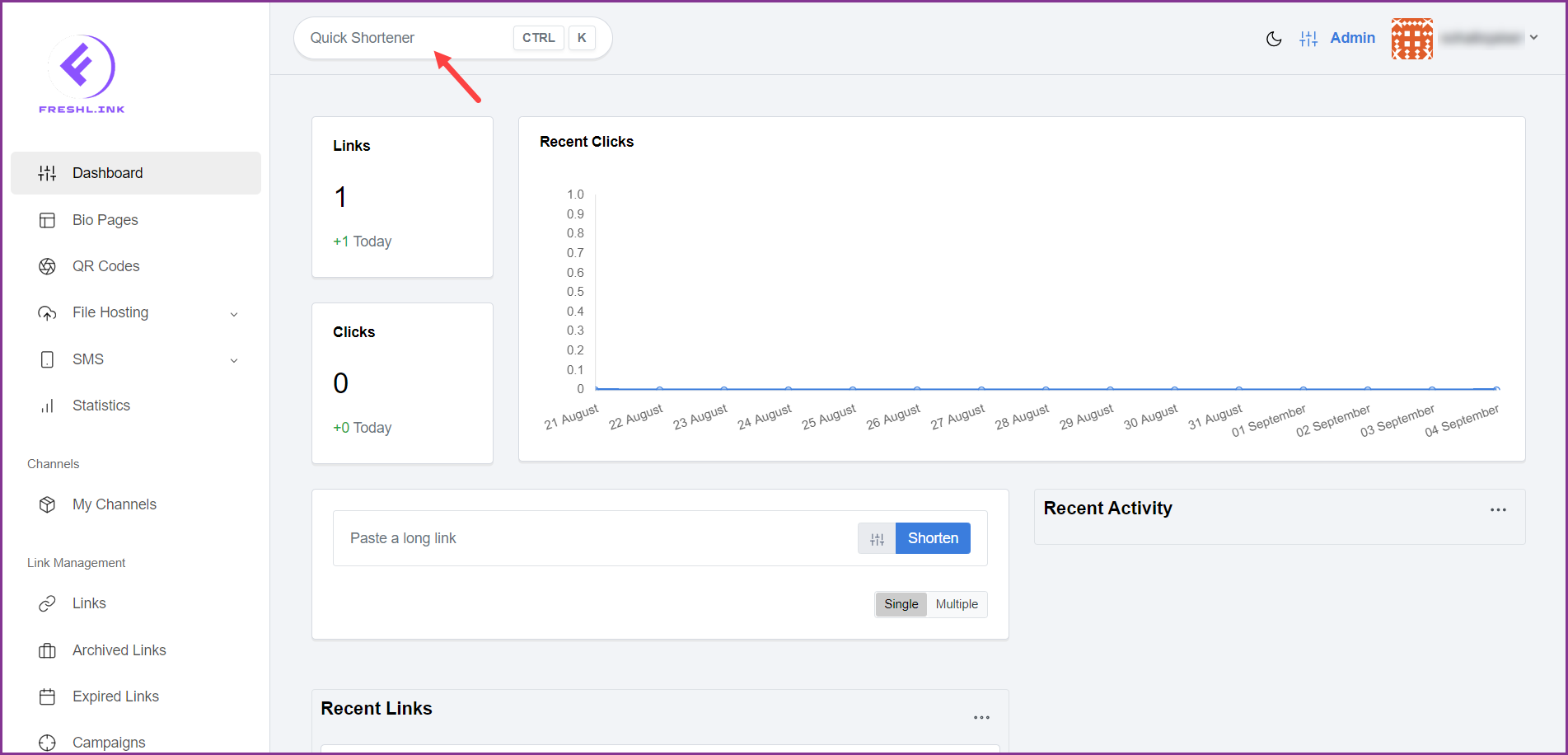
Paste the URL you want to shorten in the Paste a long link field.
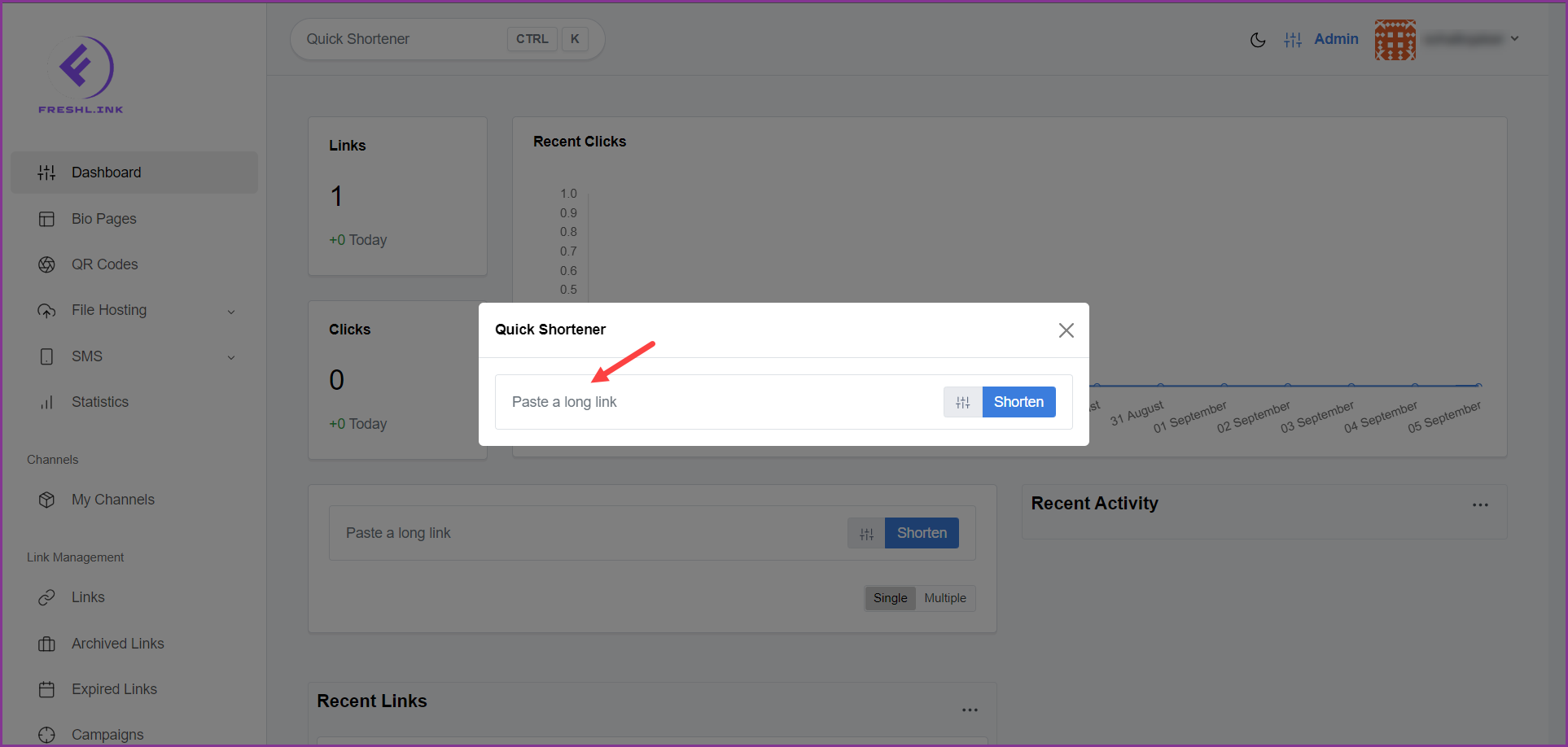 To configure the shortening settings, click the
To configure the shortening settings, click the  button. This reveals the configurations.
button. This reveals the configurations.
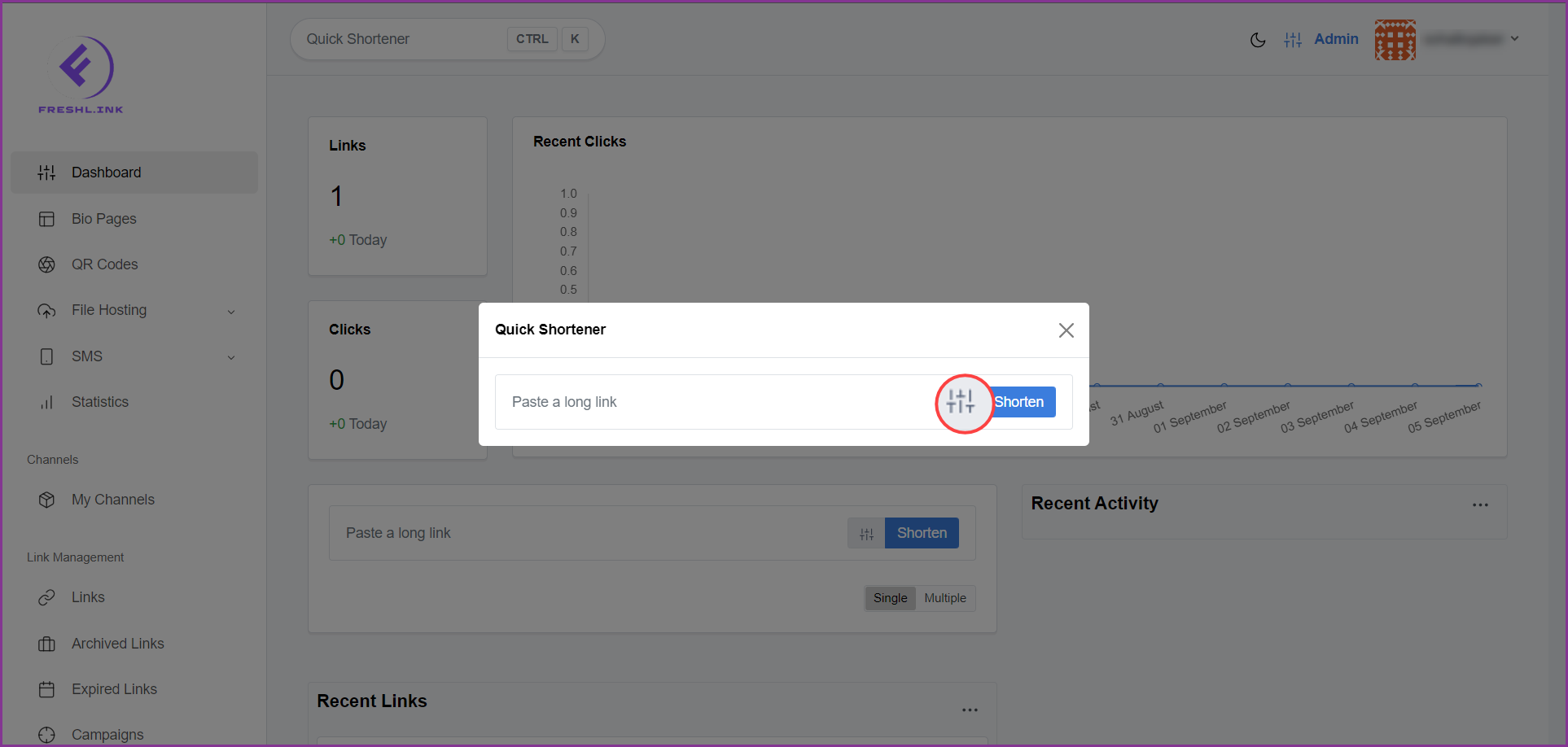
Select the domain you want to use from the Domain dropdown.
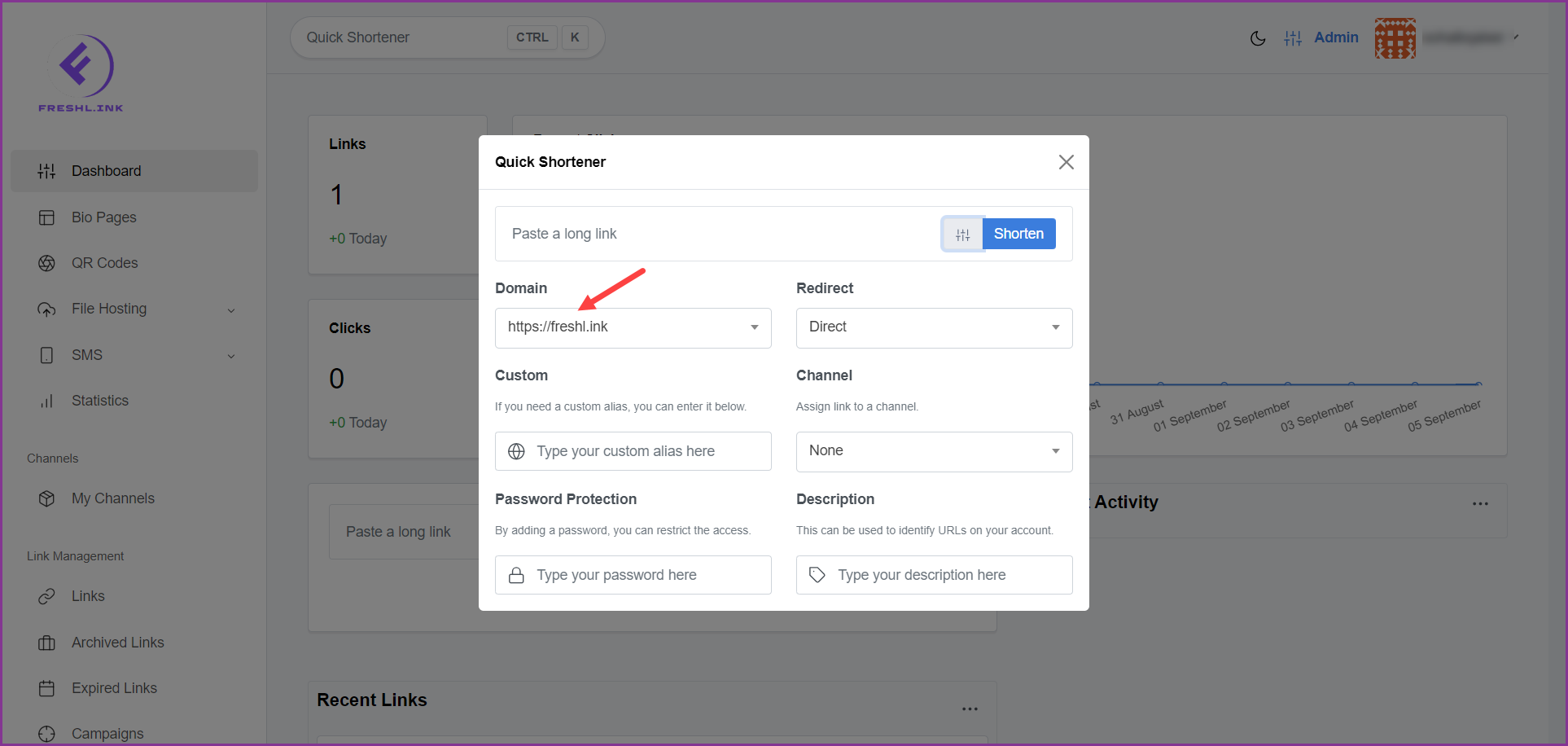
Select the website page you want the link to direct to using the Redirect dropdown.
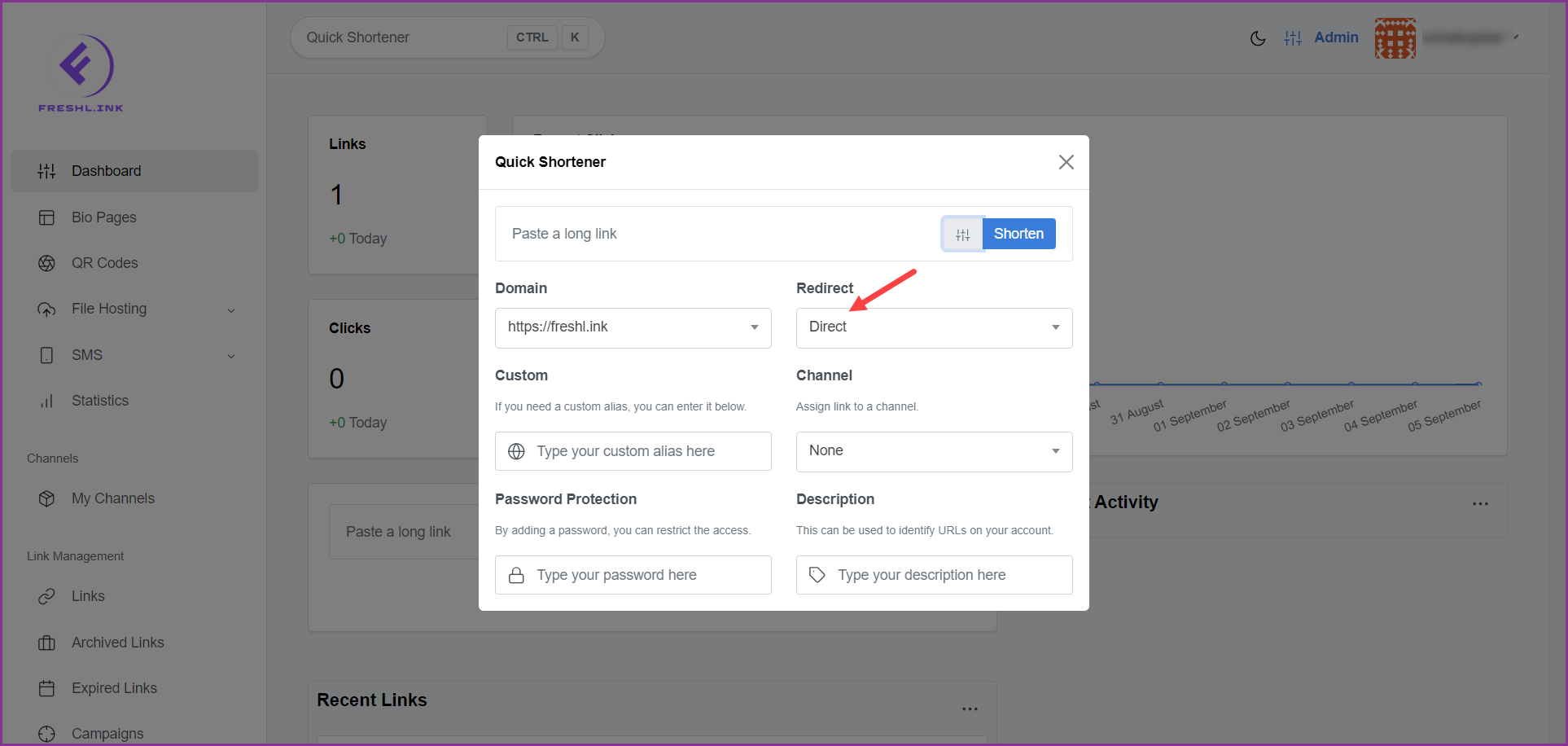
In case you want to use a custom alias, type the alias in the Custom field.
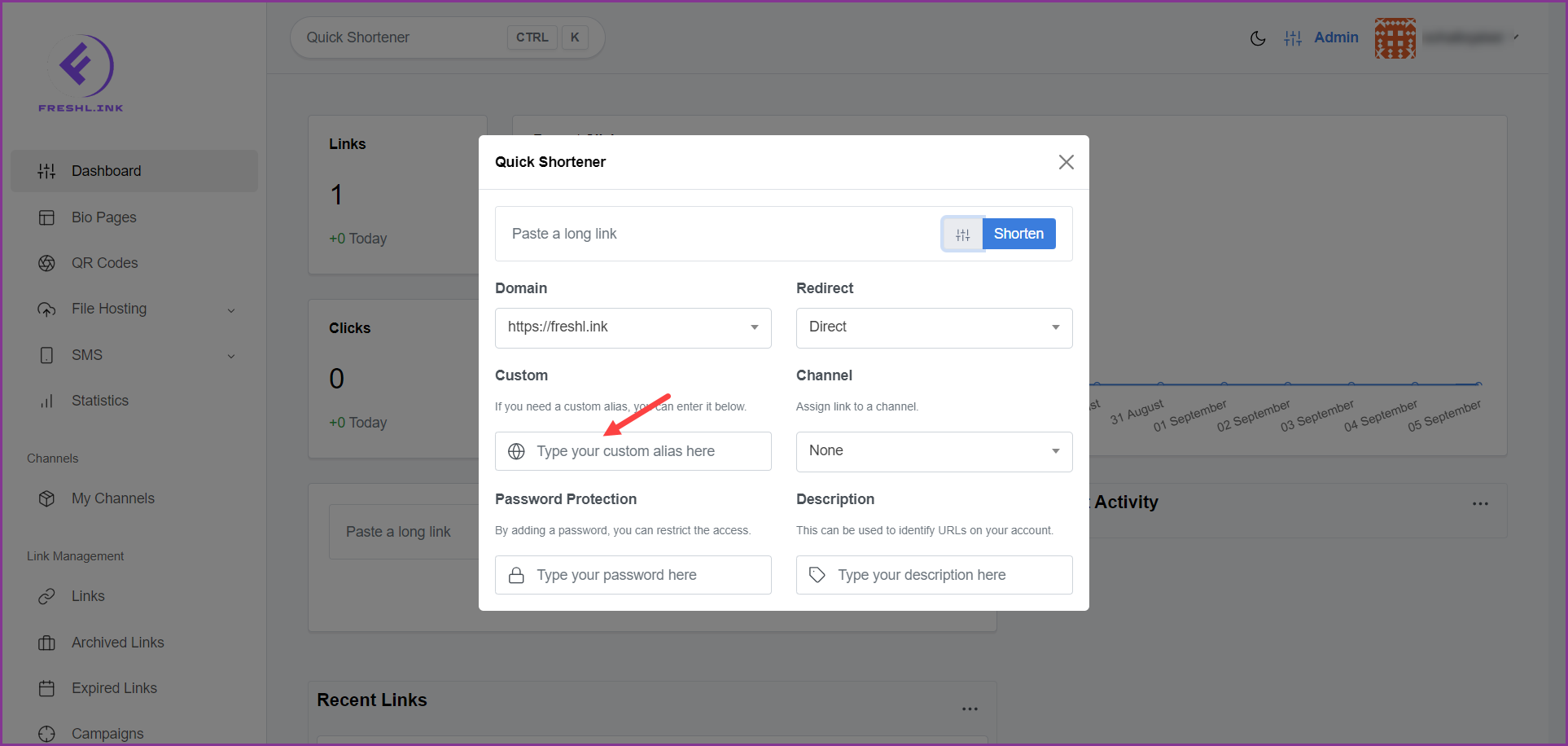
If you want the link to be assigned to a channel, select the channel from the Channel dropdown.
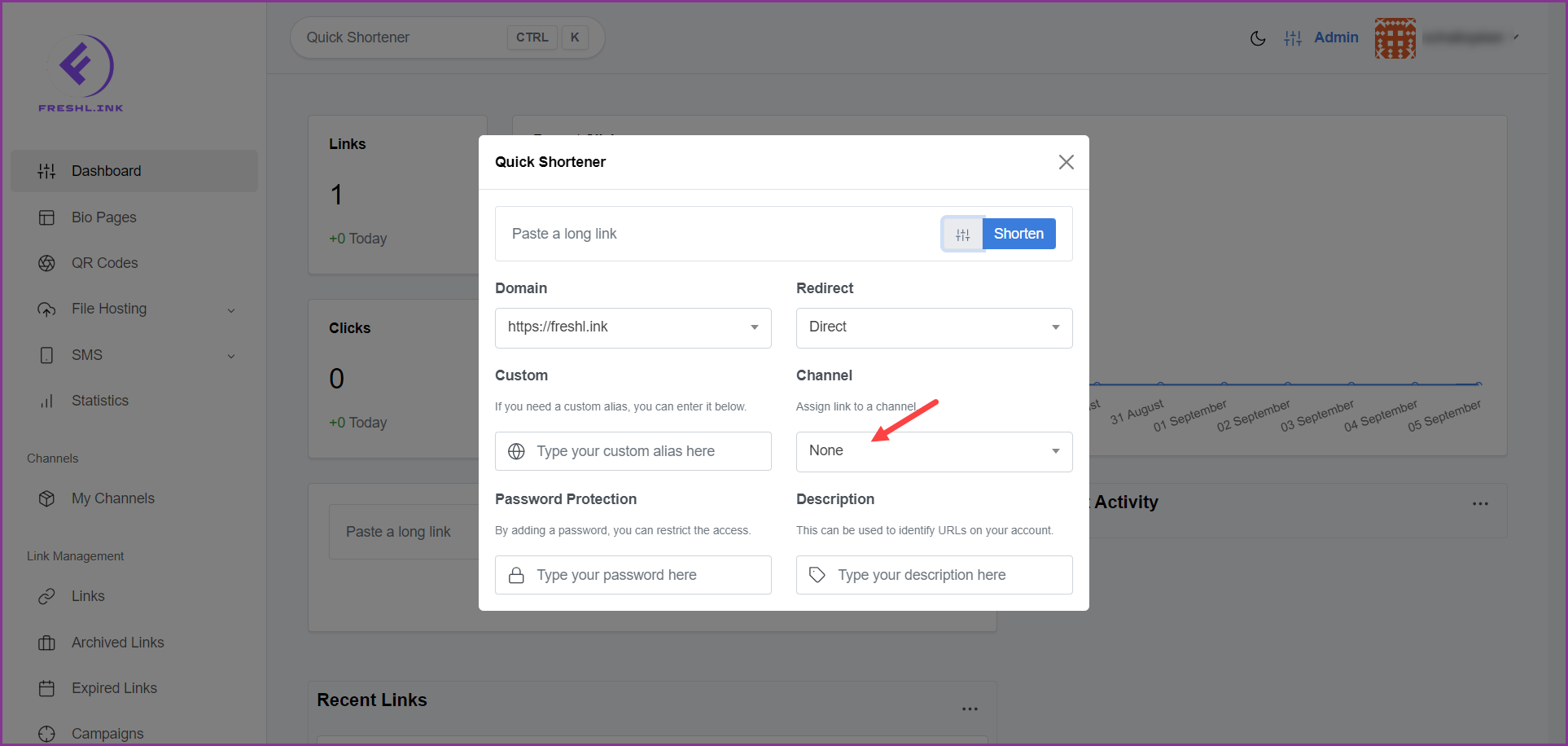
In case you want to restrict access to the URL, enter a password in the Password Protection field.
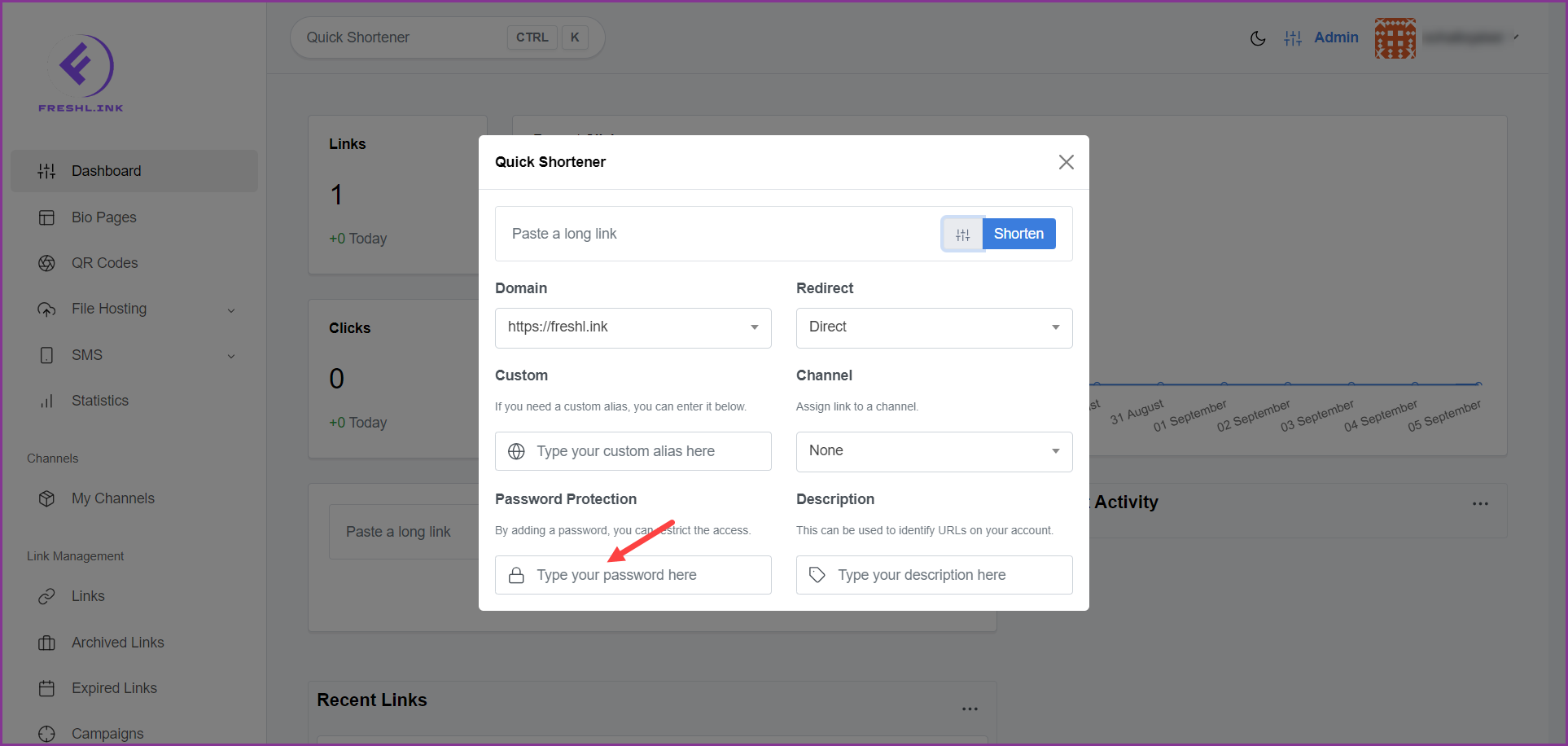
To add a description to your account, type the description in the Description field.
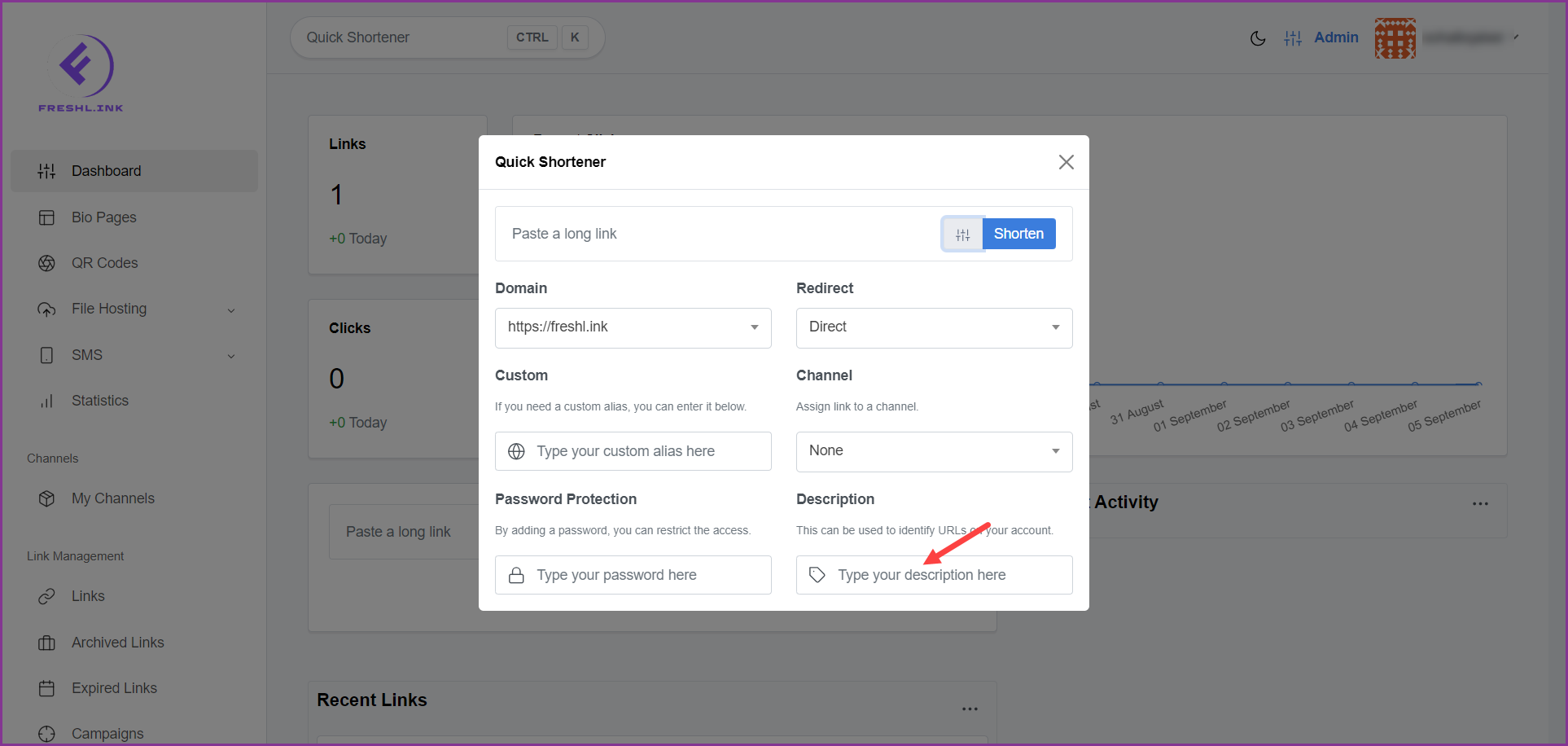
Once the required configurations are made, click the  button. This shortens the provided link.
button. This shortens the provided link.