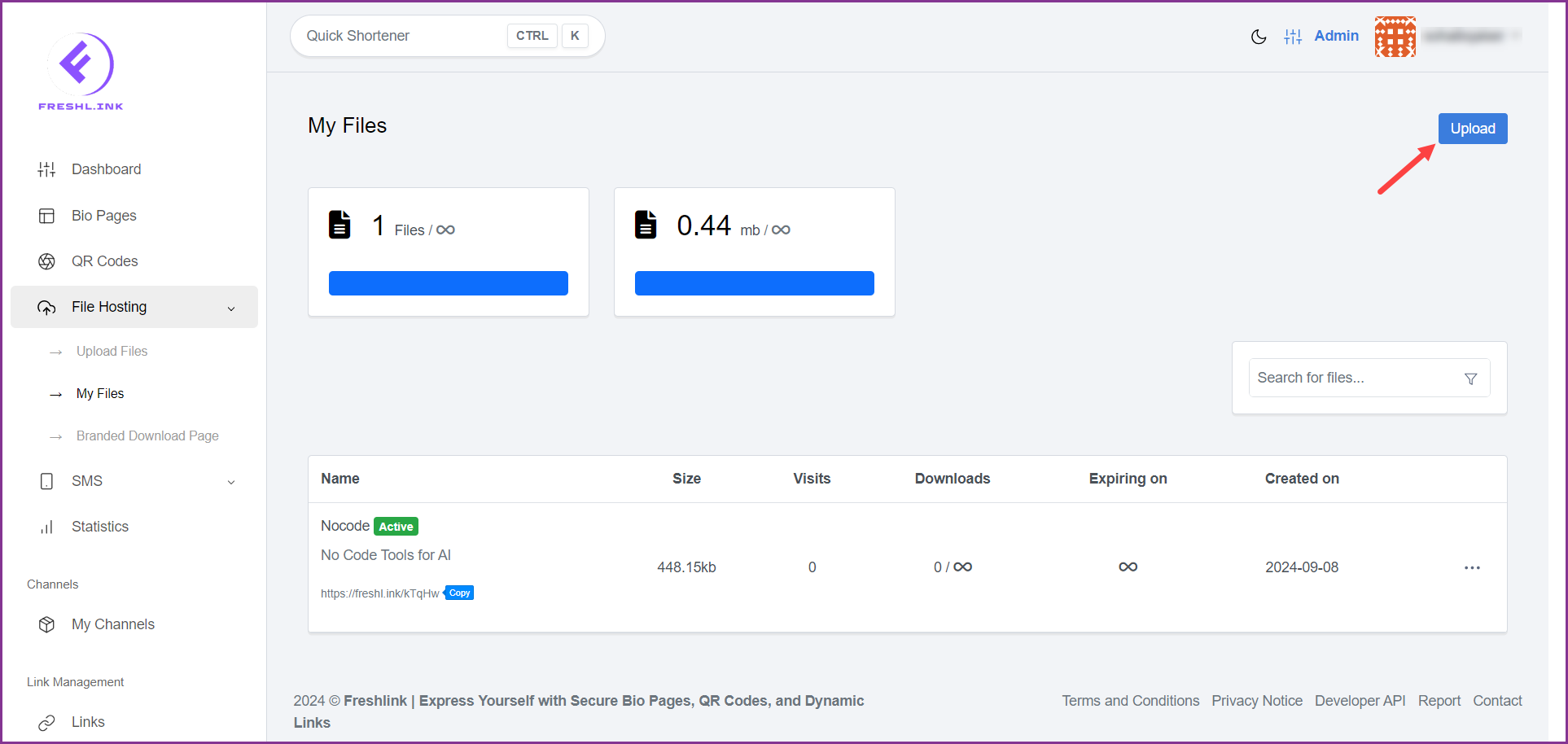Upon successful login, click File Hosting from the left navigation bar. This reveals a number of options.
Click My Files. This takes you to the My Files screen.
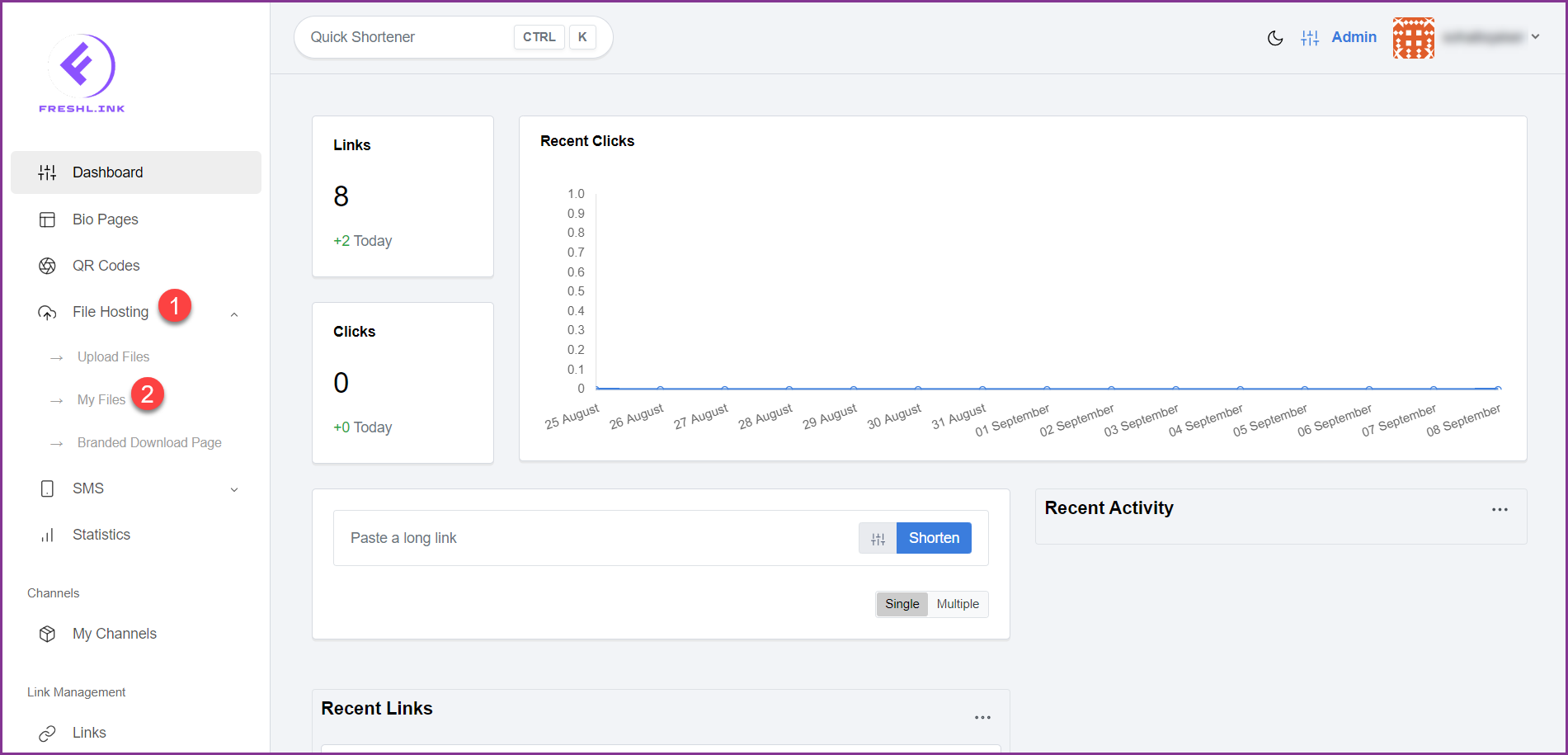
At the top, a couple of cards display the count of uploaded files out of the total number allowed as per your account subscription and the size of uploaded files out of the total space you can use to upload files as per your account subscription.
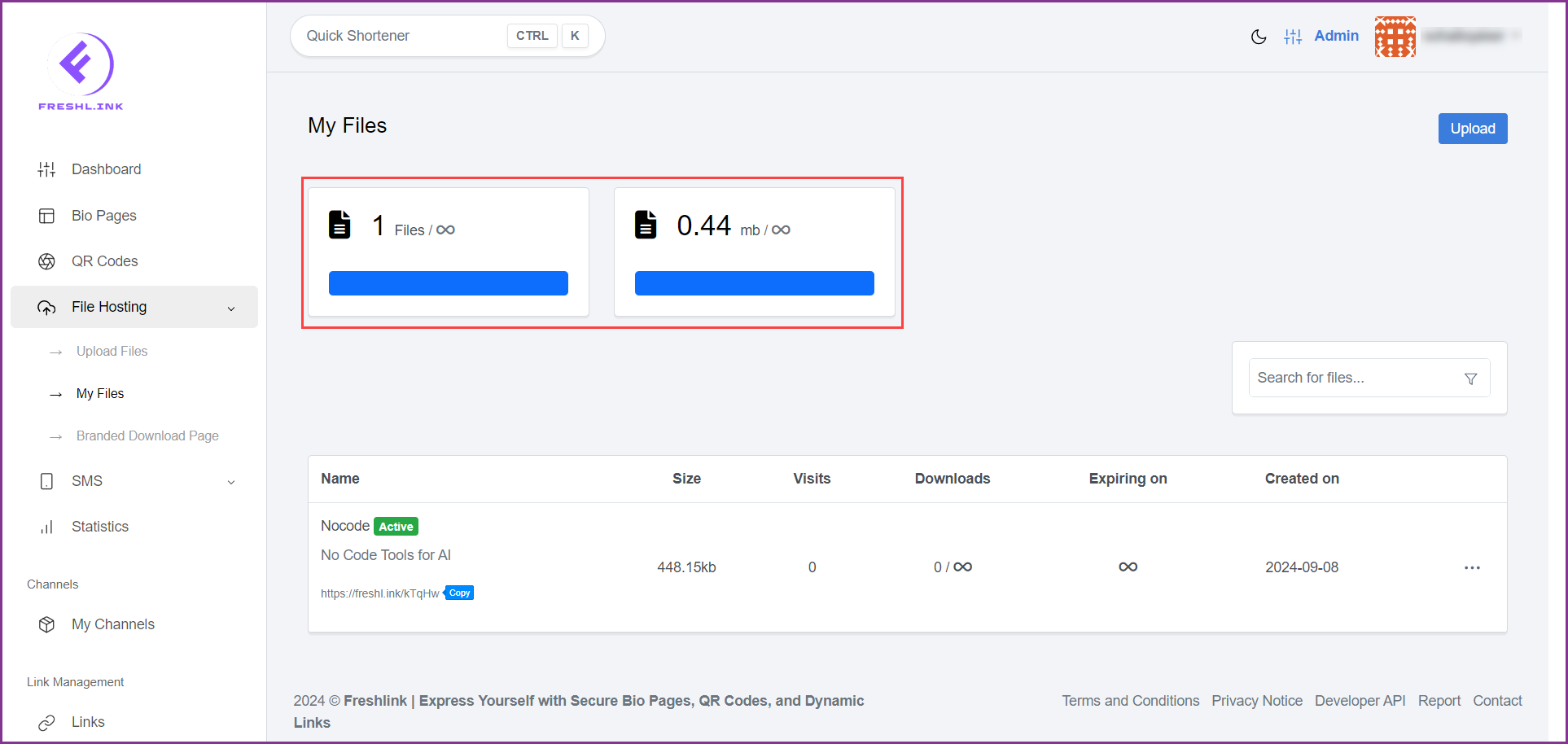
All the uploaded files are listed. Information for each uploaded file is tabulated via various columns that include Name, Size, Visits, Downloads, Expiring On, and Created On.
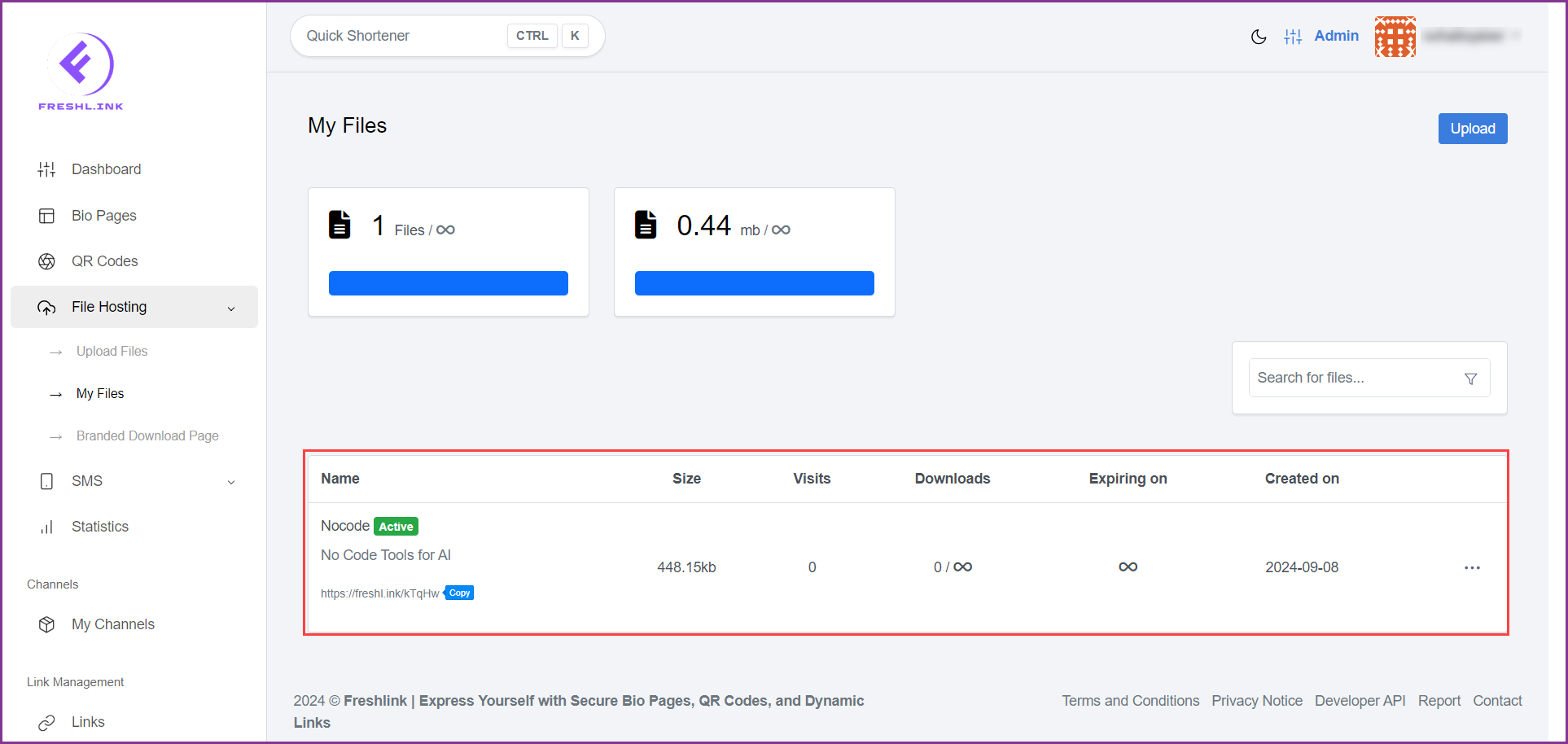
You can search for a specific file using the search field at the top-right corner of the grid.
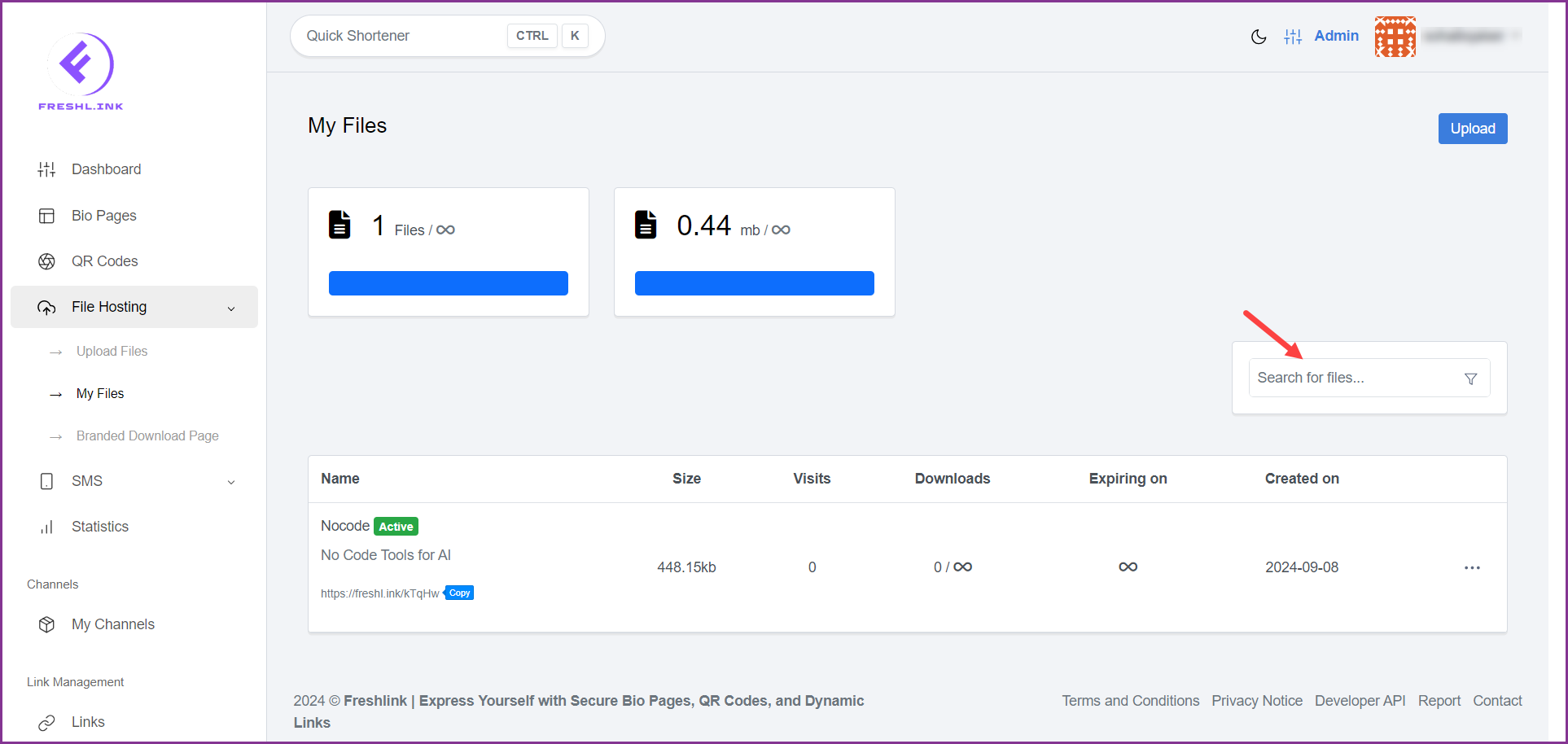
Clicking the  button takes you to the Upload File screen where you can upload file(s) the same way as explained in the How to Upload a File? article.
button takes you to the Upload File screen where you can upload file(s) the same way as explained in the How to Upload a File? article.